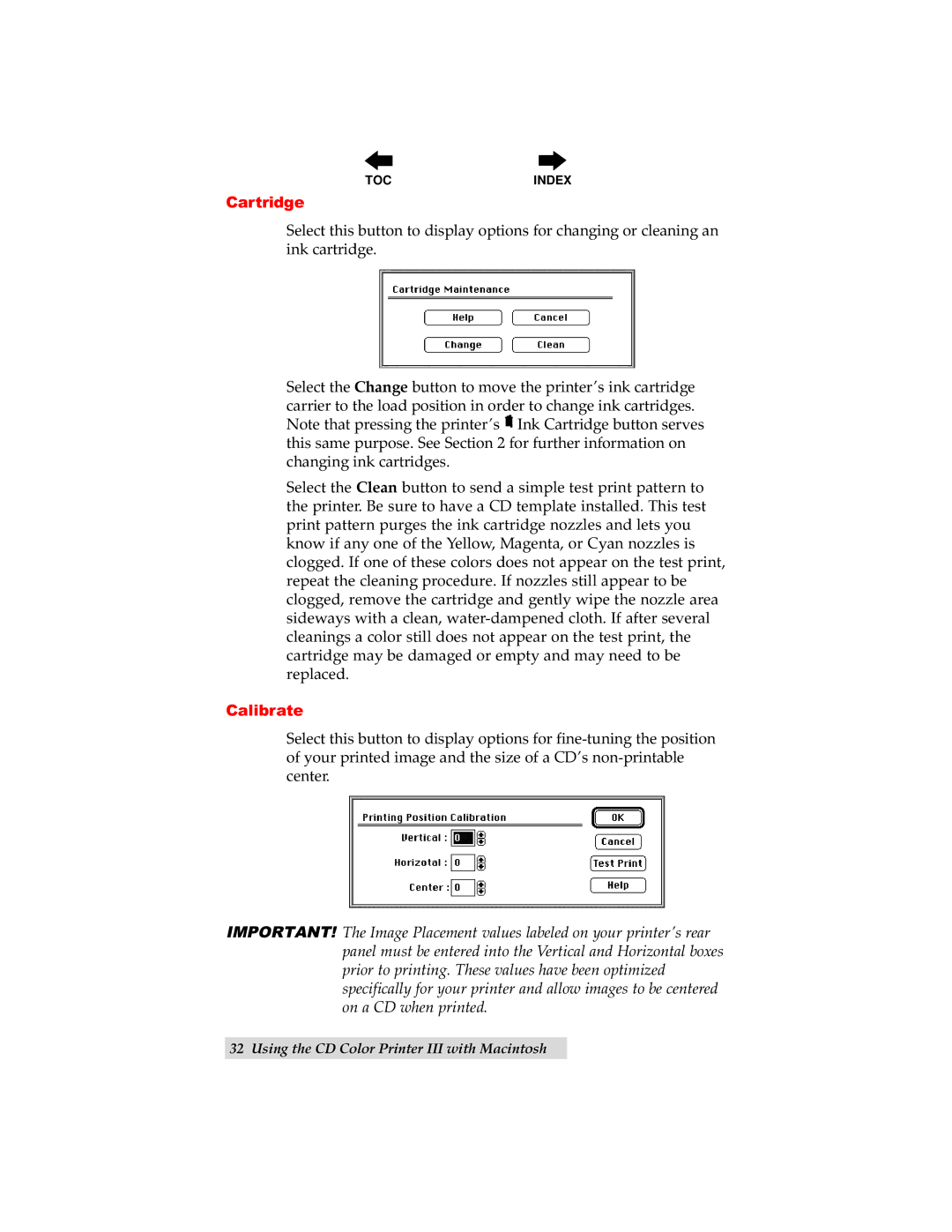TOC | INDEX |
Cartridge
Select this button to display options for changing or cleaning an ink cartridge.
Select the Change button to move the printer’s ink cartridge carrier to the load position in order to change ink cartridges. Note that pressing the printer’s ![]() Ink Cartridge button serves this same purpose. See Section 2 for further information on changing ink cartridges.
Ink Cartridge button serves this same purpose. See Section 2 for further information on changing ink cartridges.
Select the Clean button to send a simple test print pattern to the printer. Be sure to have a CD template installed. This test print pattern purges the ink cartridge nozzles and lets you know if any one of the Yellow, Magenta, or Cyan nozzles is clogged. If one of these colors does not appear on the test print, repeat the cleaning procedure. If nozzles still appear to be clogged, remove the cartridge and gently wipe the nozzle area sideways with a clean,
Calibrate
Select this button to display options for
IMPORTANT! The Image Placement values labeled on your printer’s rear panel must be entered into the Vertical and Horizontal boxes prior to printing. These values have been optimized specifically for your printer and allow images to be centered on a CD when printed.
32 Using the CD Color Printer III with Macintosh