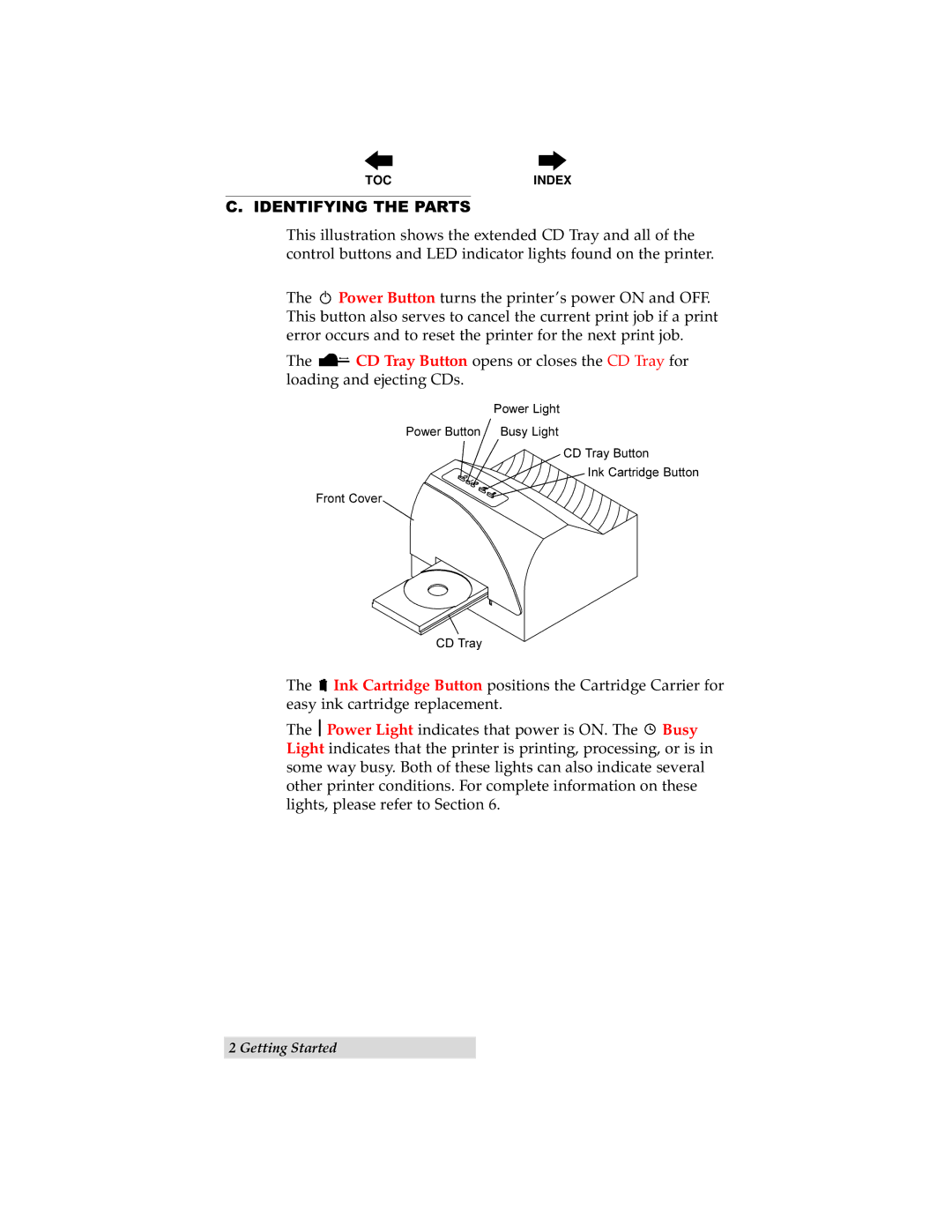TOC | INDEX |
C. IDENTIFYING THE PARTS
This illustration shows the extended CD Tray and all of the control buttons and LED indicator lights found on the printer.
The ![]() Power Button turns the printer’s power ON and OFF. This button also serves to cancel the current print job if a print error occurs and to reset the printer for the next print job.
Power Button turns the printer’s power ON and OFF. This button also serves to cancel the current print job if a print error occurs and to reset the printer for the next print job.
The ![]()
![]() CD Tray Button opens or closes the CD Tray for loading and ejecting CDs.
CD Tray Button opens or closes the CD Tray for loading and ejecting CDs.
Power Light
Power Button Busy Light
CD Tray Button
Ink Cartridge Button
Front Cover
CD Tray
The ![]() Ink Cartridge Button positions the Cartridge Carrier for easy ink cartridge replacement.
Ink Cartridge Button positions the Cartridge Carrier for easy ink cartridge replacement.
The Power Light indicates that power is ON. The ![]() Busy Light indicates that the printer is printing, processing, or is in some way busy. Both of these lights can also indicate several other printer conditions. For complete information on these lights, please refer to Section 6.
Busy Light indicates that the printer is printing, processing, or is in some way busy. Both of these lights can also indicate several other printer conditions. For complete information on these lights, please refer to Section 6.
2 Getting Started