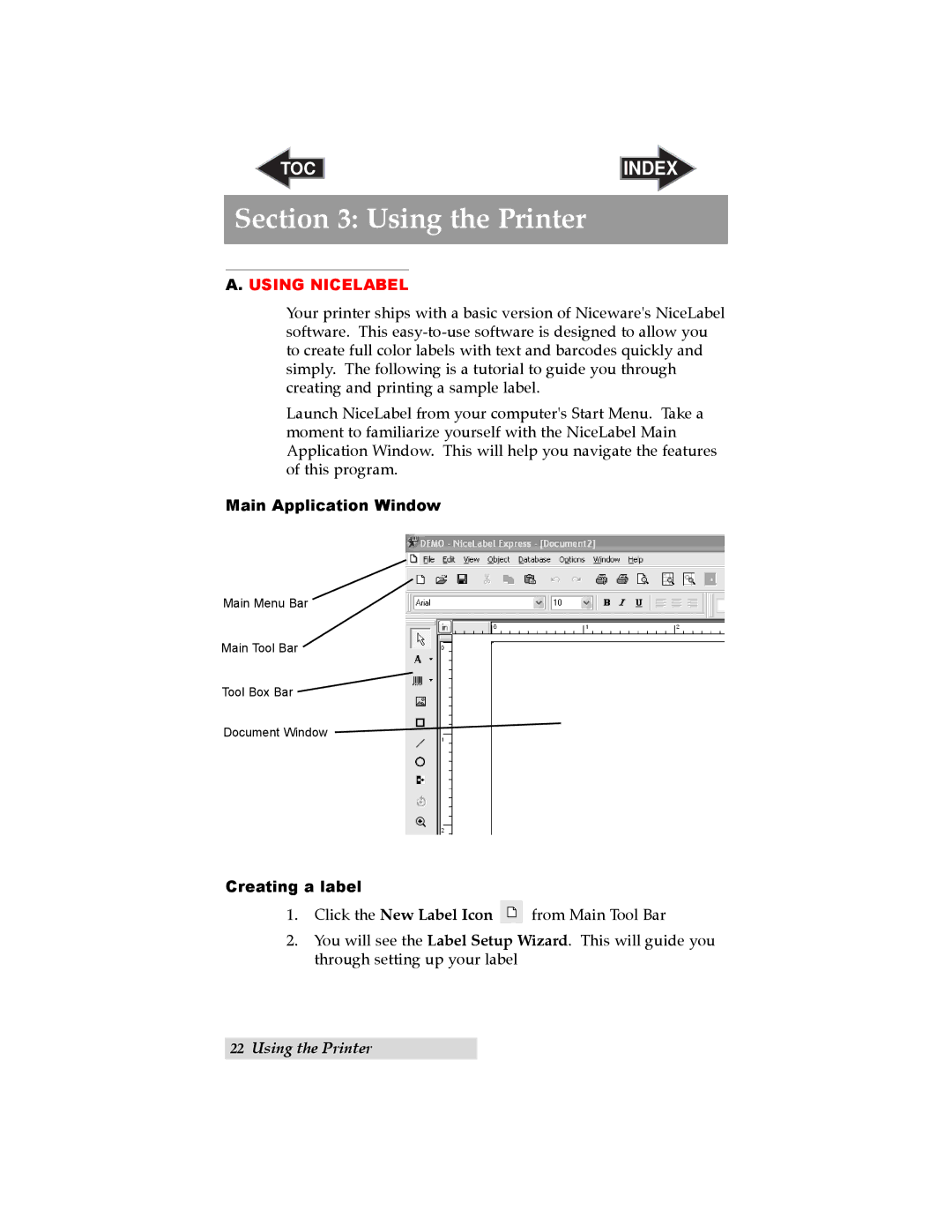TOC | INDEX |
Section 3: Using the Printer
A. USING NICELABEL
Your printer ships with a basic version of Niceware's NiceLabel software. This
Launch NiceLabel from your computer's Start Menu. Take a moment to familiarize yourself with the NiceLabel Main Application Window. This will help you navigate the features of this program.
Main Application Window
Main Menu Bar
Main Tool Bar
Tool Box Bar
Document Window
Creating a label
1.Click the New Label Icon ![]() from Main Tool Bar
from Main Tool Bar
2.You will see the Label Setup Wizard. This will guide you through setting up your label
22Using the Printer