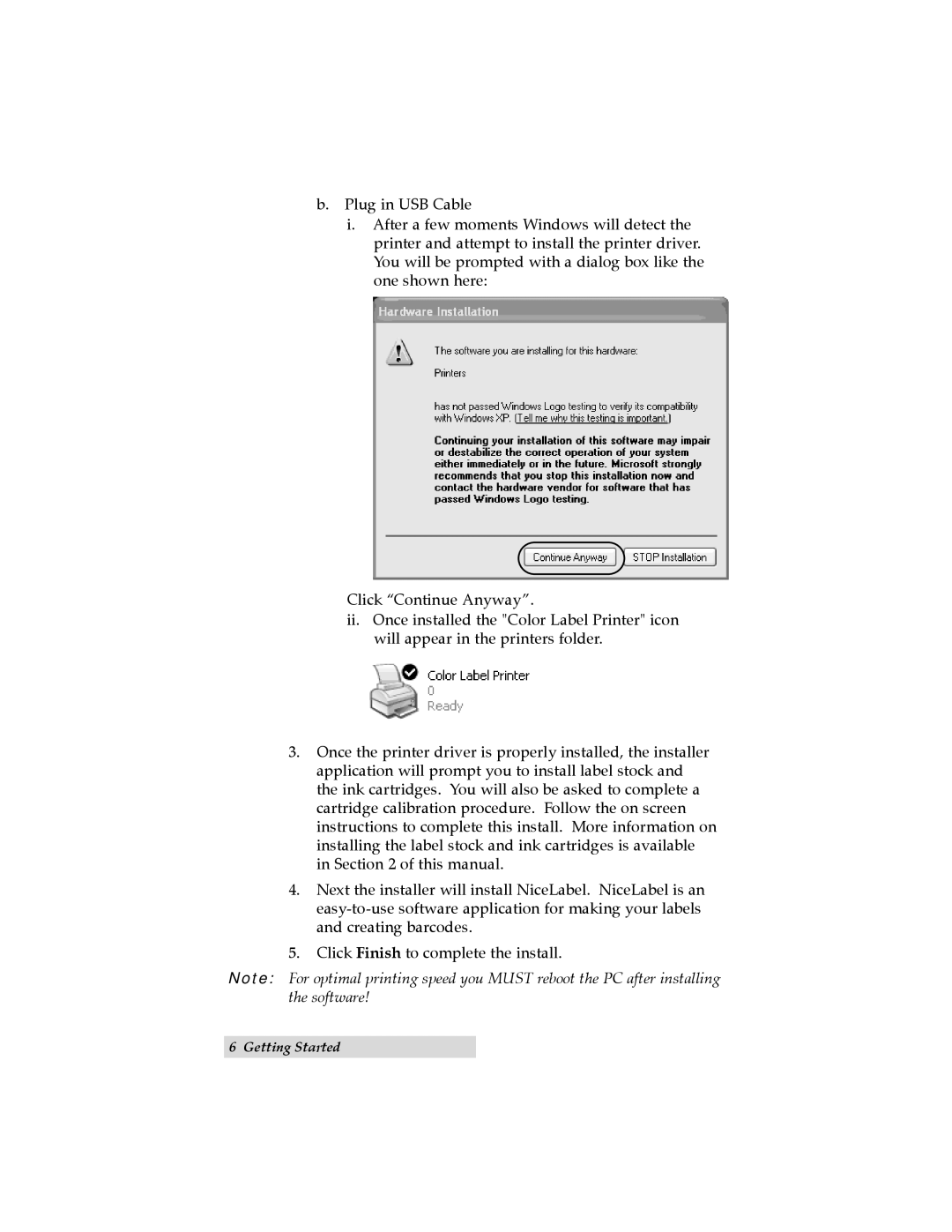TOC | INDEX |
b.Plug in USB Cable
i. After a few moments Windows will detect the printer and attempt to install the printer driver. You will be prompted with a dialog box like the one shown here:
Click “Continue Anyway”.
ii.Once installed the "Color Label Printer" icon will appear in the printers folder.
3.Once the printer driver is properly installed, the installer application will prompt you to install label stock and the ink cartridges. You will also be asked to complete a cartridge calibration procedure. Follow the on screen instructions to complete this install. More information on installing the label stock and ink cartridges is available in Section 2 of this manual.
4.Next the installer will install NiceLabel. NiceLabel is an
5.Click Finish to complete the install.
Note: For optimal printing speed you MUST reboot the PC after installing the software!
6 Getting Started