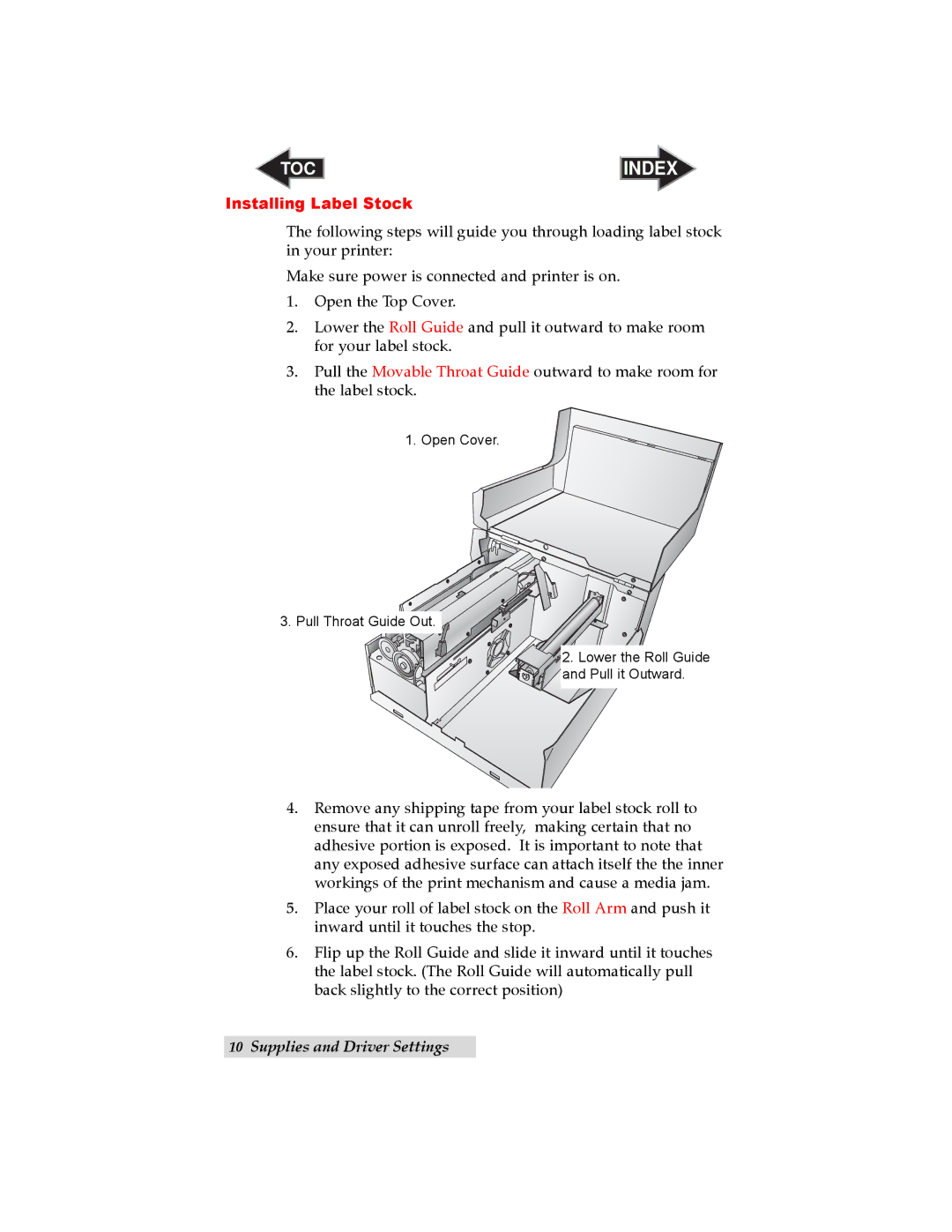TOC | INDEX |
Installing Label Stock
The following steps will guide you through loading label stock in your printer:
Make sure power is connected and printer is on.
1.Open the Top Cover.
2.Lower the Roll Guide and pull it outward to make room for your label stock.
3.Pull the Movable Throat Guide outward to make room for the label stock.
1.Open Cover.
3. Pull Throat Guide Out.
2. Lower the Roll Guide and Pull it Outward.
4.Remove any shipping tape from your label stock roll to ensure that it can unroll freely, making certain that no adhesive portion is exposed. It is important to note that any exposed adhesive surface can attach itself the the inner workings of the print mechanism and cause a media jam.
5.Place your roll of label stock on the Roll Arm and push it inward until it touches the stop.
6.Flip up the Roll Guide and slide it inward until it touches the label stock. (The Roll Guide will automatically pull back slightly to the correct position)
10Supplies and Driver Settings