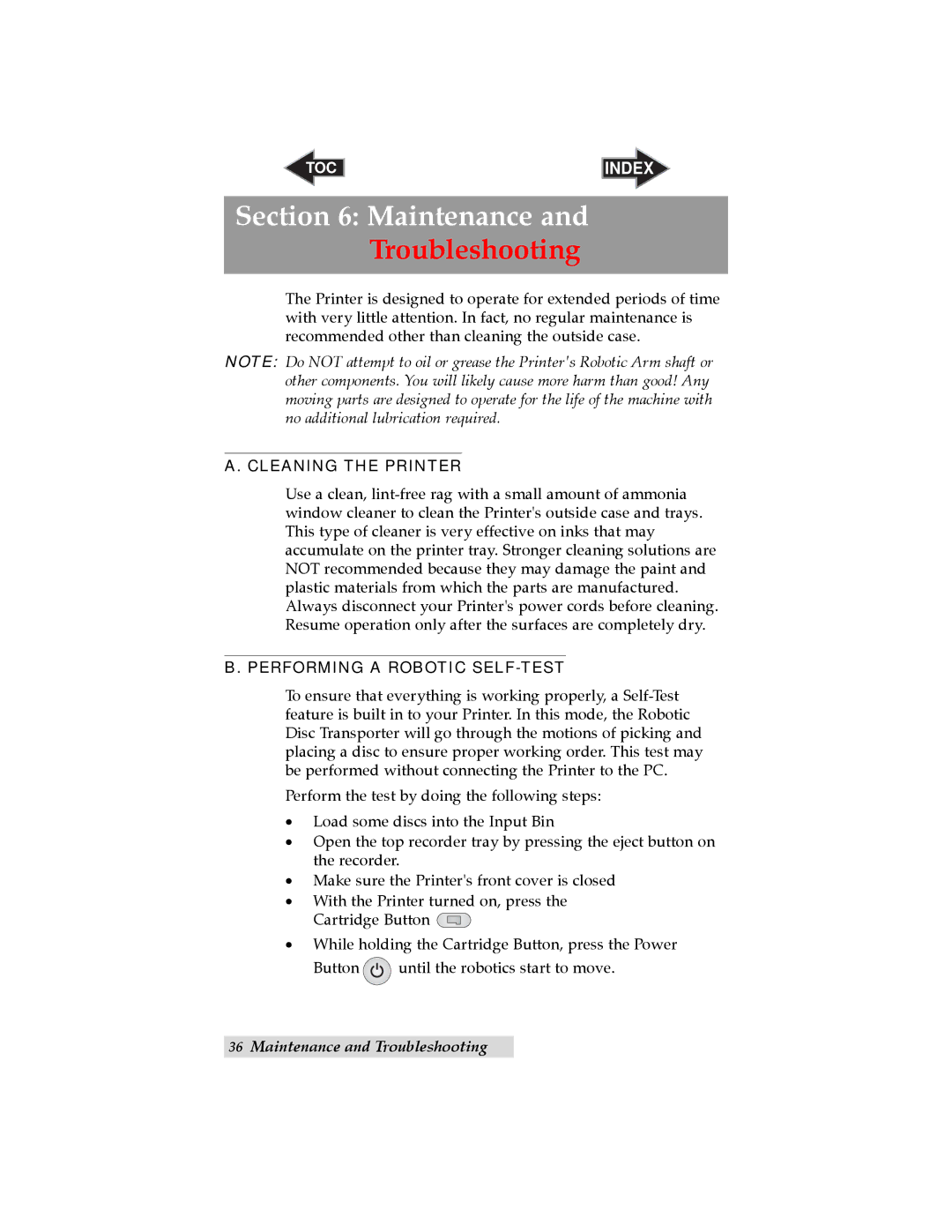TOC | INDEX |
Section 6: Maintenance and
Troubleshooting
The Printer is designed to operate for extended periods of time with very little attention. In fact, no regular maintenance is recommended other than cleaning the outside case.
NOTE: Do NOT attempt to oil or grease the Printer's Robotic Arm shaft or other components. You will likely cause more harm than good! Any moving parts are designed to operate for the life of the machine with no additional lubrication required.
A. CLEANING THE PRINTER
Use a clean,
B. PERFORMING A ROBOTIC SELF-TEST
To ensure that everything is working properly, a
Perform the test by doing the following steps:
•Load some discs into the Input Bin
•Open the top recorder tray by pressing the eject button on the recorder.
•Make sure the Printer's front cover is closed
•With the Printer turned on, press the Cartridge Button ![]()
•While holding the Cartridge Button, press the Power
Button ![]() until the robotics start to move.
until the robotics start to move.
36Maintenance and Troubleshooting