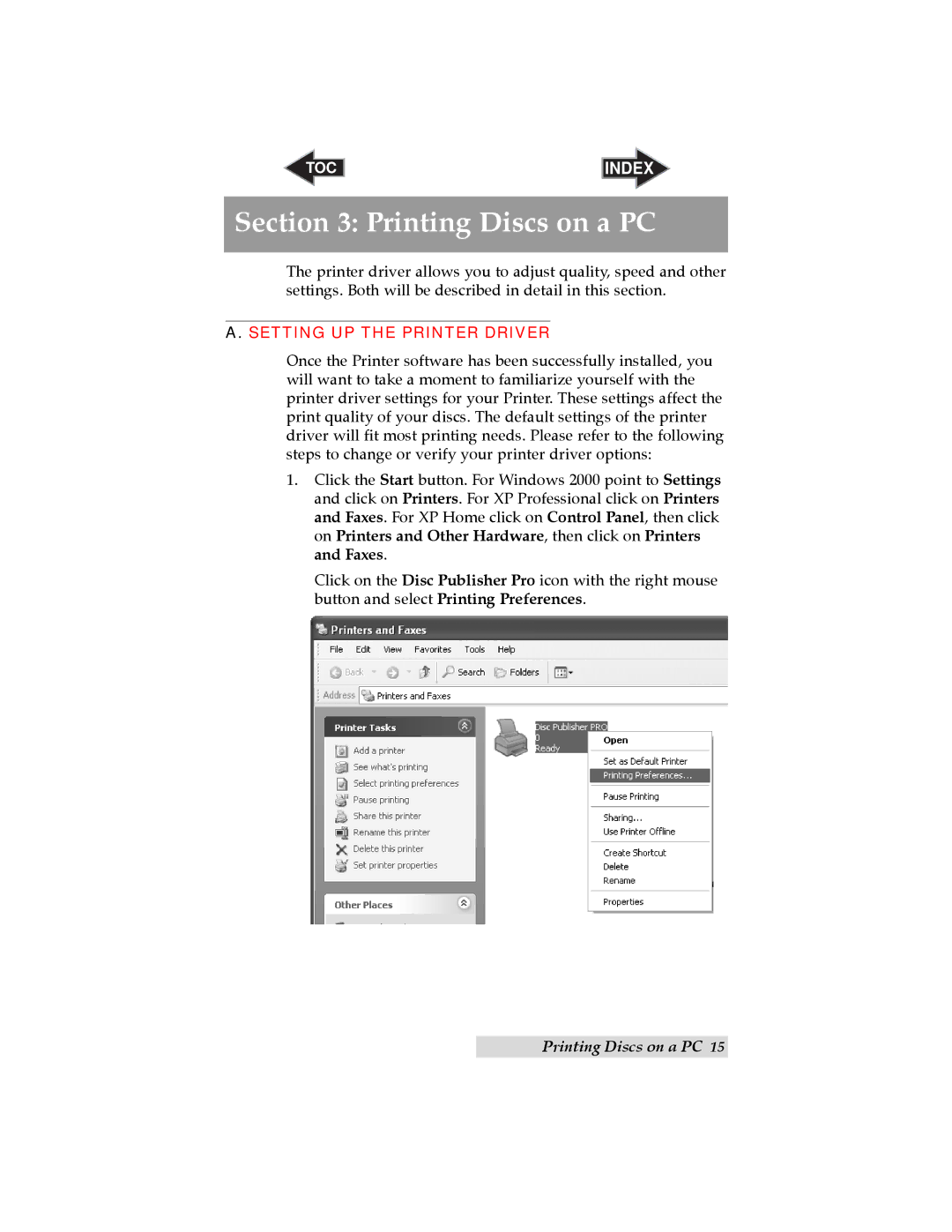TOC | INDEX |
Section 3: Printing Discs on a PC
The printer driver allows you to adjust quality, speed and other settings. Both will be described in detail in this section.
A. SETTING UP THE PRINTER DRIVER
Once the Printer software has been successfully installed, you will want to take a moment to familiarize yourself with the printer driver settings for your Printer. These settings affect the print quality of your discs. The default settings of the printer driver will fit most printing needs. Please refer to the following steps to change or verify your printer driver options:
1.Click the Start button. For Windows 2000 point to Settings and click on Printers. For XP Professional click on Printers and Faxes. For XP Home click on Control Panel, then click on Printers and Other Hardware, then click on Printers and Faxes.
Click on the Disc Publisher Pro icon with the right mouse button and select Printing Preferences.
Printing Discs on a PC 15