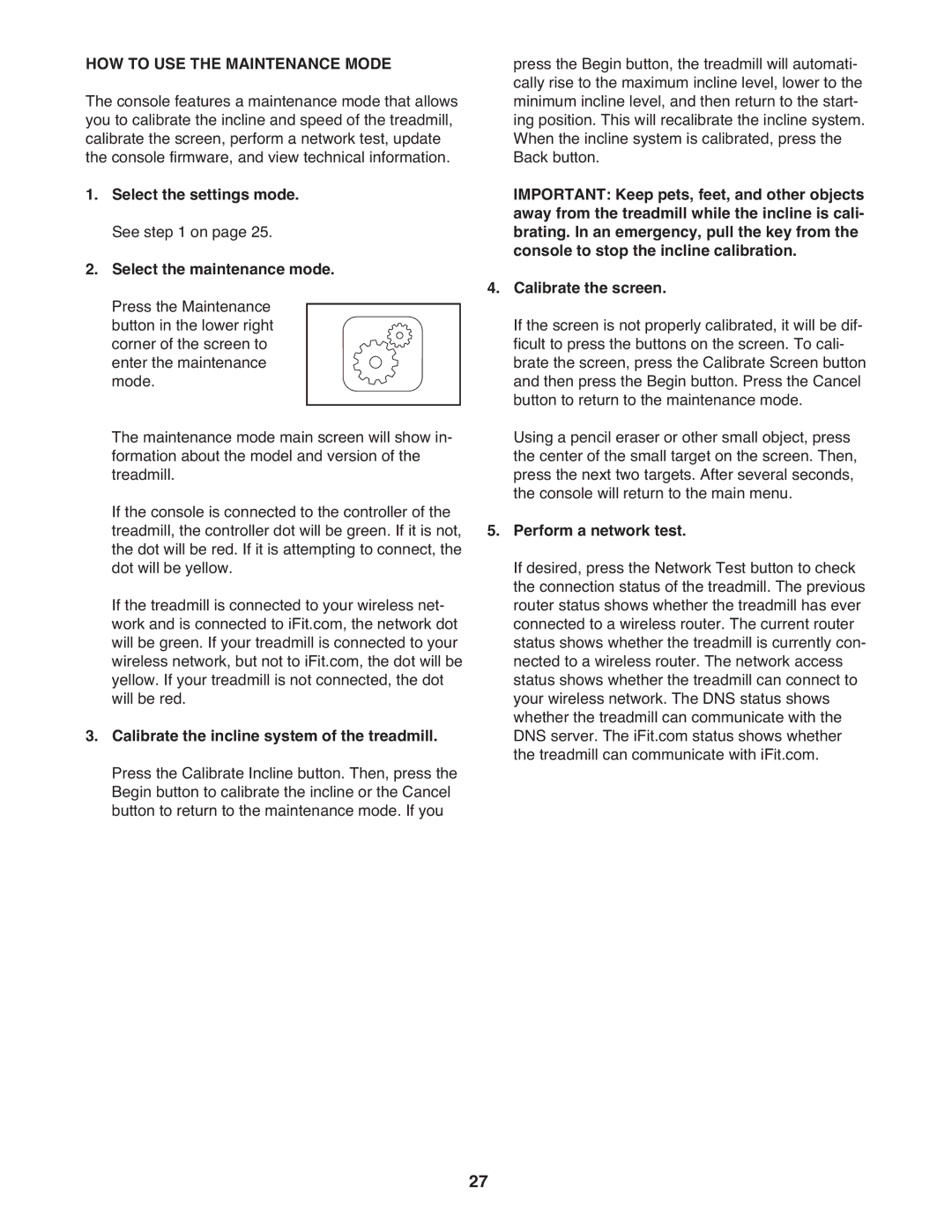2400 specifications
The ProForm 2400 is a state-of-the-art treadmill designed for fitness enthusiasts looking to achieve their workout goals efficiently. This treadmill amalgamates advanced technology, durability, and user-friendly features, making it an ideal choice for home workouts.One of the standout features of the ProForm 2400 is its impressive motor. Equipped with a powerful 3.5 CHP Mach Z motor, it provides a smooth and consistent performance, making it suitable for both walking and high-intensity running. This motor ensures that users can enjoy their workouts without distractions, maintaining a steady pace even during demanding sessions.
The ProForm 2400 also boasts a spacious running surface, featuring a 20-inch by 60-inch belt. This generous size accommodates runners of all strides, offering ample space for comfort and safety. Furthermore, the machine is designed with an adjustable cushioning system, which helps to reduce impact on joints, minimizing the risk of injury while enhancing the overall running experience.
In terms of technology, the ProForm 2400 comes equipped with a full-color touchscreen display. This intuitive interface allows users to easily navigate through workout programs, track their progress, and manage their settings. The built-in iFit technology offers a vast library of interactive workouts led by professional trainers, which can be adjusted to meet individual fitness levels. Users can also compete in races, simulate outdoor terrain, and explore various workout challenges from the comfort of their homes.
Another significant aspect of the ProForm 2400 is its connectivity options. The treadmill seamlessly integrates with Bluetooth, enabling users to pair it with their smartphones or tablets. This feature allows for the syncing of fitness apps, music, and tracking devices, enhancing the overall workout experience. Additionally, built-in speakers provide an opportunity to enjoy music or virtual coaching during workouts.
The ProForm 2400 also emphasizes convenience with its easy-to-fold design. With a simple lift-and-latch mechanism, users can effortlessly fold the treadmill for storage when not in use. This feature is particularly beneficial for those with limited space, allowing them to maximize their area without sacrificing workout quality.
In summary, the ProForm 2400 is a meticulously designed treadmill that caters to a wide range of fitness needs. Its powerful motor, spacious running surface, cushioning system, modern technology, and convenient storage options make it an excellent investment for anyone serious about their fitness journey. Whether you're a beginner or a seasoned athlete, the ProForm 2400 is engineered to help you reach your goals effectively.