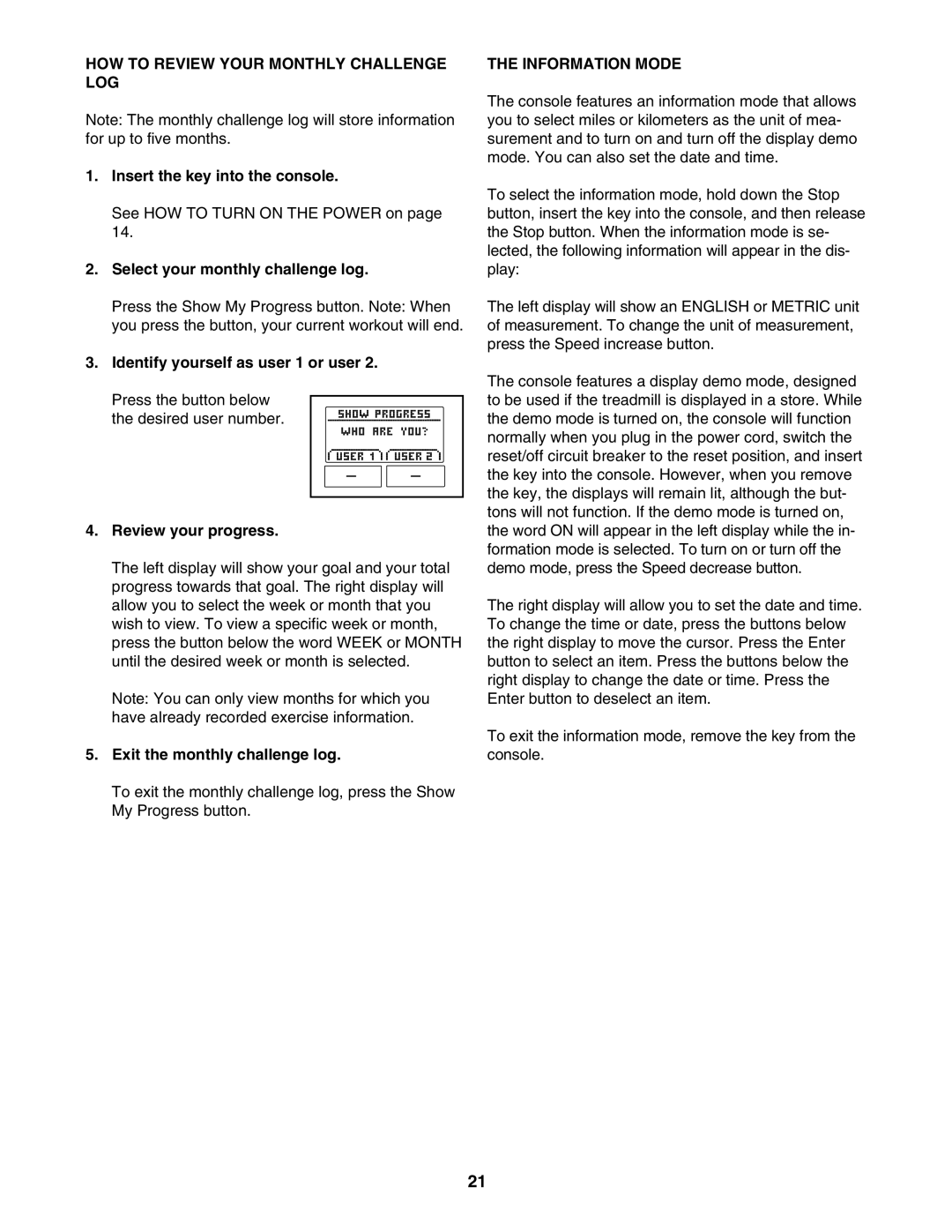HOW TO REVIEW YOUR MONTHLY CHALLENGE LOG
Note: The monthly challenge log will store information for up to five months.
1.Insert the key into the console.
See HOW TO TURN ON THE POWER on page 14.
2.Select your monthly challenge log.
Press the Show My Progress button. Note: When you press the button, your current workout will end.
3.Identify yourself as user 1 or user 2.
Press the button below the desired user number.
4.Review your progress.
The left display will show your goal and your total progress towards that goal. The right display will allow you to select the week or month that you wish to view. To view a specific week or month, press the button below the word WEEK or MONTH until the desired week or month is selected.
Note: You can only view months for which you have already recorded exercise information.
5.Exit the monthly challenge log.
To exit the monthly challenge log, press the Show My Progress button.
THE INFORMATION MODE
The console features an information mode that allows you to select miles or kilometers as the unit of mea- surement and to turn on and turn off the display demo mode. You can also set the date and time.
To select the information mode, hold down the Stop button, insert the key into the console, and then release the Stop button. When the information mode is se- lected, the following information will appear in the dis- play:
The left display will show an ENGLISH or METRIC unit of measurement. To change the unit of measurement, press the Speed increase button.
The console features a display demo mode, designed to be used if the treadmill is displayed in a store. While the demo mode is turned on, the console will function normally when you plug in the power cord, switch the reset/off circuit breaker to the reset position, and insert the key into the console. However, when you remove the key, the displays will remain lit, although the but- tons will not function. If the demo mode is turned on, the word ON will appear in the left display while the in- formation mode is selected. To turn on or turn off the demo mode, press the Speed decrease button.
The right display will allow you to set the date and time. To change the time or date, press the buttons below the right display to move the cursor. Press the Enter button to select an item. Press the buttons below the right display to change the date or time. Press the Enter button to deselect an item.
To exit the information mode, remove the key from the console.
21