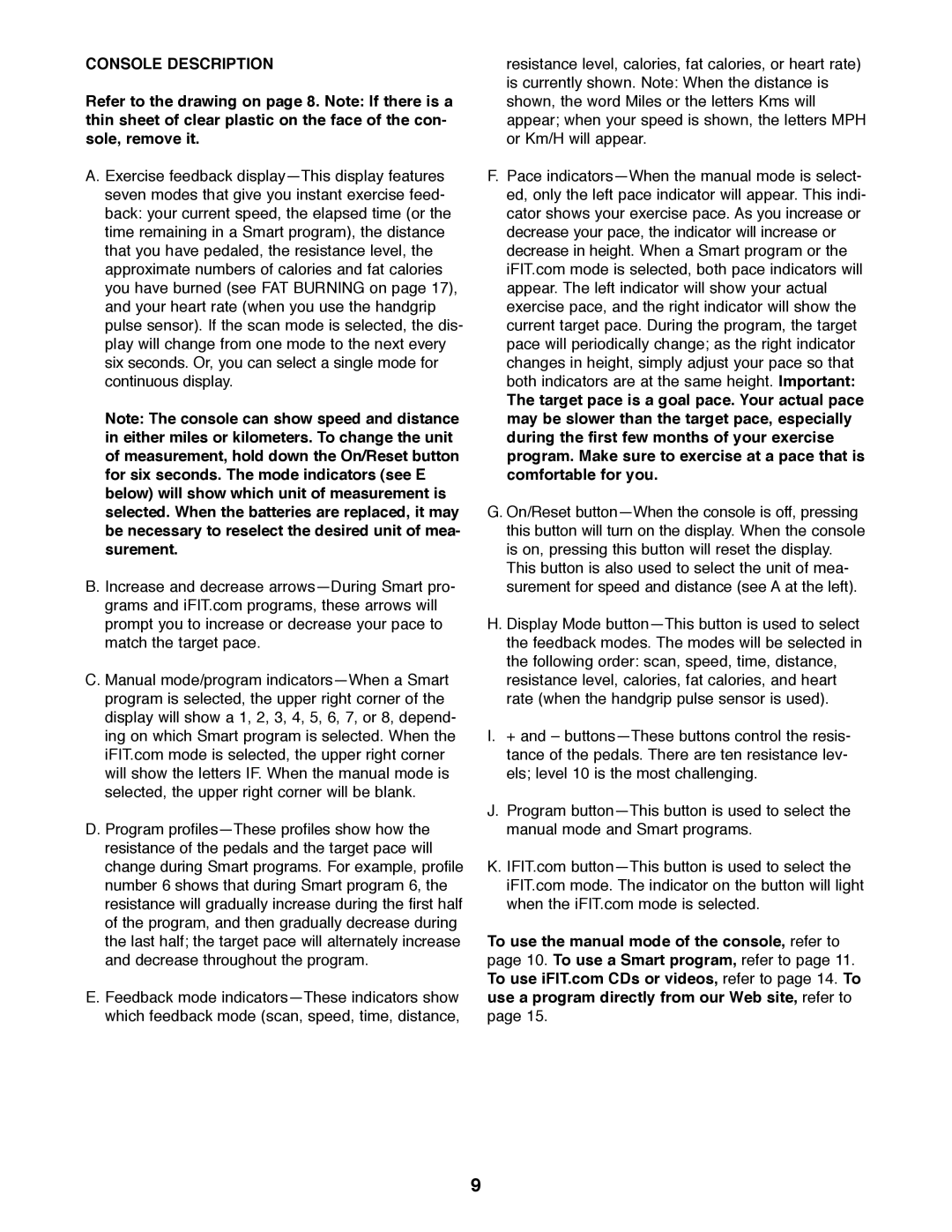CONSOLE DESCRIPTION
Refer to the drawing on page 8. Note: If there is a thin sheet of clear plastic on the face of the con- sole, remove it.
A. Exercise feedback display—This display features seven modes that give you instant exercise feed- back: your current speed, the elapsed time (or the time remaining in a Smart program), the distance that you have pedaled, the resistance level, the approximate numbers of calories and fat calories you have burned (see FAT BURNING on page 17), and your heart rate (when you use the handgrip pulse sensor). If the scan mode is selected, the dis- play will change from one mode to the next every six seconds. Or, you can select a single mode for continuous display.
Note: The console can show speed and distance in either miles or kilometers. To change the unit of measurement, hold down the On/Reset button for six seconds. The mode indicators (see E below) will show which unit of measurement is selected. When the batteries are replaced, it may be necessary to reselect the desired unit of mea- surement.
B. Increase and decrease arrows—During Smart pro- grams and iFIT.com programs, these arrows will prompt you to increase or decrease your pace to match the target pace.
C. Manual mode/program indicators—When a Smart program is selected, the upper right corner of the display will show a 1, 2, 3, 4, 5, 6, 7, or 8, depend- ing on which Smart program is selected. When the iFIT.com mode is selected, the upper right corner will show the letters IF. When the manual mode is selected, the upper right corner will be blank.
D. Program profiles—These profiles show how the resistance of the pedals and the target pace will change during Smart programs. For example, profile number 6 shows that during Smart program 6, the resistance will gradually increase during the first half of the program, and then gradually decrease during the last half; the target pace will alternately increase and decrease throughout the program.
E. Feedback mode indicators—These indicators show which feedback mode (scan, speed, time, distance,
resistance level, calories, fat calories, or heart rate) is currently shown. Note: When the distance is shown, the word Miles or the letters Kms will appear; when your speed is shown, the letters MPH or Km/H will appear.
F.Pace indicators—When the manual mode is select- ed, only the left pace indicator will appear. This indi- cator shows your exercise pace. As you increase or decrease your pace, the indicator will increase or decrease in height. When a Smart program or the iFIT.com mode is selected, both pace indicators will appear. The left indicator will show your actual exercise pace, and the right indicator will show the current target pace. During the program, the target pace will periodically change; as the right indicator changes in height, simply adjust your pace so that both indicators are at the same height. Important:
The target pace is a goal pace. Your actual pace may be slower than the target pace, especially during the first few months of your exercise program. Make sure to exercise at a pace that is comfortable for you.
G.On/Reset button—When the console is off, pressing this button will turn on the display. When the console is on, pressing this button will reset the display.
This button is also used to select the unit of mea- surement for speed and distance (see A at the left).
H.Display Mode button—This button is used to select the feedback modes. The modes will be selected in the following order: scan, speed, time, distance, resistance level, calories, fat calories, and heart rate (when the handgrip pulse sensor is used).
I.+ and – buttons—These buttons control the resis- tance of the pedals. There are ten resistance lev- els; level 10 is the most challenging.
J.Program button—This button is used to select the manual mode and Smart programs.
K.IFIT.com button—This button is used to select the iFIT.com mode. The indicator on the button will light when the iFIT.com mode is selected.
To use the manual mode of the console, refer to page 10. To use a Smart program, refer to page 11. To use iFIT.com CDs or videos, refer to page 14. To use a program directly from our Web site, refer to page 15.