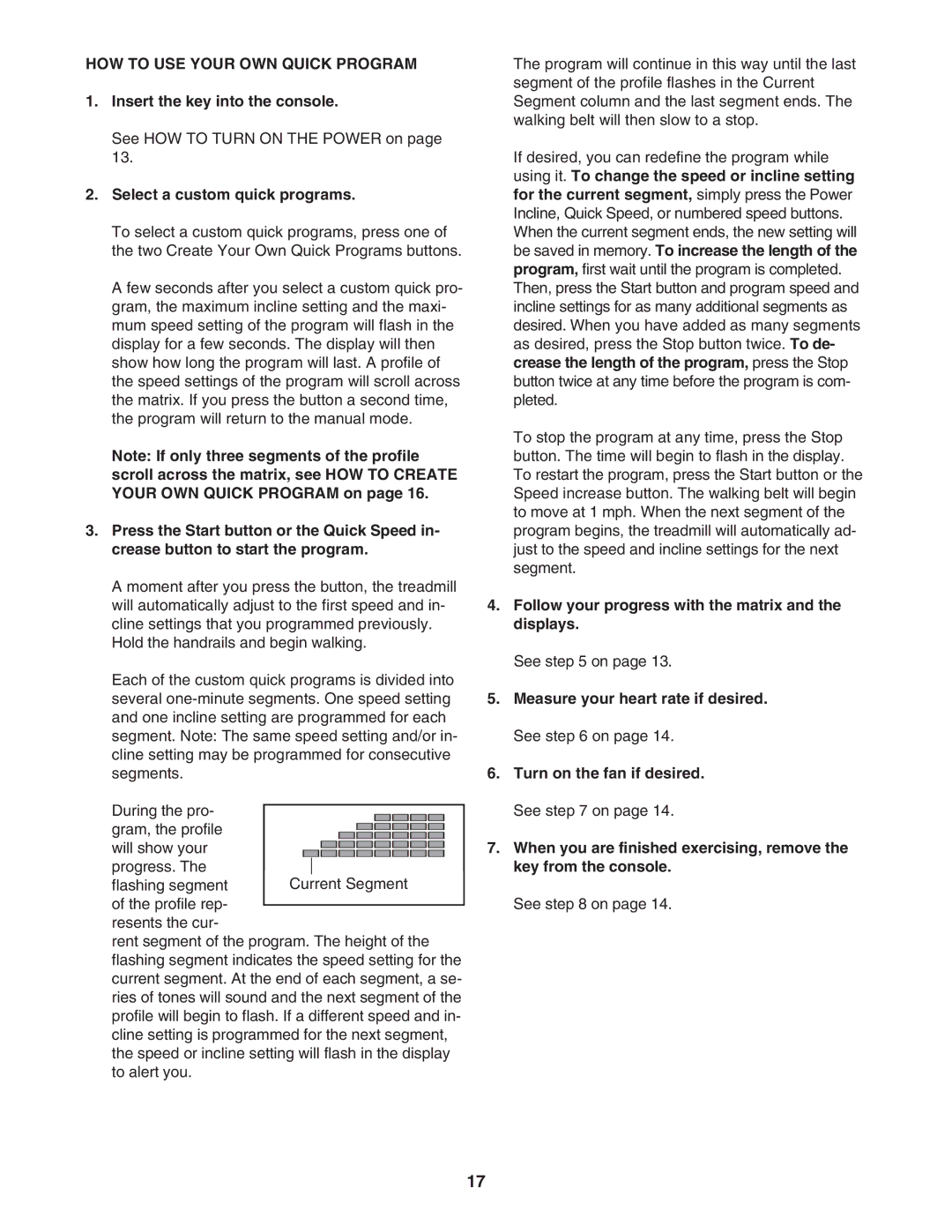HOW TO USE YOUR OWN QUICK PROGRAM
1.Insert the key into the console.
See HOW TO TURN ON THE POWER on page 13.
2.Select a custom quick programs.
To select a custom quick programs, press one of the two Create Your Own Quick Programs buttons.
A few seconds after you select a custom quick pro- gram, the maximum incline setting and the maxi- mum speed setting of the program will flash in the display for a few seconds. The display will then show how long the program will last. A profile of the speed settings of the program will scroll across the matrix. If you press the button a second time, the program will return to the manual mode.
Note: If only three segments of the profile scroll across the matrix, see HOW TO CREATE YOUR OWN QUICK PROGRAM on page 16.
3.Press the Start button or the Quick Speed in- crease button to start the program.
A moment after you press the button, the treadmill will automatically adjust to the first speed and in- cline settings that you programmed previously. Hold the handrails and begin walking.
Each of the custom quick programs is divided into several
During the pro- gram, the profile will show your progress. The
flashing segment of the profile rep- resents the cur-
rent segment of the program. The height of the flashing segment indicates the speed setting for the current segment. At the end of each segment, a se- ries of tones will sound and the next segment of the profile will begin to flash. If a different speed and in- cline setting is programmed for the next segment, the speed or incline setting will flash in the display to alert you.
The program will continue in this way until the last segment of the profile flashes in the Current Segment column and the last segment ends. The walking belt will then slow to a stop.
If desired, you can redefine the program while using it. To change the speed or incline setting for the current segment, simply press the Power Incline, Quick Speed, or numbered speed buttons. When the current segment ends, the new setting will be saved in memory. To increase the length of the program, first wait until the program is completed. Then, press the Start button and program speed and incline settings for as many additional segments as desired. When you have added as many segments as desired, press the Stop button twice. To de- crease the length of the program, press the Stop button twice at any time before the program is com- pleted.
To stop the program at any time, press the Stop button. The time will begin to flash in the display. To restart the program, press the Start button or the Speed increase button. The walking belt will begin to move at 1 mph. When the next segment of the program begins, the treadmill will automatically ad- just to the speed and incline settings for the next segment.
4.Follow your progress with the matrix and the displays.
See step 5 on page 13.
5.Measure your heart rate if desired. See step 6 on page 14.
6.Turn on the fan if desired. See step 7 on page 14.
7.When you are finished exercising, remove the key from the console.
See step 8 on page 14.
17