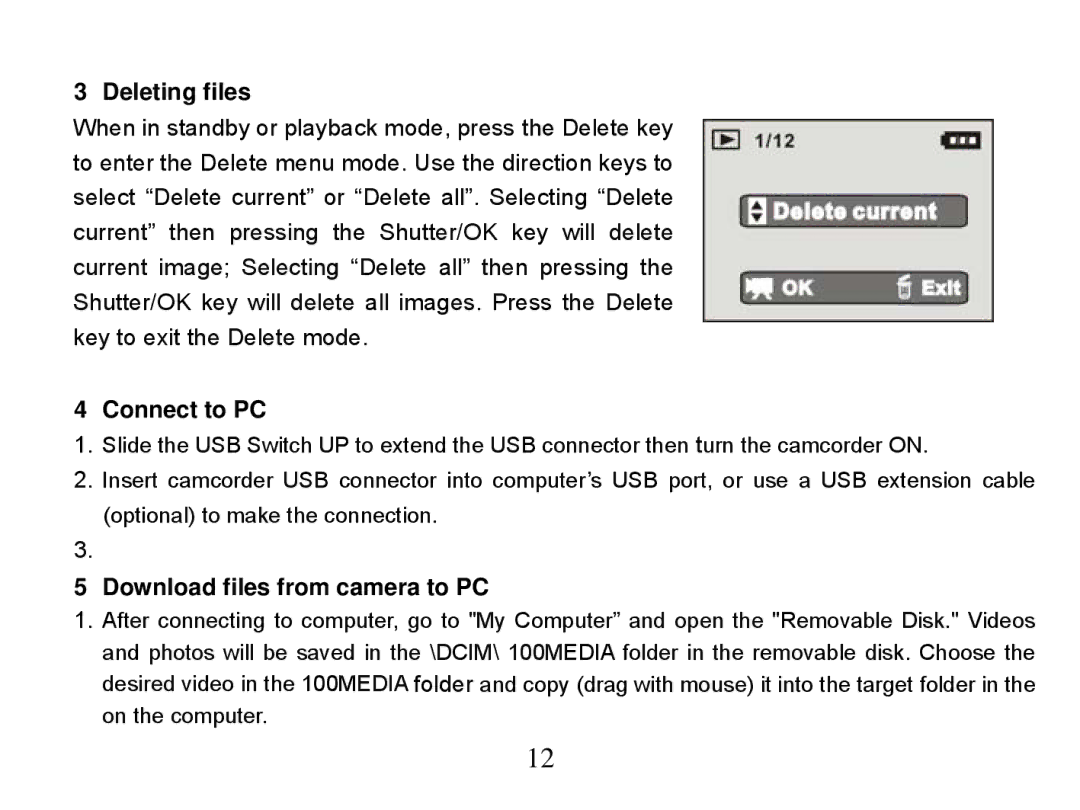3 Deleting files
When in standby or playback mode, press the Delete key to enter the Delete menu mode. Use the direction keys to select “Delete current” or “Delete all”. Selecting “Delete current” then pressing the Shutter/OK key will delete current image; Selecting “Delete all” then pressing the Shutter/OK key will delete all images. Press the Delete key to exit the Delete mode.
4 Connect to PC
1.Slide the USB Switch UP to extend the USB connector then turn the camcorder ON.
2.Insert camcorder USB connector into computer’s USB port, or use a USB extension cable (optional) to make the connection.
3.
5 Download files from camera to PC
1.After connecting to computer, go to "My Computer” and open the "Removable Disk." Videos and photos will be saved in the \DCIM\ 100MEDIA folder in the removable disk. Choose the desired video in the 100MEDIA folder and copy (drag with mouse) it into the target folder in the on the computer.
12