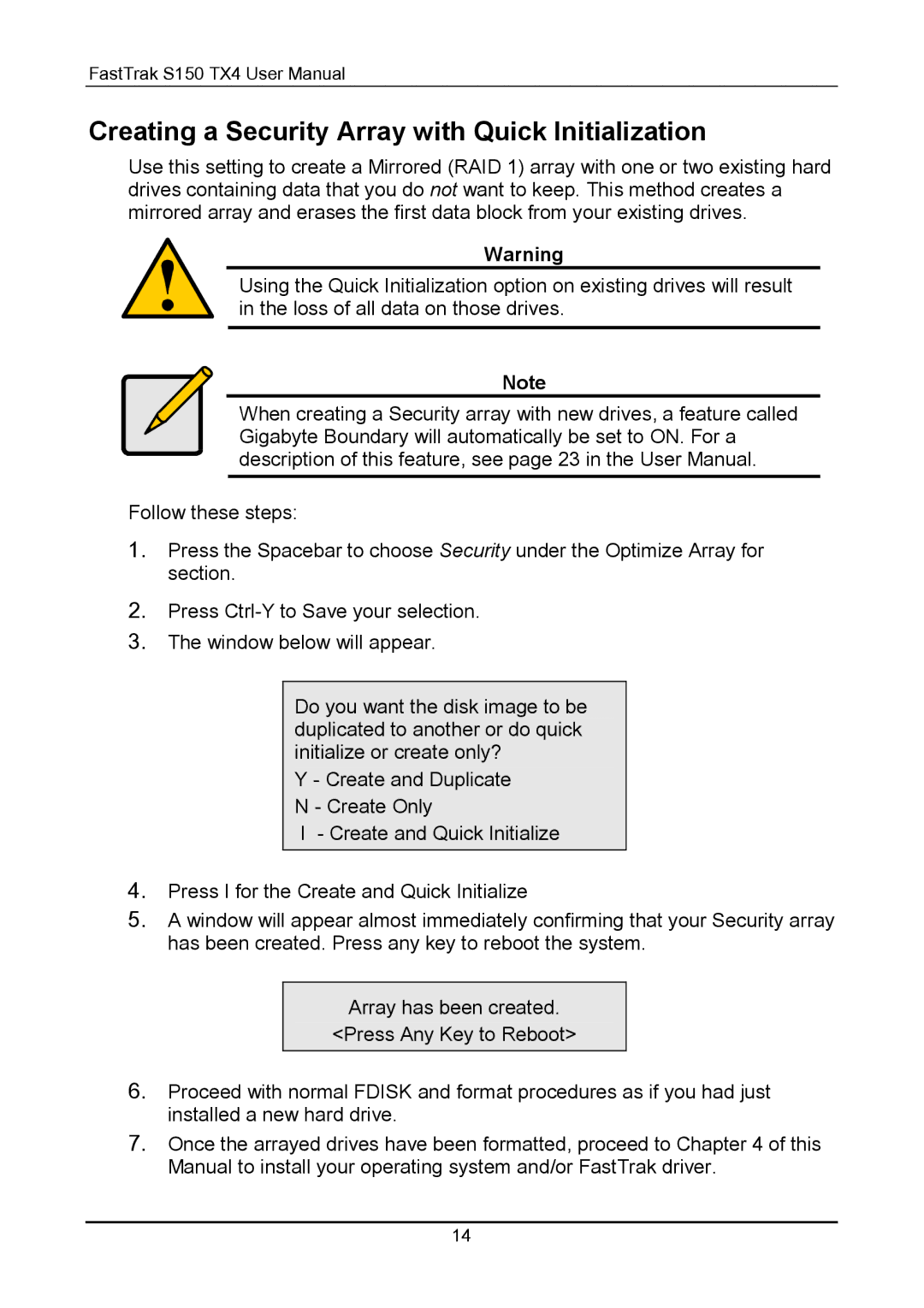S150 specifications
Promise Technology S150 is an advanced storage solution designed to meet the data management needs of modern businesses. This high-performance storage appliance is characterized by its scalability, reliability, and user-friendly management interface, making it an optimal choice for organizations looking to optimize their data storage strategies.One of the standout features of the S150 is its support for multiple RAID levels, including RAID 0, 1, 5, 6, and 10. This ensures that businesses can tailor their storage configurations based on their specific redundancy and performance requirements. The S150's software-defined storage capabilities provide flexibility in allocating resources, enabling organizations to manage their data efficiently and improve overall performance.
In terms of connectivity, the Promise S150 offers a range of options, including high-speed 10GbE and Fibre Channel interfaces. These technologies ensure that data transfer rates remain high, minimizing latency and allowing seamless access to applications and data. Additionally, the device supports hot-swappable drives, allowing users to replace or upgrade components without downtime, further enhancing productivity.
The management of the S150 is simplified through the Promise Management software, which provides intuitive controls and monitoring capabilities. Users can easily configure storage settings, monitor performance metrics, and maintain data integrity using the built-in tools. The software's graphical user interface makes it straightforward even for those without extensive IT experience, reducing the administrative burden on staff.
Another notable characteristic of the S150 is its robust security features. It provides options for data encryption both at rest and in transit, ensuring that sensitive information is protected against unauthorized access. Advanced user authentication protocols further enhance security, making it suitable for enterprises dealing with confidential data.
The S150 is also designed with energy efficiency in mind. Its intelligent cooling system and power management features help to reduce overall energy consumption, which is crucial for organizations looking to lower operational costs and reduce their environmental impact.
In summary, Promise Technology S150 stands out in the storage market due to its combination of scalability, versatility, and robust management features. With its support for multiple RAID configurations, high-speed connectivity options, intuitive management software, and strong security protocols, the S150 is well-equipped to support the data demands of businesses today and into the future. It represents a reliable and efficient solution for those looking to enhance their data storage infrastructure.