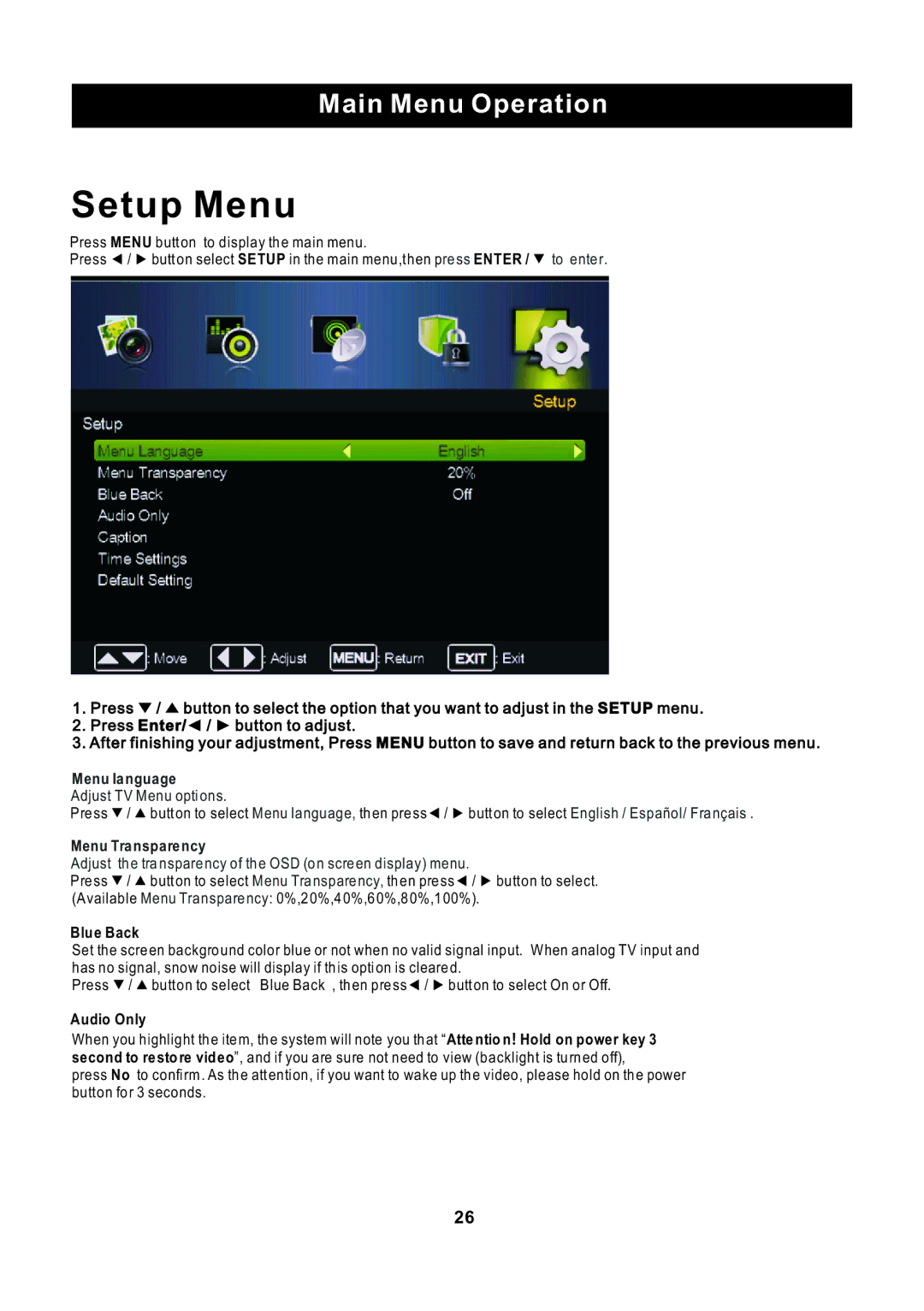Main Menu Operation
Setup Menu
Press MENU button to display the main menu.
Press ◄ / ► button select SETUP in the main menu,then press ENTER / ▼ to enter.
1.Press ▼ / ▲ button to select the option that you want to adjust in the SETUP menu.
2.Press Enter/◄ / ► button to adjust.
3.After finishing your adjustment, Press MENU button to save and return back to the previous menu.
Menu language
Adjust TV Menu options.
Press ▼ / ▲ button to select Menu language, then press◄ / ► button to select English / Español/ Français .
Menu Transparency
Adjust the tra nsparency of the OSD (on screen display) menu.
Press ▼ / ▲ button to select Menu Transparency, then press◄ / ► button to select. (Available Menu Transparency: 0%,20%,40%,60%,80%,100%).
Blue Back
Set the screen background color blue or not when no valid signal input. When analog TV input and has no signal, snow noise will display if this option is cleared.
Press ▼ / ▲ button to select Blue Back , then press◄ / ► button to select On or Off.
Audio Only
When you highlight the item, the system will note you that “Atte ntio n! Hold on power key 3 second to restore video”, and if you are sure not need to view (backlight is turned off),
press No to confirm . As the attention, if you want to wake up the video, please hold on the power button for 3 seconds.
26