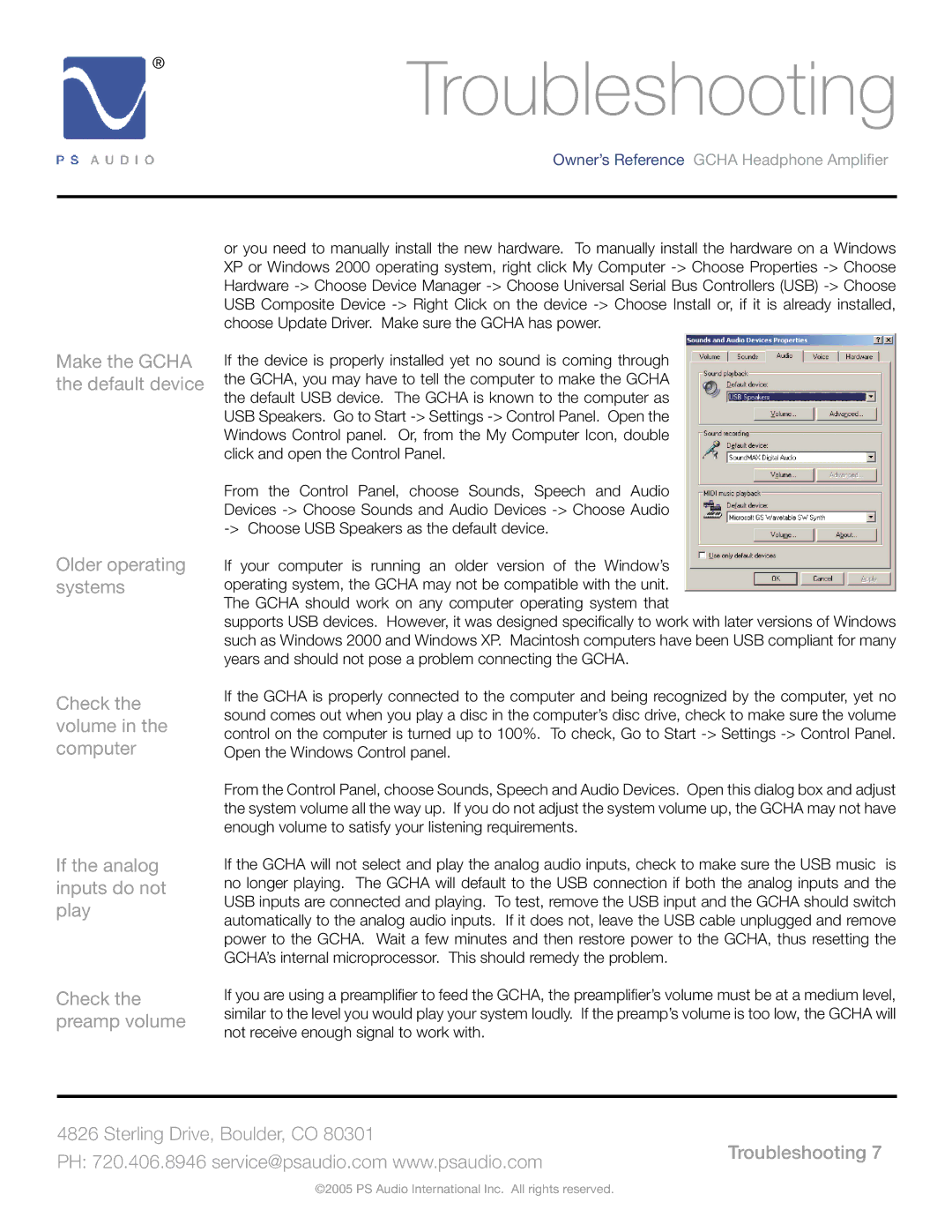GCHA specifications
The PS Audio GCHA is an innovative headphone amplifier that has garnered attention for its remarkable performance and versatility. Designed to provide an extraordinary listening experience, the GCHA combines cutting-edge technology with user-friendly features to cater to both casual listeners and audiophiles alike.One of the standout characteristics of the PS Audio GCHA is its powerful amplification capabilities. It delivers up to 1 watt per channel, ensuring that it can drive a wide variety of headphones, from high-impedance models to more sensitive in-ear monitors. This level of power allows the GCHA to reproduce dynamic sound stages and intricate details, making it an excellent choice for critical listening across various music genres.
The GCHA incorporates a unique analog signal path, which sets it apart from many digital headphone amplifiers on the market. PS Audio emphasizes a non-fatiguing listening experience, and the GCHA achieves this by utilizing high-quality components, including audiophile-grade op-amps and capacitors. This results in a warm, natural sound signature that remains true to the original recording.
Connectivity options are abundant with the GCHA, giving users flexibility in integrating it into their audio systems. The amplifier features multiple inputs, including RCA and 3.5mm connections, allowing for seamless integration with other audio devices. Additionally, a high-quality headphone output ensures that users can enjoy their music without compromise.
Integrated into the GCHA is also a high-performance power supply that minimizes noise and interference. This well-engineered power management system ensures consistent performance, providing a clean audio signal even in challenging environments. A sturdy and well-designed chassis adds to the amplifier's longevity while reducing the risk of physical damage.
Another notable feature of the PS Audio GCHA is its elegant design. With a sleek, modern appearance, it fits well in any audio setup, blending aesthetic appeal with practical functionality. The front panel includes intuitive controls, allowing users to adjust volume and input selection easily.
In summary, the PS Audio GCHA is a top-tier headphone amplifier that marries powerful performance with high-quality construction and user-friendly features. Its ability to deliver a rich and immersive listening experience makes it a worthy addition to the audiophile's equipment arsenal. Whether you're enjoying a casual listening session or engaging in serious music analysis, the GCHA stands out as an exceptional choice.