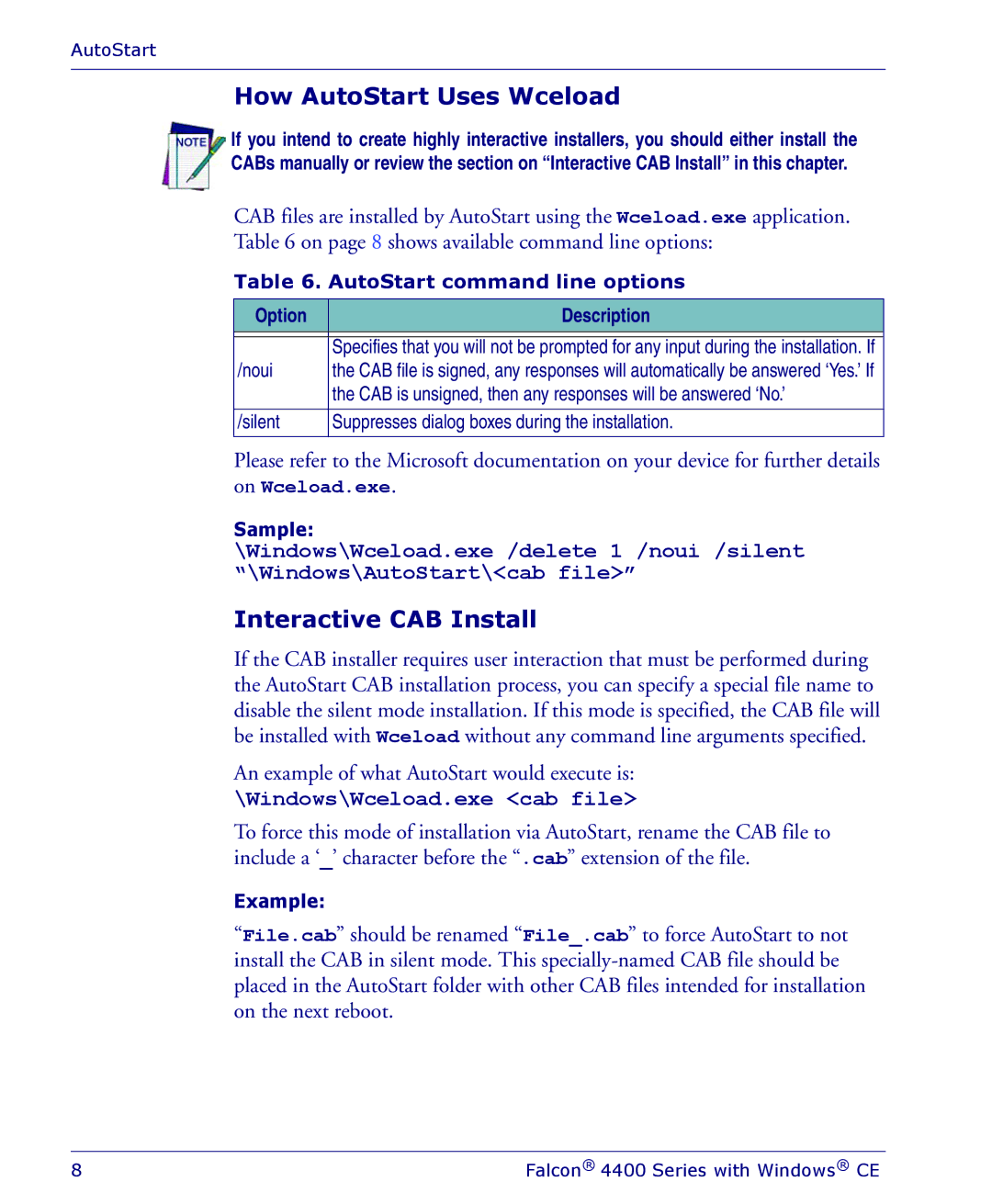AutoStart
How AutoStart Uses Wceload
If you intend to create highly interactive installers, you should either install the CABs manually or review the section on “Interactive CAB Install” in this chapter.
CAB files are installed by AutoStart using the Wceload.exe application. Table 6 on page 8 shows available command line options:
Table 6. AutoStart command line options
Option | Description | |
|
|
|
| Specifies that you will not be prompted for any input during the installation. If | |
/noui | the CAB file is signed, any responses will automatically be answered ‘Yes.’ If | |
| the CAB is unsigned, then any responses will be answered ‘No.’ | |
|
| |
/silent | Suppresses dialog boxes during the installation. | |
|
|
|
Please refer to the Microsoft documentation on your device for further details
on Wceload.exe.
Sample:
\Windows\Wceload.exe /delete 1 /noui /silent “\Windows\AutoStart\<cab file>”
Interactive CAB Install
If the CAB installer requires user interaction that must be performed during the AutoStart CAB installation process, you can specify a special file name to disable the silent mode installation. If this mode is specified, the CAB file will be installed with Wceload without any command line arguments specified.
An example of what AutoStart would execute is:
\Windows\Wceload.exe <cab file>
To force this mode of installation via AutoStart, rename the CAB file to include a ‘_’ character before the “.cab” extension of the file.
Example:
“File.cab” should be renamed “File_.cab” to force AutoStart to not install the CAB in silent mode. This
8 | Falcon® 4400 Series with Windows® CE |