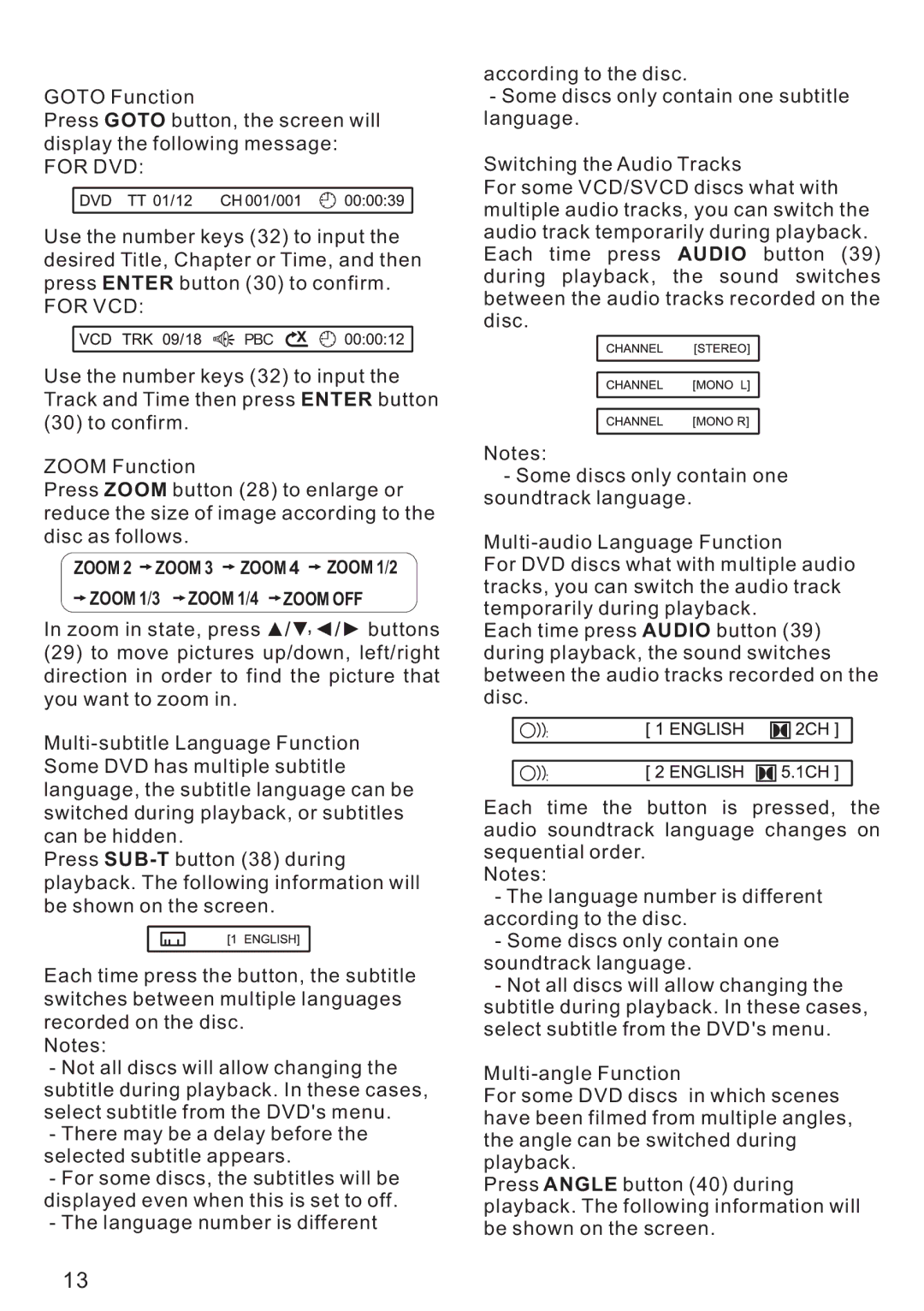GOTO Function
Press GOTO button, the screen will display the following message:
FOR DVD:
Use the number keys (32) to input the desired Title, Chapter or Time, and then press ENTER button (30) to confirm.
FOR VCD:
PBC
Use the number keys (32) to input the Track and Time then press ENTER button (30) to confirm.
ZOOM Function
Press ZOOM button (28) to enlarge or reduce the size of image according to the disc as follows.
ZOOM 2 ![]() ZOOM 3
ZOOM 3 ![]() ZOOM 4
ZOOM 4 ![]() ZOOM 1/2
ZOOM 1/2
![]() ZOOM 1/3
ZOOM 1/3 ![]() ZOOM 1/4
ZOOM 1/4 ![]() ZOOM OFF
ZOOM OFF
In zoom in state, press ![]()
![]()
![]()
![]()
![]()
![]()
![]() buttons
buttons
(29)to move pictures up/down, left/right direction in order to find the picture that you want to zoom in.
Press
Each time press the button, the subtitle switches between multiple languages recorded on the disc.
Notes:
-Not all discs will allow changing the subtitle during playback. In these cases, select subtitle from the DVD's menu.
-There may be a delay before the selected subtitle appears.
-For some discs, the subtitles will be displayed even when this is set to off.
-The language number is different
according to the disc.
-Some discs only contain one subtitle language.
Switching the Audio Tracks
For some VCD/SVCD discs what with multiple audio tracks, you can switch the audio track temporarily during playback. Each time press AUDIO button (39) during playback, the sound switches between the audio tracks recorded on the disc.
Notes:
-Some discs only contain one soundtrack language.
For DVD discs what with multiple audio tracks, you can switch the audio track temporarily during playback.
Each time press AUDIO button (39) during playback, the sound switches between the audio tracks recorded on the disc.
![]()
![]()
![]() :
:
![]()
![]()
![]() :
:
Each time the button is pressed, the audio soundtrack language changes on sequential order.
Notes:
-The language number is different according to the disc.
-Some discs only contain one soundtrack language.
-Not all discs will allow changing the subtitle during playback. In these cases, select subtitle from the DVD's menu.
For some DVD discs in which scenes have been filmed from multiple angles, the angle can be switched during playback.
Press ANGLE button (40) during playback. The following information will be shown on the screen.
13