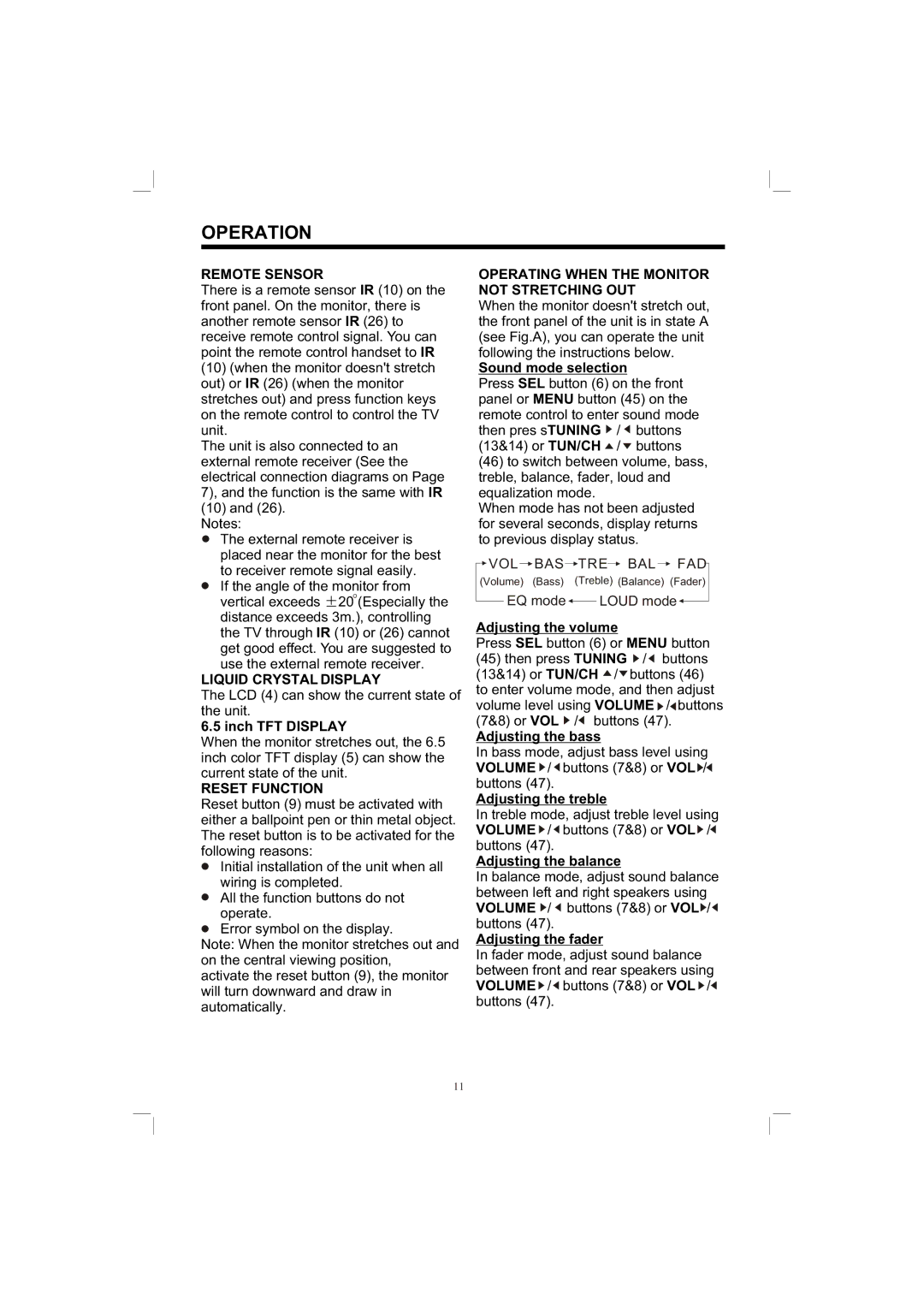OPERATION
REMOTE SENSOR
There is a remote sensor IR (10) on the front panel. On the monitor, there is another remote sensor IR (26) to receive remote control signal. You can point the remote control handset to IR
(10)(when the monitor doesn't stretch out) or IR (26) (when the monitor stretches out) and press function keys on the remote control to control the TV unit.
The unit is also connected to an external remote receiver (See the electrical connection diagrams on Page 7), and the function is the same with IR
(10)and (26). Notes:
![]() The external remote receiver is placed near the monitor for the best to receiver remote signal easily.
The external remote receiver is placed near the monitor for the best to receiver remote signal easily.
![]() If the angle of the monitor from vertical exceeds
If the angle of the monitor from vertical exceeds ![]() 20 (Especially the distance exceeds 3m.), controlling the TV through IR (10) or (26) cannot get good effect. You are suggested to use the external remote receiver.
20 (Especially the distance exceeds 3m.), controlling the TV through IR (10) or (26) cannot get good effect. You are suggested to use the external remote receiver.
LIQUID CRYSTAL DISPLAY
The LCD (4) can show the current state of the unit.
6.5 inch TFT DISPLAY
When the monitor stretches out, the 6.5 inch color TFT display (5) can show the current state of the unit.
RESET FUNCTION
Reset button (9) must be activated with either a ballpoint pen or thin metal object. The reset button is to be activated for the following reasons:
![]() Initial installation of the unit when all wiring is completed.
Initial installation of the unit when all wiring is completed.
![]() All the function buttons do not operate.
All the function buttons do not operate.
![]() Error symbol on the display.
Error symbol on the display.
Note: When the monitor stretches out and on the central viewing position, activate the reset button (9), the monitor will turn downward and draw in automatically.
OPERATING WHEN THE MONITOR NOT STRETCHING OUT
When the monitor doesn't stretch out, the front panel of the unit is in state A (see Fig.A), you can operate the unit following the instructions below.
Sound mode selection
Press SEL button (6) on the front panel or MENU button (45) on the remote control to enter sound mode then pres sTUNING ![]() /
/ ![]() buttons (13&14) or TUN/CH
buttons (13&14) or TUN/CH ![]() /
/ ![]() buttons
buttons
(46)to switch between volume, bass, treble, balance, fader, loud and equalization mode.
When mode has not been adjusted for several seconds, display returns to previous display status.
![]() VOL
VOL ![]() BAS
BAS ![]() TRE
TRE![]() BAL
BAL ![]() FAD
FAD
(Volume) (Bass) (Treble) (Balance) (Fader)
EQ mode ![]() LOUD mode
LOUD mode ![]()
Adjusting the volume
Press SEL button (6) or MENU button
(45)then press TUNING ![]() /
/ ![]() buttons (13&14) or TUN/CH
buttons (13&14) or TUN/CH ![]() /
/![]() buttons (46) to enter volume mode, and then adjust
buttons (46) to enter volume mode, and then adjust
volume level using VOLUME ![]() /
/![]() buttons (7&8) or VOL
buttons (7&8) or VOL ![]() /
/![]() buttons (47).
buttons (47).
Adjusting the bass
In bass mode, adjust bass level using VOLUME ![]() /
/ ![]() buttons (7&8) or VOL
buttons (7&8) or VOL ![]() /
/![]() buttons (47).
buttons (47).
Adjusting the treble
In treble mode, adjust treble level using VOLUME ![]() /
/ ![]() buttons (7&8) or VOL
buttons (7&8) or VOL ![]() /
/![]() buttons (47).
buttons (47).
Adjusting the balance
In balance mode, adjust sound balance between left and right speakers using VOLUME ![]() /
/ ![]() buttons (7&8) or VOL
buttons (7&8) or VOL![]() /
/![]() buttons (47).
buttons (47).
Adjusting the fader
In fader mode, adjust sound balance between front and rear speakers using VOLUME ![]() /
/ ![]() buttons (7&8) or VOL
buttons (7&8) or VOL ![]() /
/![]() buttons (47).
buttons (47).
11