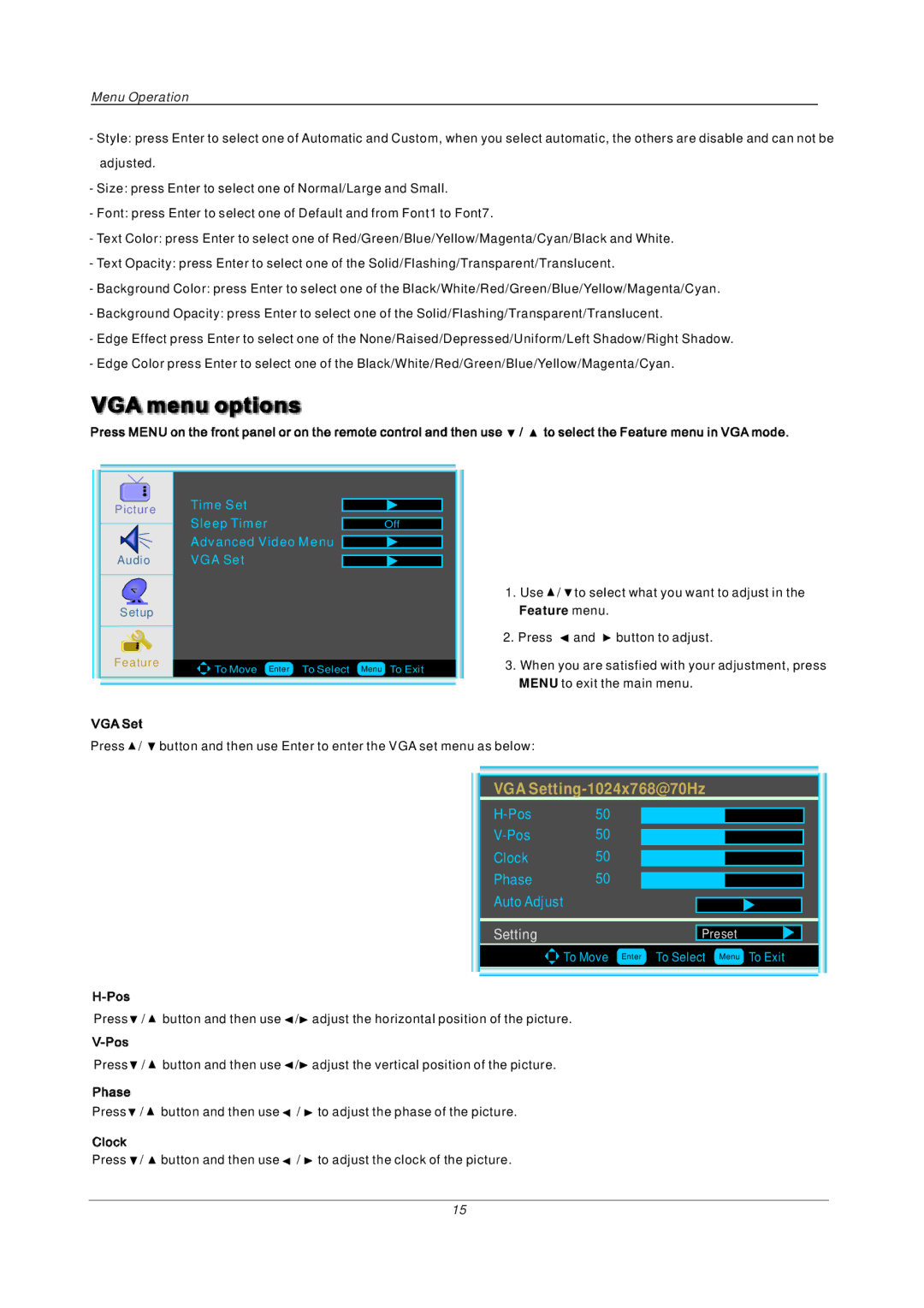Menu Operation
-Style: press Enter to select one of Automatic and Custom, when you select automatic, the others are disable and can not be adjusted.
-Size: press Enter to select one of Normal/Large and Small.
-Font: press Enter to select one of Default and from Font1 to Font7.
-Text Color: press Enter to select one of Red/Green/Blue/Yellow/Magenta/Cyan/Black and White.
-Text Opacity: press Enter to select one of the Solid/Flashing/Transparent/Translucent.
-Background Color: press Enter to select one of the Black/White/Red/Green/Blue/Yellow/Magenta/Cyan.
-Background Opacity: press Enter to select one of the Solid/Flashing/Transparent/Translucent.
-Edge Effect press Enter to select one of the None/Raised/Depressed/Uniform/Left Shadow/Right Shadow.
-Edge Color press Enter to select one of the Black/White/Red/Green/Blue/Yellow/Magenta/Cyan.
Picture
Audio
Setup
Feature
Time Set |
|
Sleep Timer | Off |
Advanced Video Menu |
|
VGA Set |
|
![]()
![]() To Move Enter To Select Menu To Exit
To Move Enter To Select Menu To Exit
1.Use ![]() /
/ ![]() to select what you want to adjust in the Feature menu.
to select what you want to adjust in the Feature menu.
2.Press ![]() and
and ![]() button to adjust.
button to adjust.
3.When you are satisfied with your adjustment, press MENU to exit the main menu.
Press ![]() /
/ ![]() button and then use Enter to enter the VGA set menu as below:
button and then use Enter to enter the VGA set menu as below:
VGASetting-1024x768@70Hz
Clock 50
Phase 50
Auto Adjust
SettingPreset

 To Move Enter To Select Menu To Exit
To Move Enter To Select Menu To Exit
Press![]() /
/ ![]() button and then use
button and then use ![]() /
/![]() adjust the horizontal position of the picture.
adjust the horizontal position of the picture.
Press![]() /
/ ![]() button and then use
button and then use ![]() /
/![]() adjust the vertical position of the picture.
adjust the vertical position of the picture.
Press![]() /
/ ![]() button and then use
button and then use ![]() /
/ ![]() to adjust the phase of the picture.
to adjust the phase of the picture.
Press ![]() /
/ ![]() button and then use
button and then use ![]() /
/ ![]() to adjust the clock of the picture.
to adjust the clock of the picture.
15