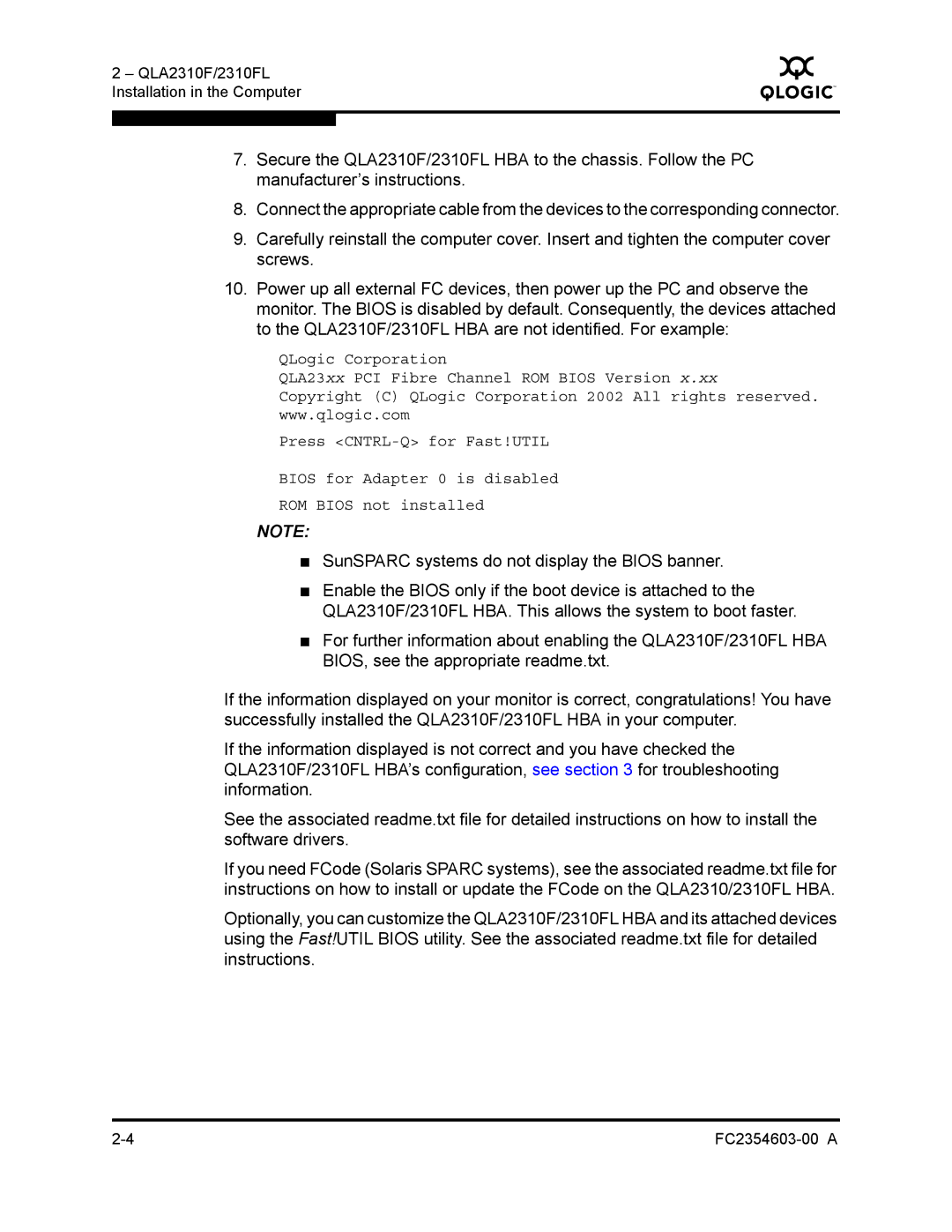2 – QLA2310F/2310FL Installation in the Computer
Q
7.Secure the QLA2310F/2310FL HBA to the chassis. Follow the PC manufacturer’s instructions.
8.Connect the appropriate cable from the devices to the corresponding connector.
9.Carefully reinstall the computer cover. Insert and tighten the computer cover screws.
10.Power up all external FC devices, then power up the PC and observe the monitor. The BIOS is disabled by default. Consequently, the devices attached to the QLA2310F/2310FL HBA are not identified. For example:
QLogic Corporation
QLA23xx PCI Fibre Channel ROM BIOS Version x.xx
Copyright (C) QLogic Corporation 2002 All rights reserved. www.qlogic.com
Press
BIOS for Adapter 0 is disabled
ROM BIOS not installed
NOTE:
■SunSPARC systems do not display the BIOS banner.
■Enable the BIOS only if the boot device is attached to the QLA2310F/2310FL HBA. This allows the system to boot faster.
■For further information about enabling the QLA2310F/2310FL HBA BIOS, see the appropriate readme.txt.
If the information displayed on your monitor is correct, congratulations! You have successfully installed the QLA2310F/2310FL HBA in your computer.
If the information displayed is not correct and you have checked the QLA2310F/2310FL HBA’s configuration, see section 3 for troubleshooting information.
See the associated readme.txt file for detailed instructions on how to install the software drivers.
If you need FCode (Solaris SPARC systems), see the associated readme.txt file for instructions on how to install or update the FCode on the QLA2310/2310FL HBA.
Optionally, you can customize the QLA2310F/2310FL HBA and its attached devices using the Fast!UTIL BIOS utility. See the associated readme.txt file for detailed instructions.