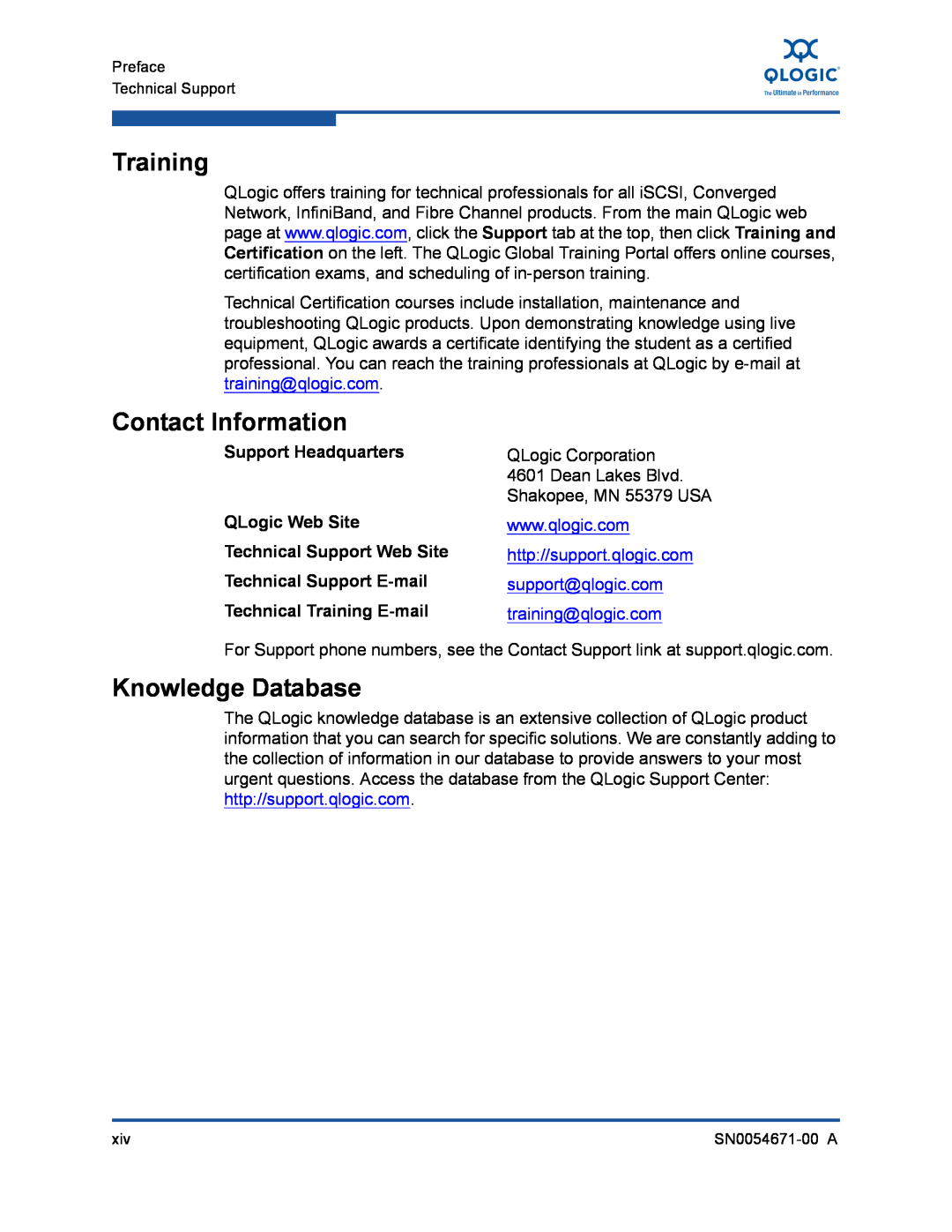8200 and 3200 Series
User’s Guide
Converged Network Adapter
Sections Affected
Document Revision History
Changes
Preface
What is a Converged Network Adapter?
What is an Intelligent Ethernet Adapter?
Quick Start
1-13
1-11
1-12
1-14
1-21
Configuring NIC
1-20
1-22
2-19
Configuring iSCSI
2-15
2-20
3-10
Deploying the Driver
Configuring FCoE
2-23
A Adapter LEDs Glossary List of Figures
Page
2-24
2-58
List of Tables
2-47
2-10
Preface
What’s in This Guide
Intended Audience
See “Installation Checklist” on page
Under Notification Options, select the Warning Alarms check box
Related Materials
License Agreements
Technical Support
Knowledge Database
Training
Contact Information
Support Headquarters
Legal Notices
Warranty
Laser Safety
Agency Certification
MIC Class A
CE Mark 2004/108/EC EMC Directive compliance
CNS 13438 Class A QLE8xxx
Product Safety Compliance
2006/95/EC low voltage directive 8200 and 3200 Series Adapters
xviii
Step 1. Verify the Package Contents
Installation Instructions
Step 1. Verify the Package Contents
Step 2. Install the Adapter Hardware
Step 2. Install the Adapter Hardware
Figure i Illustration of Server Motherboard and Slots
Step 3. Install the Adapter Drivers
Step 4. Install QConvergeConsole
Additional Resources
Functionality and Features
What is a Converged Network Adapter?
What is an Intelligent Ethernet Adapter?
Features
Multi-boot capability including Preboot-eXecution environment PXE
Standards Specifications
Adapter Specifications
Physical Characteristics
Supported Operating Systems
Condition
Environmental Specifications
Table 1-1. Environmental Specifications
Operating
QLogic Windows SuperInstaller
Converged Network Adapter SuperInstaller Installation
Multi-boot Image for 10Gb CNA-CNA Function Configuration Utility
QLogic Linux SuperInstaller
Updating the Multi-boot Code
Converged Network Adapter Function Configuration Package Contents
Using QLflash
QLflash Command Line Options
QLflash Options
Exit the CNA Function Configuration Utility
Adapter Configuration CNA/IEA Function Configuration Utility
Restore to Non-NIC Partition Settings
Function Type MinBW% Protocol
Adapter Settings
Function
Initiator Settings
Primary/Secondary Target Settings
MinBW%
Restore to Non-NIC Partition Settings
Type
Protocol
Installing the QLogic Adapter CIM Provider
Installing the QLogic Adapter vCenter Plug-in for ESX/ESXi
Exit the CNA Function Configuration Utility
Installing the Flash Utility Updating the Flash
Introduction
Figure 1-1. vSphere Client Showing QLogic Adapter Tab
ESX/ESXi Server
Requirements
Figure 1-2. vCenter Plug-in Requirements
http\\driverdownloads.qlogic.com
Initial Installation Subsequent Update Installation
Installing the QLogic Adapter CIM Provider
Initial Installation
vCenter Server
Subsequent Update Installation
Starting the QLogic Adapter CIM Provider
# esxupdate remove -b vibID
Removing the QLogic Adapter CIM Provider
# esxupdate query --vib-view grep qlogic
# vihostupdate.pl connoptions --query\
1. In the Windows Control Panel, select Add or Remove Programs
Starting the QLogic Adapter vCenter Plug-in
Removing the QLogic Adapter vCenter Plug-in
5. In the Select Flash File for Update dialog box, click Send
Installing the Flash Utility
3. In the Select Flash File for Update dialog box, click Browse
Updating the Flash
Installing Tomcat on Windows
Using the vCenter Plug-in on a Tomcat Server
Installing Tomcat on Linux Starting and Stopping Tomcat on Linux
http//tomcat.apache.org
Starting and Stopping Tomcat on Linux
Installing Tomcat on Linux
Installing Tomcat on Windows
Starting and Stopping Tomcat on Windows
Plug-in Unregistration from a Manual Installation
Installing the vCenter Plug-in on Tomcat
http//communities.vmware.com/docs/DOC-4521
Launching the Plug-in from vSphere Client
http//communities.vmware.com/docs/DOC-4530
1-24
Installing NIC in ESX
2 Configuring NIC
Installing NIC in Linux
Packaging Content
Windows OS Support
Installing NIC in Windows
ESX OS Support
3. Set the Embedded NIC1 and NIC2 option to Enabled
Configuring PXE Boot
Figure 2-1. Dell BIOS Integrated Devices
4. Set the Embedded NIC1 option to Enabled with PXE
8. Press the ESC key to exit
Figure 2-2. QLogic 8200 CNA Function Configuration
10. During POST, press the F2 key to enter the BIOS system
12. Select the Boot Sequence option, and then press the ENTER key
Figure 2-3. BIOS Boot Settings
11. Select Boot Settings, and then press the ENTER key Figure
Figure 2-4. Embedded NIC 1 QLogic PXE
Configuring Driver Software Parameters
Linux NIC Driver Management Applications
Overview
ethtool Utility
Example RPM package installation
qaucli Utility
Examples
Sample Output
In the following example, ethtool ethn lists interface settings
b. In the Computer Management dialog box, click Device Manager
Windows Property Pages
phantomcore Utility
Description
Table 2-1. Windows Driver Configurable Parameters
Property
Table 2-1. Windows Driver Configurable Parameters Continued
Description
Table 2-1. Windows Driver Configurable Parameters Continued
Property
Description
Configuring NIC Driver Parameters with QCC Interactive CLI
VLAN Configuration
Configuring NIC Driver Parameters with QCC GUI
Configuring NIC Driver Parameters with QCC Non-Interactive CLI
Team MAC Address
Switch
System Fault
Teaming Modes
Table 2-2. Windows Teaming Modes Continued
Failsafe Mode
Switch-Independent Load Balancing Mode
Link Aggregation Mode
Static Link Aggregation SLA
Dynamic Link Aggregation DLA
Using the CLI for Teaming
Using the Team Management GUI
Teaming Configuration
Figure 2-5. Team Management Property Page
Figure 2-6. Creating a Team
Saving and Restoring Teaming Configuration
Creating a Team
Creating a Team Modifying a Team Deleting a Team
Name-Type a name for the new team
Figure 2-7. Creating a Failsafe Team
The following figures show the configuration of various teaming modes
Figure 2-8. Creating a Switch-Independent Load Balancing Team
2-24
Figure 2-9. Creating an 802.3ad Static Team
2-25
Figure 2-10. Creating an 802.3ad Dynamic Team
2-26
Figure 2-11. Confirming New Team Creation
Modifying a Team
Figure 2-12. Adding a Team
Figure 2-13. Modifying Advanced Team Properties
The team properties change takes effect immediately. Changing team properties causes the driver to reload, which could result in a momentary loss of connectivity
2. On the shortcut menu, click Modify Team Figure
Figure 2-14. Modifying Team Properties
To modify team composition
Figure 2-15. Modifying Failsafe Team Properties
Example
Figure 2-16. Modifying the Team Type
Deleting a Team
Linux Bonding/Failover/Aggregation
Saving and Restoring Teaming Configuration
Viewing Teaming Statistics
Configuration and Operation
NIC Partition NPAR
Using NPAR under ESX
Configuring NPAR in QCC Interactive CLI
Configuring NPAR in the BIOS
Configuring NPAR in QCC GUI
Configuring NPAR in QCC Non-Interactive CLI
Figure 2-17. vCenter Plug-in QLogic Adapter Tab Default View
Figure 2-18. 8200 Series Configuration Range Without NPAR
Figure 2-19. 8200 Series Configuration Range With NPAR
Figure 2-20. 3200 Series Configuration Range With NPAR
6. Click the QLogic Adapter tab
3. Click Save Configuration
Figure 2-21. Enabling a Physical Function
Figure 2-22. Port One Configured with NPAR Enabled
NPAR Personality Changes
Quality of Service
Enabling NPAR
Configuration, and eSwitch Statistics
eSwitch
Linux Diagnostics
NIC TroubleShooting/Diagnostics
NIC Linux Diagnostics
Running Linux User Diagnostics
Ethtool Diagnostics
The self-test includes the following Loopback test Interrupt test
Linux Diagnostic Test Messages
Windows Property Page Diagnostics
Linux Diagnostic Test Descriptions
Running Windows User Diagnostics
Figure 2-24. Diagnostics Tests on Windows
Menu Mode
Command
Table 2-3. Windows QConvergeConsole CLI-Selecting a Protocol in
Table 2-4. Windows QConvergeConsole CLI-Selecting a Protocol in
Legacy Mode Continued
Table 2-6. Windows QConvergeConsole CLI-Miscellaneous Commands
Table 2-7. Windows QConvergeConsole CLI-Diagnostic Test Commands
Table 2-5. Windows QConvergeConsole CLI-Getting Help
Table 2-7. Windows QConvergeConsole CLI-Diagnostic Test
Commands Continued
Table 2-8. Running Windows Diagnostic Tests in the CLI
Test Type
Register Test
Windows Diagnostic Test Descriptions
Hardware Test
Interrupt Test
Error Message
Windows Diagnostic Test Messages
Table 2-9. Windows Diagnostic Test Messages
Test
Table 2-9. Windows Diagnostic Test Messages Continued
For example
QCC CLI Diagnostics QCC Non-Interactive CLI
QCC GUI Diagnostics
QCC CLI Diagnostics QCC Interactive CLI
Refer to the QConvergeConsole Users Guide for information
NIC Troubleshooting Guidelines
Figure 2-25. NIC Troubleshooting Diagram
Figure 2-26. NIC Troubleshooting Diagram
2-58
iSCSI Overview
3 Configuring iSCSI
Installing iSCSI in Linux
Deploying the Driver
Installing the Driver
Installing iSCSI in ESX
Installing iSCSI in Windows
iSCSI Configuration with Interactive QCC CLI
iSCSI Configuration
iSCSI Configuration with QCC GUI
iSCSI Configuration with Non-Interactive CLI
Configuring an iSCSI Initiator in Windows
14. Select 6, Add a Target
7. Select 2, Configure IP Settings
iSCSI Boot Setup Using Fast!UTIL
iSCSI Boot
Configuring an iSCSI Initiator in VMware
6. Click Configure
Configuring iSCSI Boot Settings
DHCP Boot Setup for iSCSI Boot
Accessing Fast!UTIL
Configuring iSCSI Boot using the QCC CLI
iBFT Boot Setup
iSCSi Boot Setup Using QCC CLI
Configuring iSCSI Boot using Interactive QCC CLI
iSCSI Diagnostics using QCC GUI
iSCSI TroubleShooting
iSCSI Diagnostics
iSCSI Diagnostics using Interactive QCC CLI
iSCSI Troubleshooting Diagram
Figure 3-1. iSCSI Troubleshooting Diagram
Installing FCoE in Linux
4 Configuring FCoE
Installing FCoE
Packaging Content
Firmware Installation
Installing FCoE in ESX
Installing FCoE in Windows
Using the Driver
Setting HBA Parameters with the Interactive QCC CLI
Boot Devices Configuration
Setting HBA Parameters with the QCC GUI
Setting HBA Parameters with the Non-Interactive QCC CLI
Configuring NPIV with the Interactive QCC CLI
Configuring Boot Devices with the BIOS
Configuring NPIV with the QCC GUI
Configuring NPIV with the Non-Interactive QCC CLI
Configuring Selective LUNS with the Non-Interactive QCC CLI
Troubleshooting
Configuring Selective LUNS with the Interactive QCC CLI
FCoE Diagnostics
FCoE Troubleshooting Diagram
Figure 4-1. FCoE Troubleshooting Diagram
Link LED
A Adapter LEDs
Table A-1. QLE824x and QLE324x LED Scheme
Activity LED
A-Adapter LEDs
boot from SAN
Basic input output system BIOS
boot device
challenge-handshake authentication protocol CHAP
driver
dynamic host configuration protocol DCHP
device
Enhanced Ethernet
logical unit number LUN
message signaled interrupts MSI/MSIX
Nonvolatile random access memory NVRAM
loopback
port
quality of service QoS
PCIe PCI Express
port instance
worldwide port name WWPN
transmission control protocol/Internet protocol TCP/IP
UEFI
Glossary-6
Page
Aliso Viejo, CA
Corporate Headquarters QLogic Corporation
26650 Aliso Viejo Parkway
949.389.6000