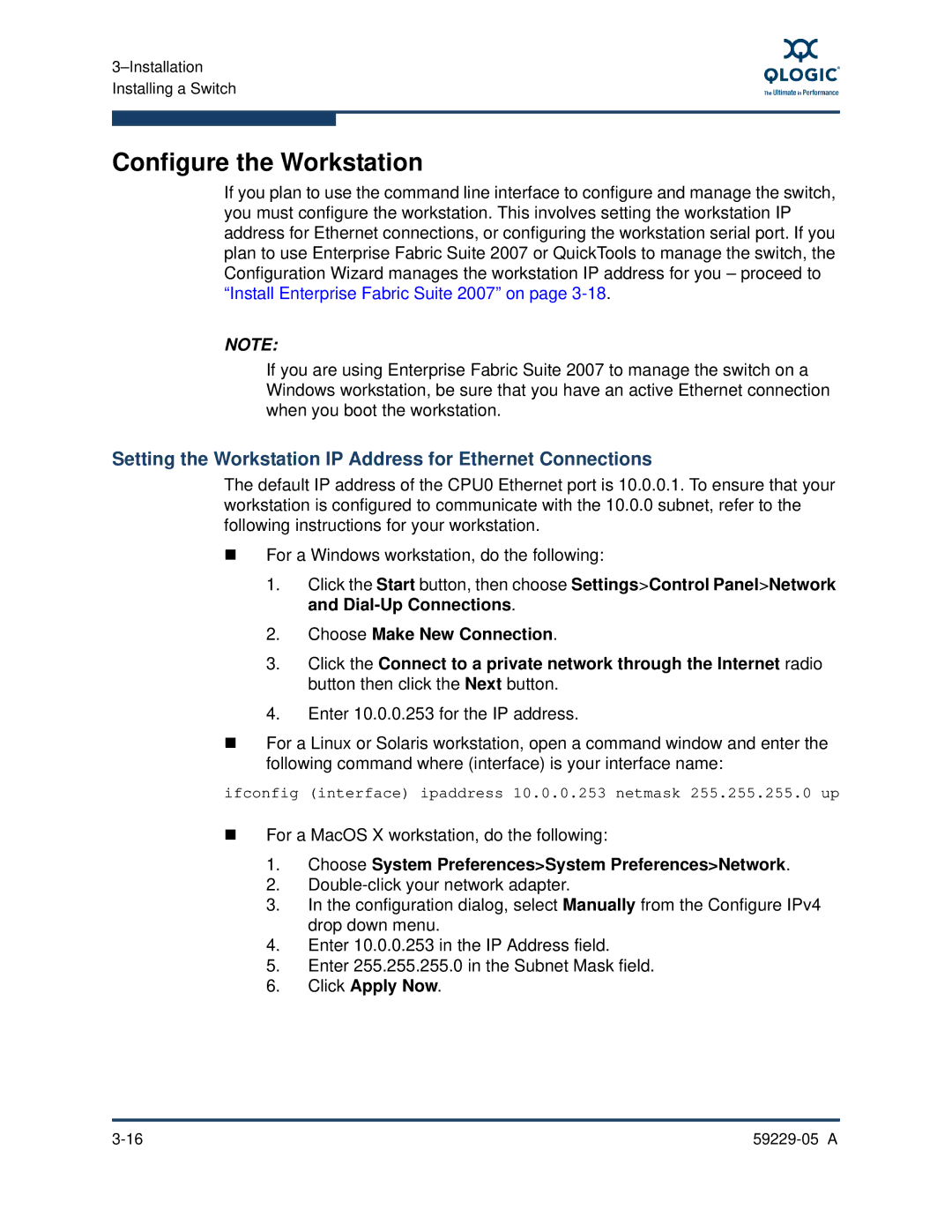59229-05 A, 9100 specifications
The Q-Logic 9100,59229-05 A is a high-performance networking solution designed to empower data centers and enterprise environments with optimal connectivity and exceptional throughput. As an essential component in modern IT infrastructures, this product stands out due to its advanced feature set and robust technology.One of the main features of the Q-Logic 9100,59229-05 A is its support for Fibre Channel technology, which is widely recognized for its reliability and speed in storage area networks (SANs). This networking solution facilitates seamless data transfer at high rates, significantly enhancing the performance of storage systems.
Another notable characteristic of the Q-Logic 9100,59229-05 A is its compatibility with various operating systems and virtualization platforms. This versatility allows organizations to integrate it easily into their existing infrastructure, ensuring a smooth transition and minimal downtime. The product also supports multiple protocols, enhancing its utility in diverse environments.
The Q-Logic 9100,59229-05 A employs cutting-edge technologies such as offload capabilities, which reduce CPU overhead, allowing servers to focus on critical applications. By offloading certain tasks from the server's main processor, this solution improves overall system performance and efficiency, aiding in quicker data processing and reduced latency.
Additionally, security features embedded within the Q-Logic 9100,59229-05 A help safeguard sensitive information as it traverses networks. It supports encryption and secure data transportation protocols, ensuring that corporate data remains protected against unauthorized access and breaches.
The adaptability of the Q-Logic 9100,59229-05 A is further exhibited through its support for multiple speeds, allowing organizations to choose the bandwidth that best fits their current needs while maintaining the potential for future upgrades as demands grow.
In conclusion, the Q-Logic 9100,59229-05 A not only excels in speed and performance but also offers a versatile and secure solution suitable for a wide range of data center applications. Its blend of advanced features, robust technology, and adaptability positions it as a valuable asset for organizations looking to enhance their network connectivity and storage capabilities in an increasingly data-driven world.