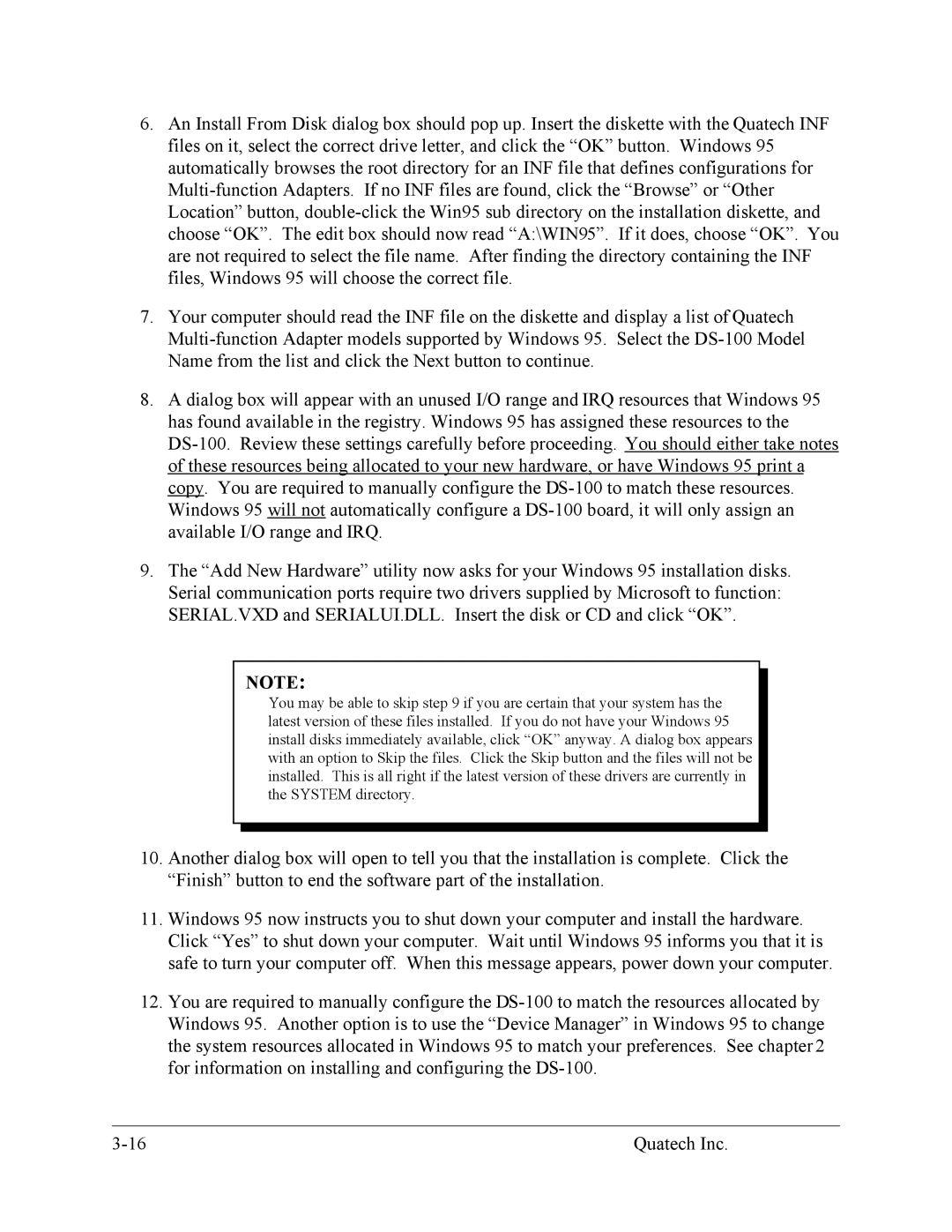6.An Install From Disk dialog box should pop up. Insert the diskette with the Quatech INF files on it, select the correct drive letter, and click the “OK” button. Windows 95 automatically browses the root directory for an INF file that defines configurations for
7.Your computer should read the INF file on the diskette and display a list of Quatech
8.A dialog box will appear with an unused I/O range and IRQ resources that Windows 95 has found available in the registry. Windows 95 has assigned these resources to the
9.The “Add New Hardware” utility now asks for your Windows 95 installation disks. Serial communication ports require two drivers supplied by Microsoft to function: SERIAL.VXD and SERIALUI.DLL. Insert the disk or CD and click “OK”.
NOTE:
You may be able to skip step 9 if you are certain that your system has the latest version of these files installed. If you do not have your Windows 95 install disks immediately available, click “OK” anyway. A dialog box appears with an option to Skip the files. Click the Skip button and the files will not be installed. This is all right if the latest version of these drivers are currently in the SYSTEM directory.
10.Another dialog box will open to tell you that the installation is complete. Click the “Finish” button to end the software part of the installation.
11.Windows 95 now instructs you to shut down your computer and install the hardware. Click “Yes” to shut down your computer. Wait until Windows 95 informs you that it is safe to turn your computer off. When this message appears, power down your computer.
12.You are required to manually configure the
Quatech Inc. |