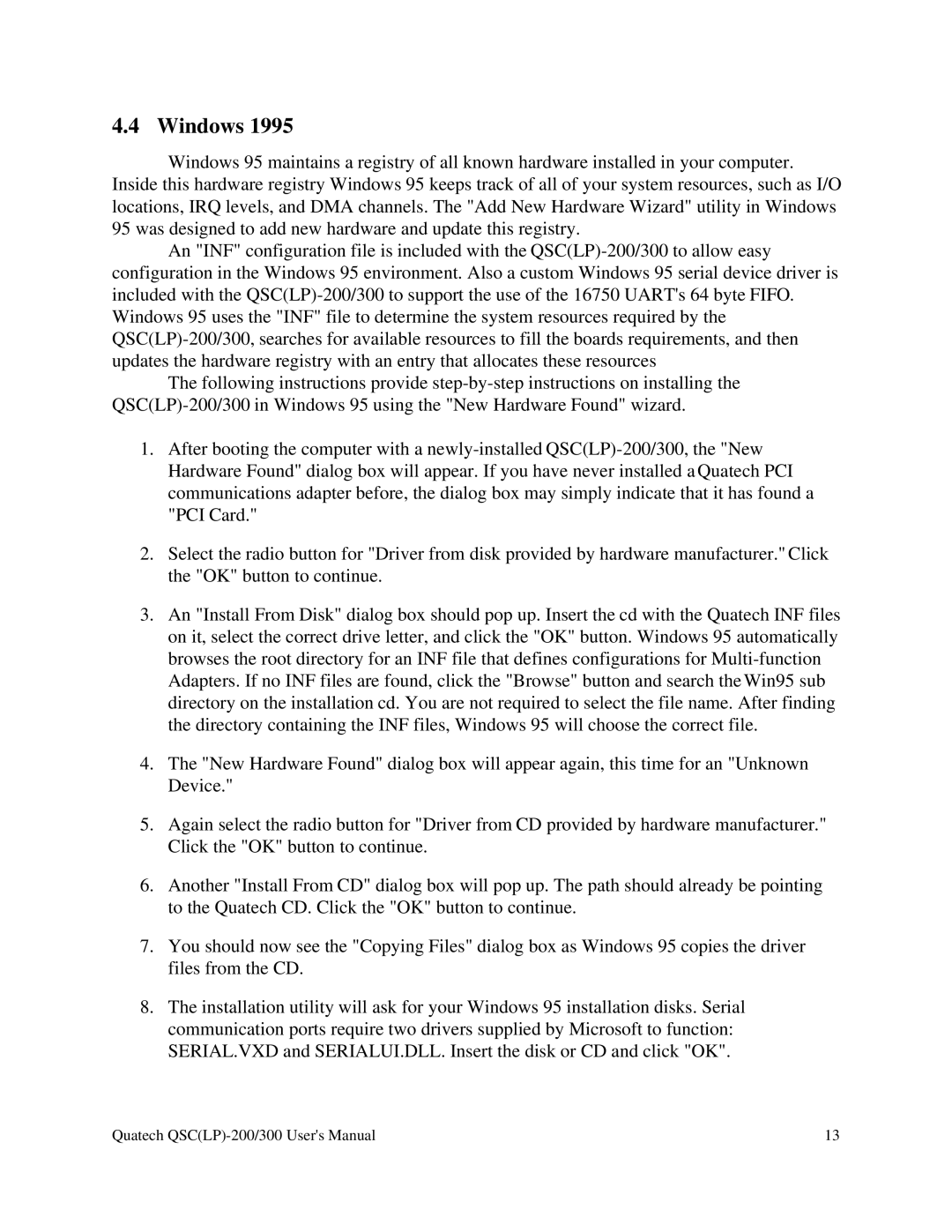4.4 Windows 1995
Windows 95 maintains a registry of all known hardware installed in your computer. Inside this hardware registry Windows 95 keeps track of all of your system resources, such as I/O locations, IRQ levels, and DMA channels. The "Add New Hardware Wizard" utility in Windows 95 was designed to add new hardware and update this registry.
An "INF" configuration file is included with the
The following instructions provide
1.After booting the computer with a
2.Select the radio button for "Driver from disk provided by hardware manufacturer." Click the "OK" button to continue.
3.An "Install From Disk" dialog box should pop up. Insert the cd with the Quatech INF files on it, select the correct drive letter, and click the "OK" button. Windows 95 automatically browses the root directory for an INF file that defines configurations for
4.The "New Hardware Found" dialog box will appear again, this time for an "Unknown Device."
5.Again select the radio button for "Driver from CD provided by hardware manufacturer." Click the "OK" button to continue.
6.Another "Install From CD" dialog box will pop up. The path should already be pointing to the Quatech CD. Click the "OK" button to continue.
7.You should now see the "Copying Files" dialog box as Windows 95 copies the driver files from the CD.
8.The installation utility will ask for your Windows 95 installation disks. Serial communication ports require two drivers supplied by Microsoft to function: SERIAL.VXD and SERIALUI.DLL. Insert the disk or CD and click "OK".
Quatech | 13 |