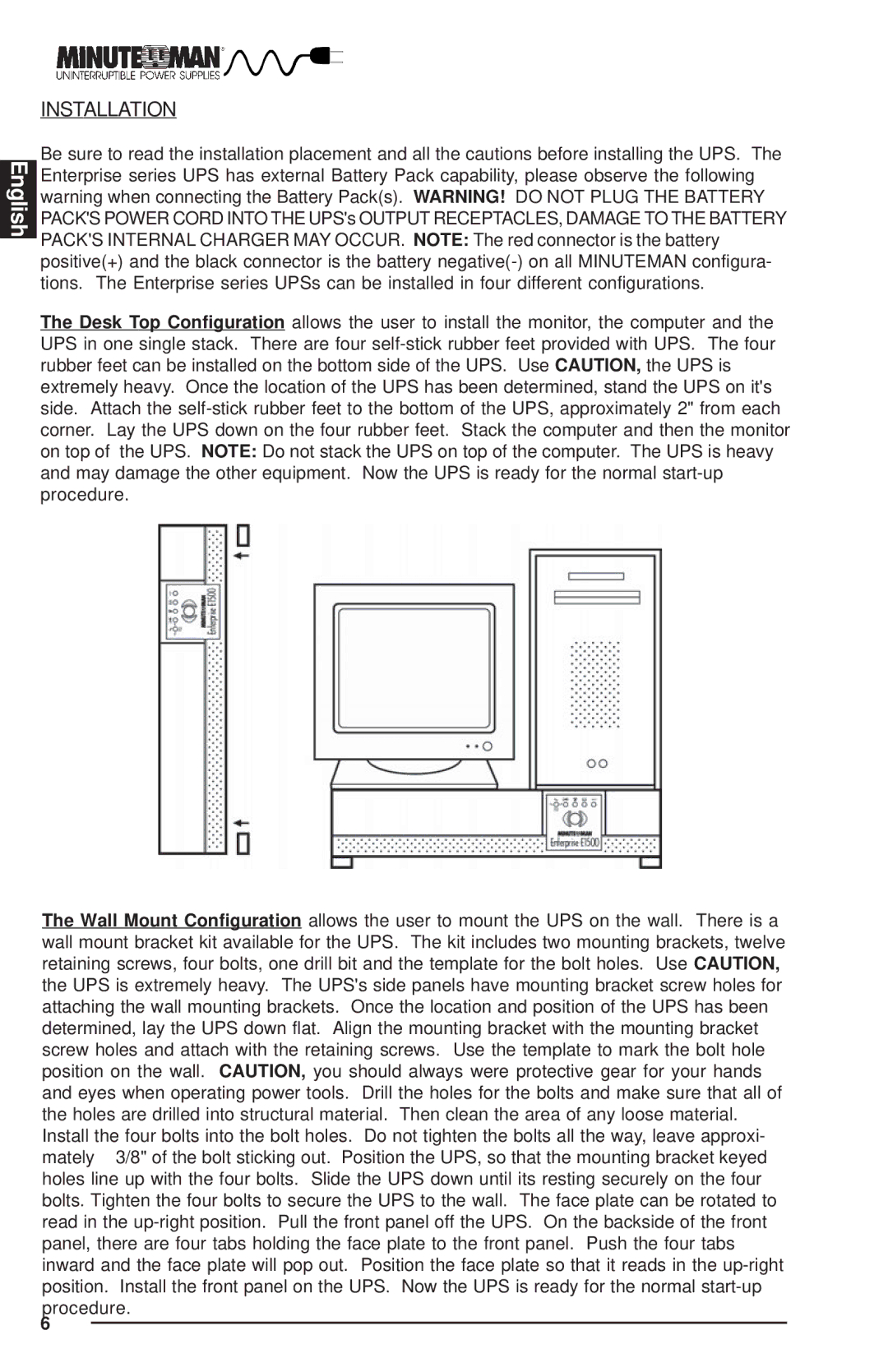English
INSTALLATION
Be sure to read the installation placement and all the cautions before installing the UPS. The Enterprise series UPS has external Battery Pack capability, please observe the following warning when connecting the Battery Pack(s). WARNING! DO NOT PLUG THE BATTERY PACK'S POWER CORD INTO THE UPS's OUTPUT RECEPTACLES, DAMAGE TO THE BATTERY PACK'S INTERNAL CHARGER MAY OCCUR.NOTE: The red connector is the battery positive(+) and the black connector is the battery
The Desk Top Configuration allows the user to install the monitor, the computer and the UPS in one single stack. There are four
The Wall Mount Configuration allows the user to mount the UPS on the wall. There is a wall mount bracket kit available for the UPS. The kit includes two mounting brackets, twelve retaining screws, four bolts, one drill bit and the template for the bolt holes. Use CAUTION, the UPS is extremely heavy. The UPS's side panels have mounting bracket screw holes for attaching the wall mounting brackets. Once the location and position of the UPS has been determined, lay the UPS down flat. Align the mounting bracket with the mounting bracket screw holes and attach with the retaining screws. Use the template to mark the bolt hole position on the wall. CAUTION, you should always were protective gear for your hands and eyes when operating power tools. Drill the holes for the bolts and make sure that all of the holes are drilled into structural material. Then clean the area of any loose material. Install the four bolts into the bolt holes. Do not tighten the bolts all the way, leave approxi- mately 3/8" of the bolt sticking out. Position the UPS, so that the mounting bracket keyed holes line up with the four bolts. Slide the UPS down until its resting securely on the four bolts. Tighten the four bolts to secure the UPS to the wall. The face plate can be rotated to read in the
6