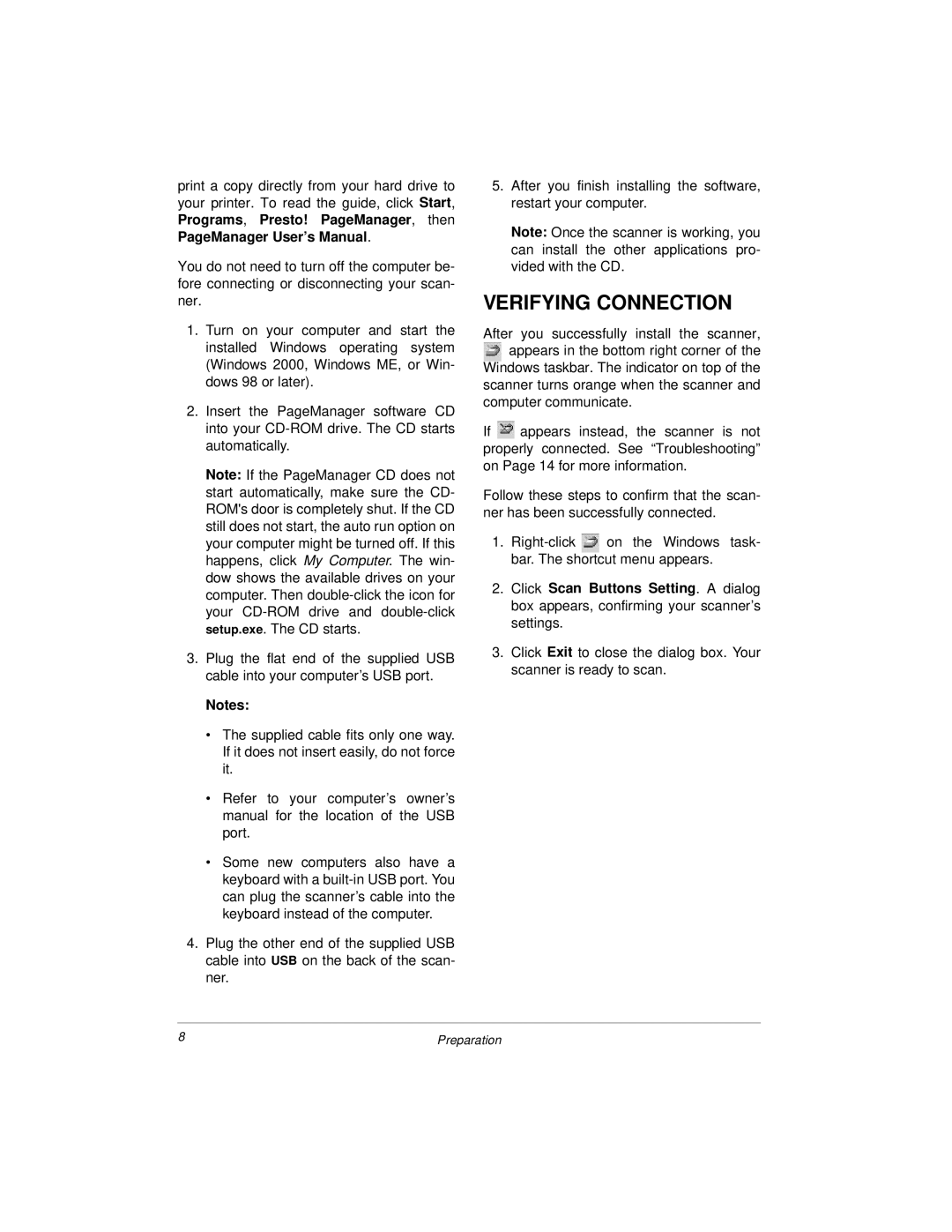print a copy directly from your hard drive to your printer. To read the guide, click Start, Programs, Presto! PageManager, then PageManager User’s Manual.
You do not need to turn off the computer be- fore connecting or disconnecting your scan- ner.
1.Turn on your computer and start the installed Windows operating system (Windows 2000, Windows ME, or Win- dows 98 or later).
2.Insert the PageManager software CD into your
Note: If the PageManager CD does not start automatically, make sure the CD- ROM's door is completely shut. If the CD still does not start, the auto run option on your computer might be turned off. If this happens, click My Computer. The win- dow shows the available drives on your computer. Then
3.Plug the flat end of the supplied USB cable into your computer’s USB port.
Notes:
•The supplied cable fits only one way. If it does not insert easily, do not force it.
•Refer to your computer’s owner’s manual for the location of the USB port.
•Some new computers also have a keyboard with a
4.Plug the other end of the supplied USB cable into USB on the back of the scan- ner.
5.After you finish installing the software, restart your computer.
Note: Once the scanner is working, you can install the other applications pro- vided with the CD.
VERIFYING CONNECTION
After you successfully install the scanner, ![]()
![]() appears in the bottom right corner of the Windows taskbar. The indicator on top of the scanner turns orange when the scanner and
appears in the bottom right corner of the Windows taskbar. The indicator on top of the scanner turns orange when the scanner and
computer communicate.
If ![]() appears instead, the scanner is not properly connected. See “Troubleshooting” on Page 14 for more information.
appears instead, the scanner is not properly connected. See “Troubleshooting” on Page 14 for more information.
Follow these steps to confirm that the scan- ner has been successfully connected.
1.![]()
![]() on the Windows task- bar. The shortcut menu appears.
on the Windows task- bar. The shortcut menu appears.
2.Click Scan Buttons Setting. A dialog box appears, confirming your scanner’s settings.
3.Click Exit to close the dialog box. Your scanner is ready to scan.
8 | Preparation |