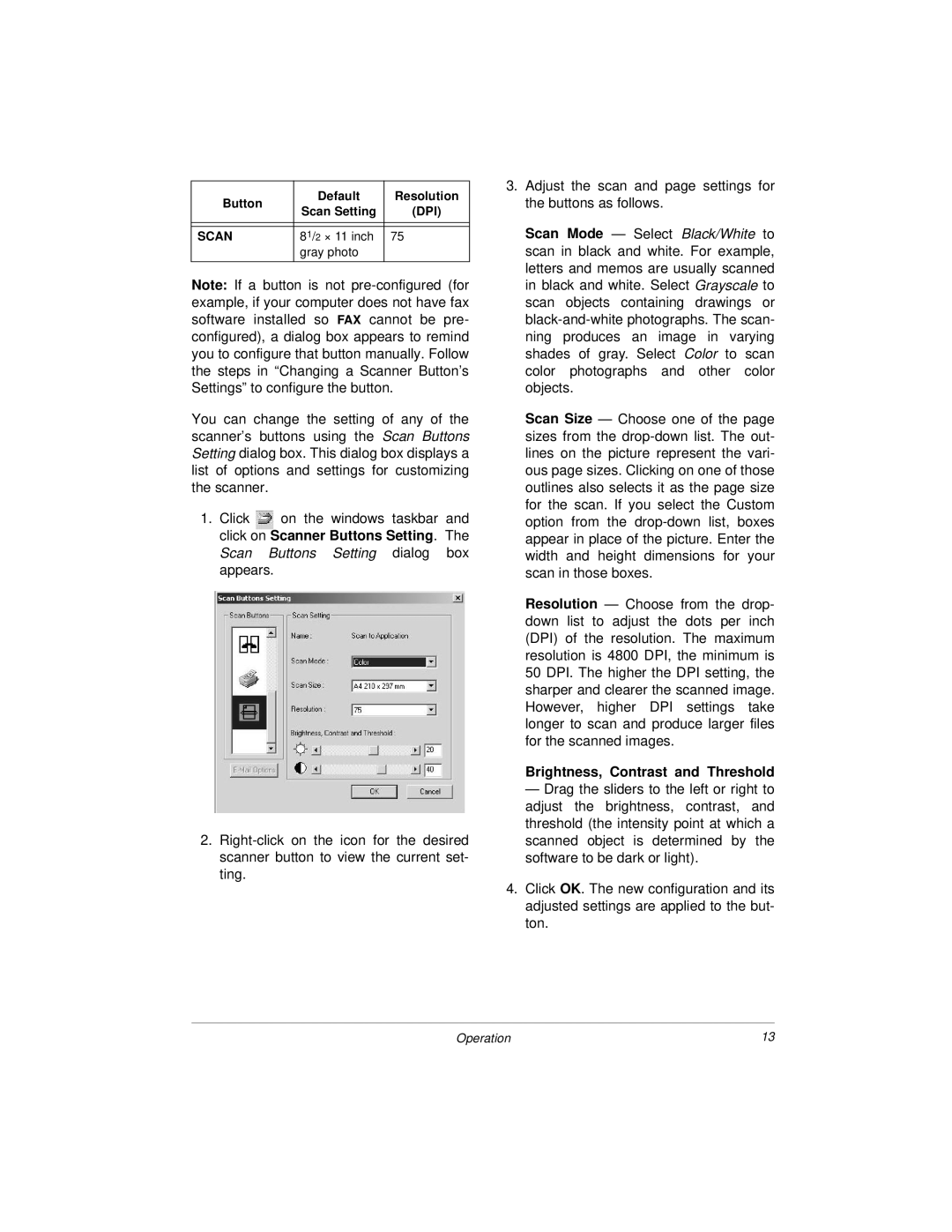Button | Default | Resolution | |
Scan Setting | (DPI) | ||
| |||
|
|
| |
|
|
| |
SCAN | 81/2 × 11 inch | 75 | |
| gray photo |
| |
|
|
|
Note: If a button is not
You can change the setting of any of the scanner’s buttons using the Scan Buttons Setting dialog box. This dialog box displays a list of options and settings for customizing the scanner.
1.Click ![]()
![]() on the windows taskbar and click on Scanner Buttons Setting. The Scan Buttons Setting dialog box appears.
on the windows taskbar and click on Scanner Buttons Setting. The Scan Buttons Setting dialog box appears.
2.
3.Adjust the scan and page settings for the buttons as follows.
Scan Mode — Select Black/White to scan in black and white. For example, letters and memos are usually scanned in black and white. Select Grayscale to scan objects containing drawings or
Scan Size — Choose one of the page sizes from the
Resolution — Choose from the drop- down list to adjust the dots per inch (DPI) of the resolution. The maximum resolution is 4800 DPI, the minimum is 50 DPI. The higher the DPI setting, the sharper and clearer the scanned image. However, higher DPI settings take longer to scan and produce larger files for the scanned images.
Brightness, Contrast and Threshold
— Drag the sliders to the left or right to adjust the brightness, contrast, and threshold (the intensity point at which a scanned object is determined by the software to be dark or light).
4.Click OK. The new configuration and its adjusted settings are applied to the but- ton.
Operation | 13 |