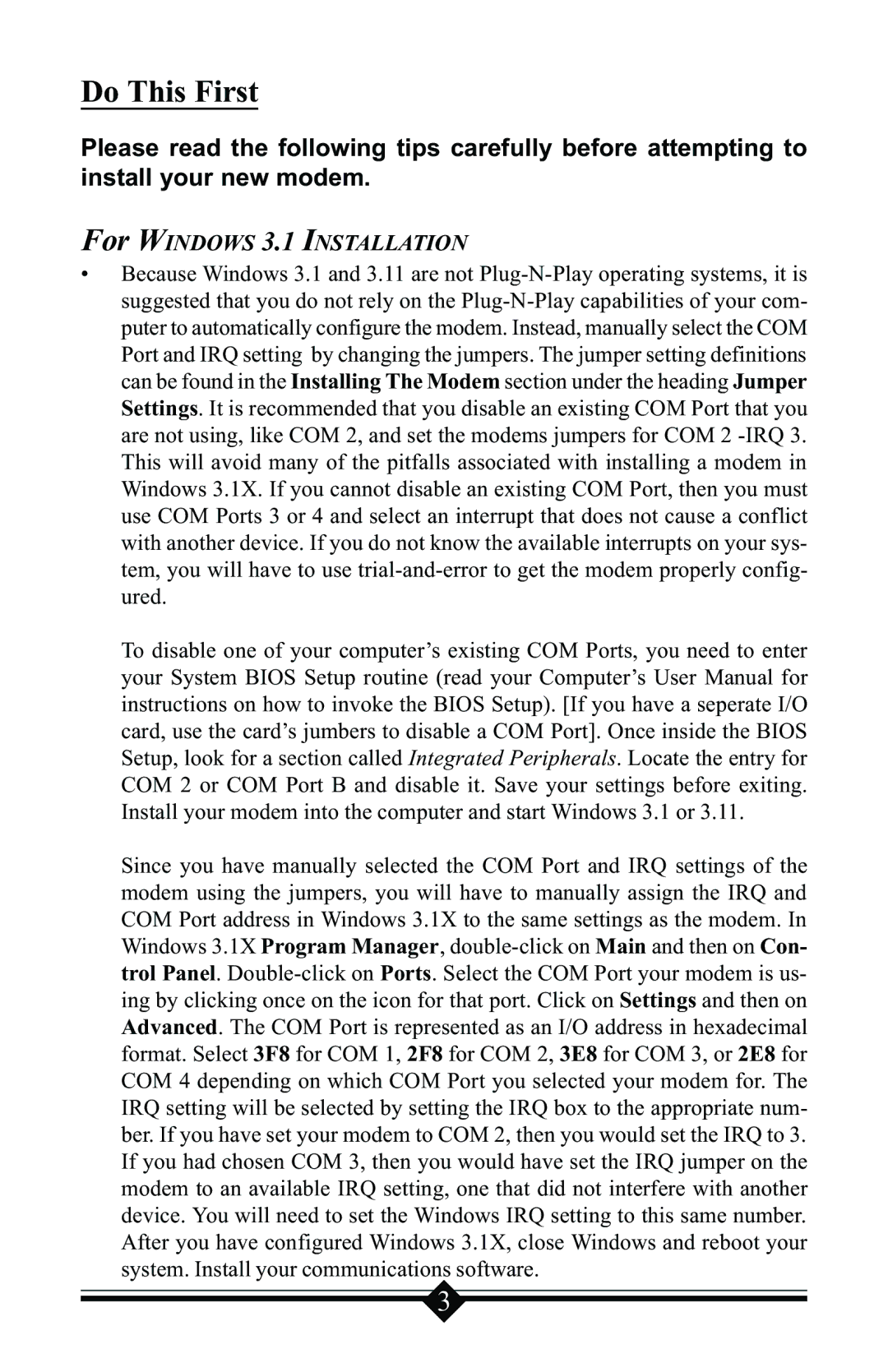Do This First
Please read the following tips carefully before attempting to install your new modem.
For WINDOWS 3.1 INSTALLATION
•Because Windows 3.1 and 3.11 are not Plug-N-Play operating systems, it is suggested that you do not rely on the Plug-N-Play capabilities of your com- puter to automatically configure the modem. Instead, manually select the COM Port and IRQ setting by changing the jumpers. The jumper setting definitions can be found in the Installing The Modem section under the heading Jumper Settings. It is recommended that you disable an existing COM Port that you are not using, like COM 2, and set the modems jumpers for COM 2 -IRQ 3. This will avoid many of the pitfalls associated with installing a modem in Windows 3.1X. If you cannot disable an existing COM Port, then you must use COM Ports 3 or 4 and select an interrupt that does not cause a conflict with another device. If you do not know the available interrupts on your sys- tem, you will have to use trial-and-error to get the modem properly config- ured.
To disable one of your computer’s existing COM Ports, you need to enter your System BIOS Setup routine (read your Computer’s User Manual for instructions on how to invoke the BIOS Setup). [If you have a seperate I/O card, use the card’s jumbers to disable a COM Port]. Once inside the BIOS Setup, look for a section called Integrated Peripherals. Locate the entry for COM 2 or COM Port B and disable it. Save your settings before exiting. Install your modem into the computer and start Windows 3.1 or 3.11.
Since you have manually selected the COM Port and IRQ settings of the modem using the jumpers, you will have to manually assign the IRQ and COM Port address in Windows 3.1X to the same settings as the modem. In Windows 3.1X Program Manager, double-click on Main and then on Con- trol Panel. Double-click on Ports. Select the COM Port your modem is us- ing by clicking once on the icon for that port. Click on Settings and then on Advanced. The COM Port is represented as an I/O address in hexadecimal format. Select 3F8 for COM 1, 2F8 for COM 2, 3E8 for COM 3, or 2E8 for COM 4 depending on which COM Port you selected your modem for. The IRQ setting will be selected by setting the IRQ box to the appropriate num- ber. If you have set your modem to COM 2, then you would set the IRQ to 3. If you had chosen COM 3, then you would have set the IRQ jumper on the modem to an available IRQ setting, one that did not interfere with another device. You will need to set the Windows IRQ setting to this same number. After you have configured Windows 3.1X, close Windows and reboot your system. Install your communications software.