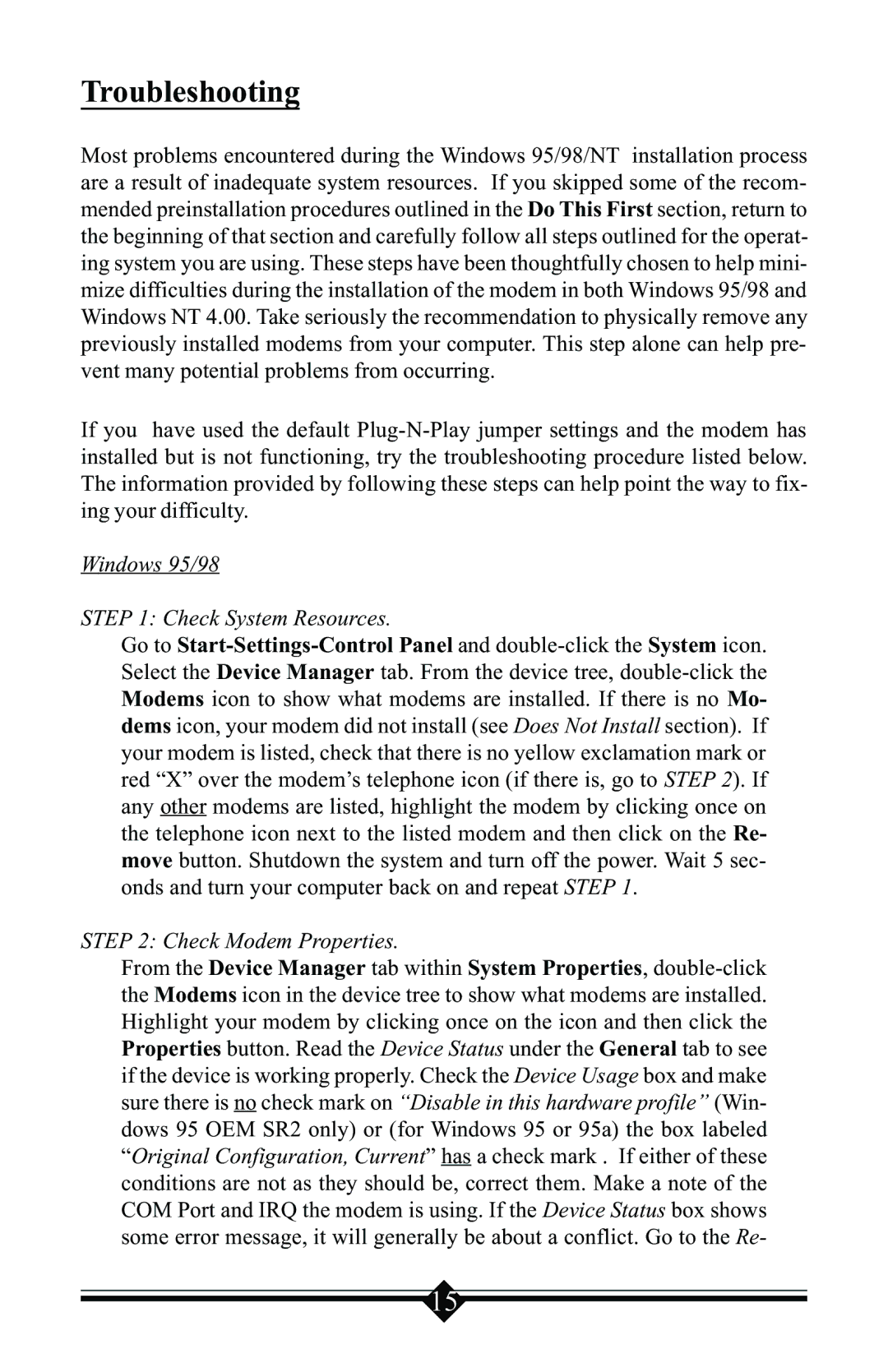Troubleshooting
Most problems encountered during the Windows 95/98/NT installation process are a result of inadequate system resources. If you skipped some of the recom- mended preinstallation procedures outlined in the Do This First section, return to the beginning of that section and carefully follow all steps outlined for the operat- ing system you are using. These steps have been thoughtfully chosen to help mini- mize difficulties during the installation of the modem in both Windows 95/98 and Windows NT 4.00. Take seriously the recommendation to physically remove any previously installed modems from your computer. This step alone can help pre- vent many potential problems from occurring.
If you have used the default Plug-N-Play jumper settings and the modem has installed but is not functioning, try the troubleshooting procedure listed below. The information provided by following these steps can help point the way to fix- ing your difficulty.
Windows 95/98
STEP 1: Check System Resources.
Go to Start-Settings-Control Panel and double-click the System icon. Select the Device Manager tab. From the device tree, double-click the Modems icon to show what modems are installed. If there is no Mo- dems icon, your modem did not install (see Does Not Install section). If your modem is listed, check that there is no yellow exclamation mark or red “X” over the modem’s telephone icon (if there is, go to STEP 2). If any other modems are listed, highlight the modem by clicking once on the telephone icon next to the listed modem and then click on the Re- move button. Shutdown the system and turn off the power. Wait 5 sec- onds and turn your computer back on and repeat STEP 1.
STEP 2: Check Modem Properties.
From the Device Manager tab within System Properties, double-click the Modems icon in the device tree to show what modems are installed. Highlight your modem by clicking once on the icon and then click the Properties button. Read the Device Status under the General tab to see if the device is working properly. Check the Device Usage box and make sure there is no check mark on “Disable in this hardware profile” (Win- dows 95 OEM SR2 only) or (for Windows 95 or 95a) the box labeled “Original Configuration, Current” has a check mark . If either of these conditions are not as they should be, correct them. Make a note of the COM Port and IRQ the modem is using. If the Device Status box shows some error message, it will generally be about a conflict. Go to the Re-