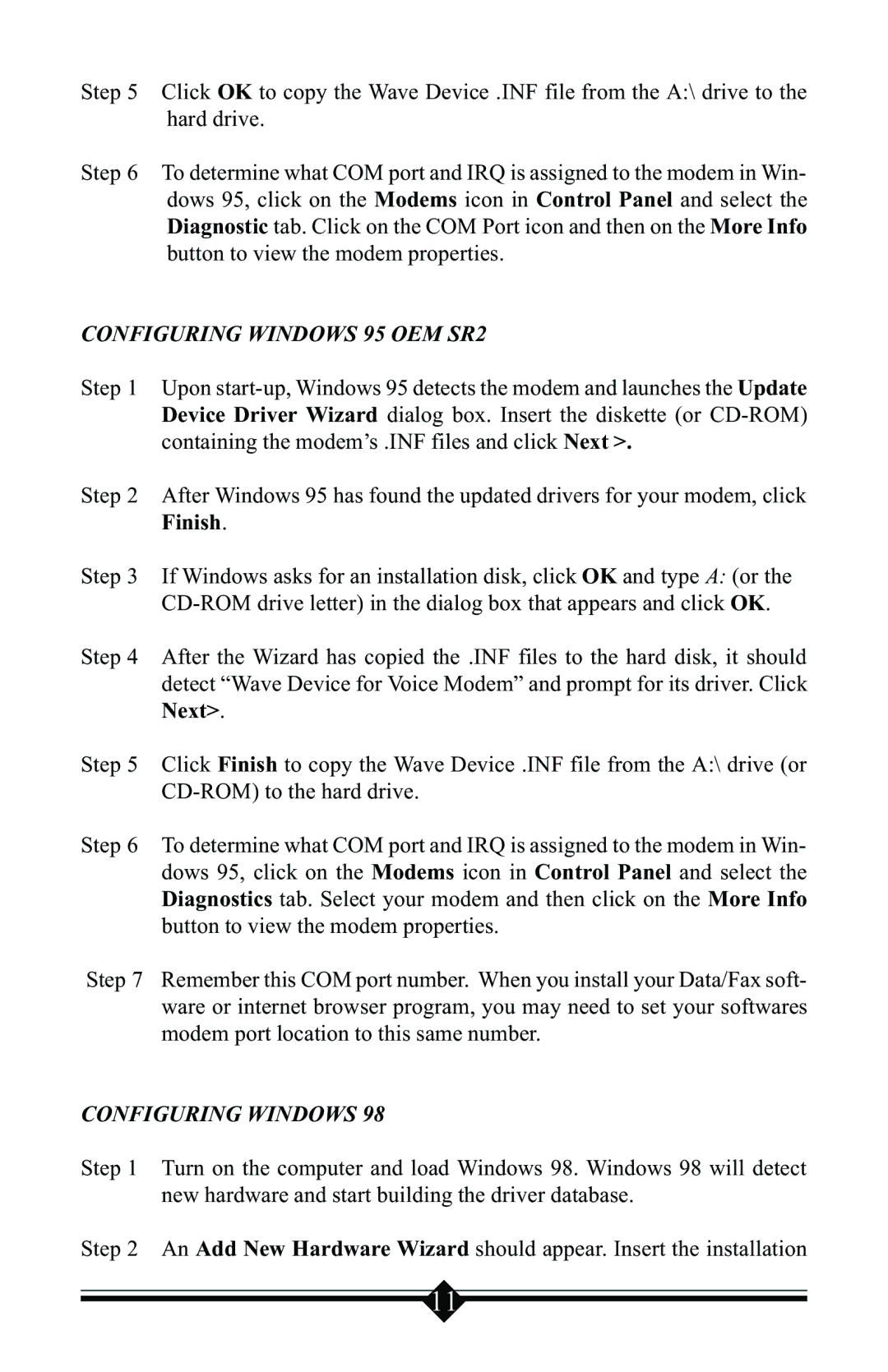Step 5 Click OK to copy the Wave Device .INF file from the A:\ drive to the hard drive.
Step 6 To determine what COM port and IRQ is assigned to the modem in Win- dows 95, click on the Modems icon in Control Panel and select the Diagnostic tab. Click on the COM Port icon and then on the More Info button to view the modem properties.
CONFIGURING WINDOWS 95 OEM SR2
Step 1 Upon
Step 2 After Windows 95 has found the updated drivers for your modem, click Finish.
Step 3 If Windows asks for an installation disk, click OK and type A: (or the
Step 4 After the Wizard has copied the .INF files to the hard disk, it should detect “Wave Device for Voice Modem” and prompt for its driver. Click Next>.
Step 5 Click Finish to copy the Wave Device .INF file from the A:\ drive (or
Step 6 To determine what COM port and IRQ is assigned to the modem in Win- dows 95, click on the Modems icon in Control Panel and select the Diagnostics tab. Select your modem and then click on the More Info button to view the modem properties.
Step 7 Remember this COM port number. When you install your Data/Fax soft- ware or internet browser program, you may need to set your softwares modem port location to this same number.
CONFIGURING WINDOWS 98
Step 1 Turn on the computer and load Windows 98. Windows 98 will detect new hardware and start building the driver database.
Step 2 An Add New Hardware Wizard should appear. Insert the installation
11