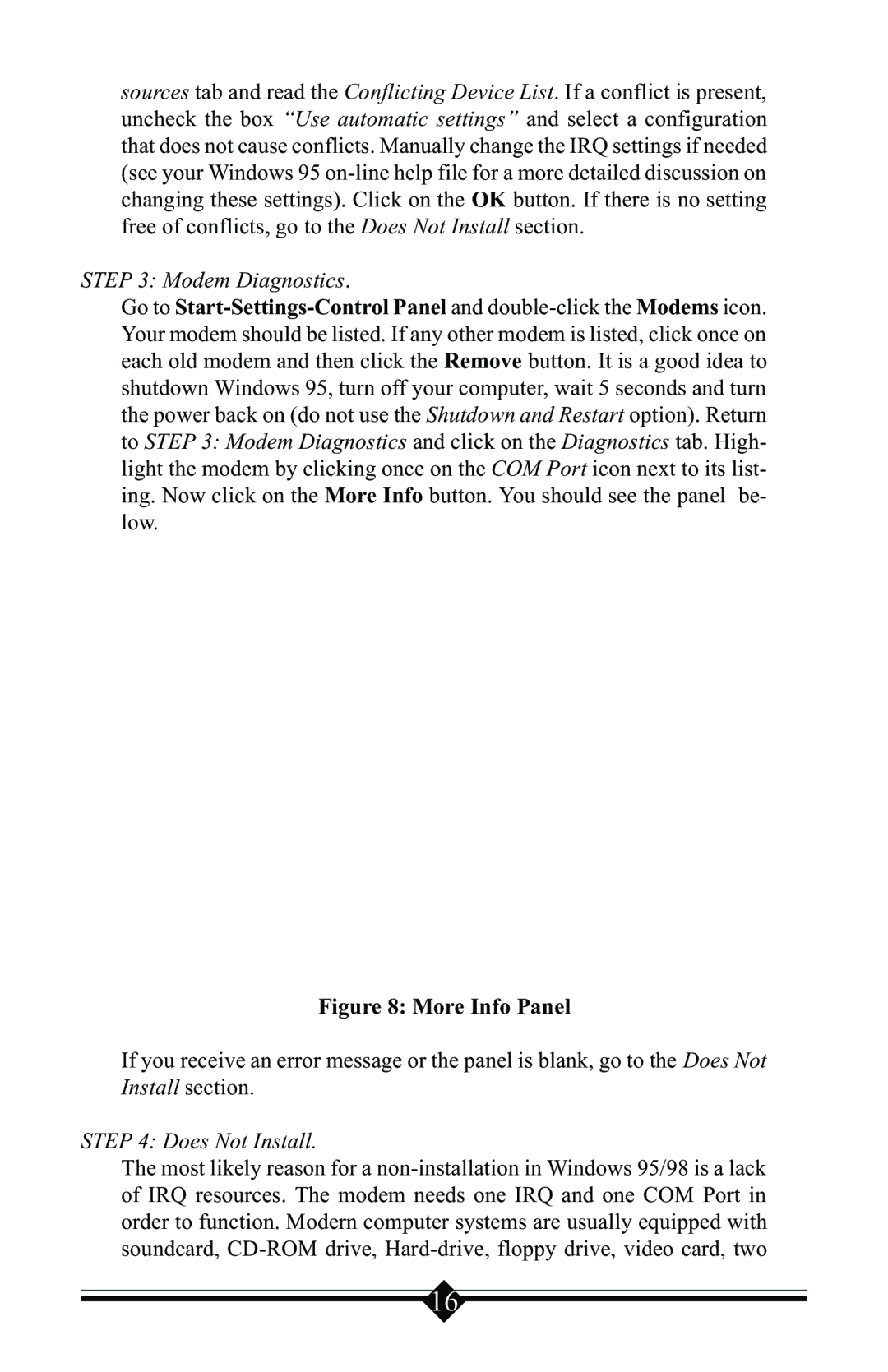sources tab and read the Conflicting Device List. If a conflict is present, uncheck the box “Use automatic settings” and select a configuration that does not cause conflicts. Manually change the IRQ settings if needed (see your Windows 95 on-line help file for a more detailed discussion on changing these settings). Click on the OK button. If there is no setting free of conflicts, go to the Does Not Install section.
STEP 3: Modem Diagnostics.
Go to Start-Settings-Control Panel and double-click the Modems icon. Your modem should be listed. If any other modem is listed, click once on each old modem and then click the Remove button. It is a good idea to shutdown Windows 95, turn off your computer, wait 5 seconds and turn the power back on (do not use the Shutdown and Restart option). Return to STEP 3: Modem Diagnostics and click on the Diagnostics tab. High- light the modem by clicking once on the COM Port icon next to its list- ing. Now click on the More Info button. You should see the panel be- low.
Figure 8: More Info Panel
If you receive an error message or the panel is blank, go to the Does Not Install section.
STEP 4: Does Not Install.
The most likely reason for a non-installation in Windows 95/98 is a lack of IRQ resources. The modem needs one IRQ and one COM Port in order to function. Modern computer systems are usually equipped with soundcard, CD-ROM drive, Hard-drive, floppy drive, video card, two