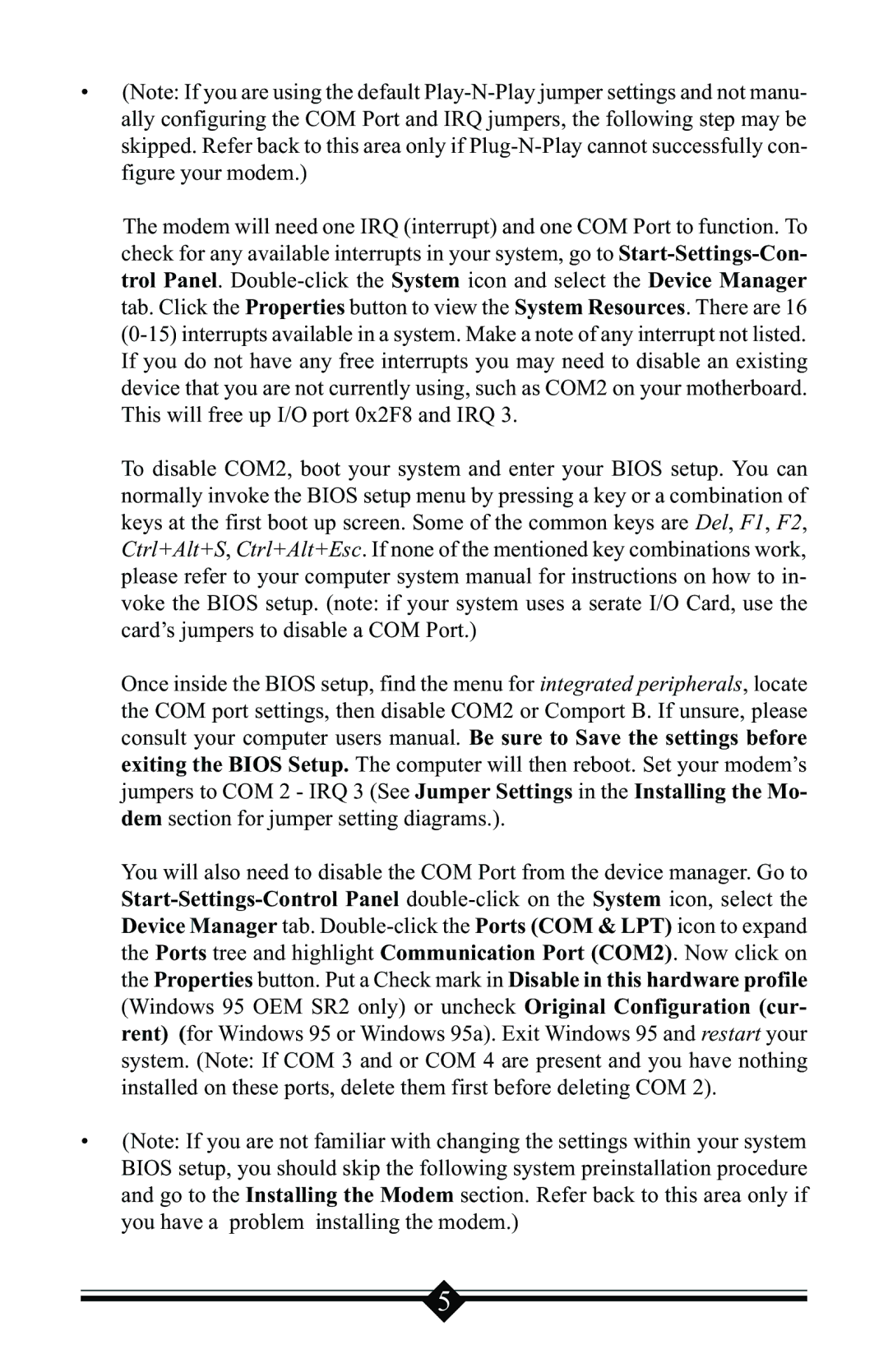•(Note: If you are using the default
The modem will need one IRQ (interrupt) and one COM Port to function. To check for any available interrupts in your system, go to
To disable COM2, boot your system and enter your BIOS setup. You can normally invoke the BIOS setup menu by pressing a key or a combination of keys at the first boot up screen. Some of the common keys are Del, F1, F2, Ctrl+Alt+S, Ctrl+Alt+Esc. If none of the mentioned key combinations work, please refer to your computer system manual for instructions on how to in- voke the BIOS setup. (note: if your system uses a serate I/O Card, use the card’s jumpers to disable a COM Port.)
Once inside the BIOS setup, find the menu for integrated peripherals, locate the COM port settings, then disable COM2 or Comport B. If unsure, please consult your computer users manual. Be sure to Save the settings before exiting the BIOS Setup. The computer will then reboot. Set your modem’s jumpers to COM 2 - IRQ 3 (See Jumper Settings in the Installing the Mo- dem section for jumper setting diagrams.).
You will also need to disable the COM Port from the device manager. Go to
•(Note: If you are not familiar with changing the settings within your system BIOS setup, you should skip the following system preinstallation procedure and go to the Installing the Modem section. Refer back to this area only if you have a problem installing the modem.)
5