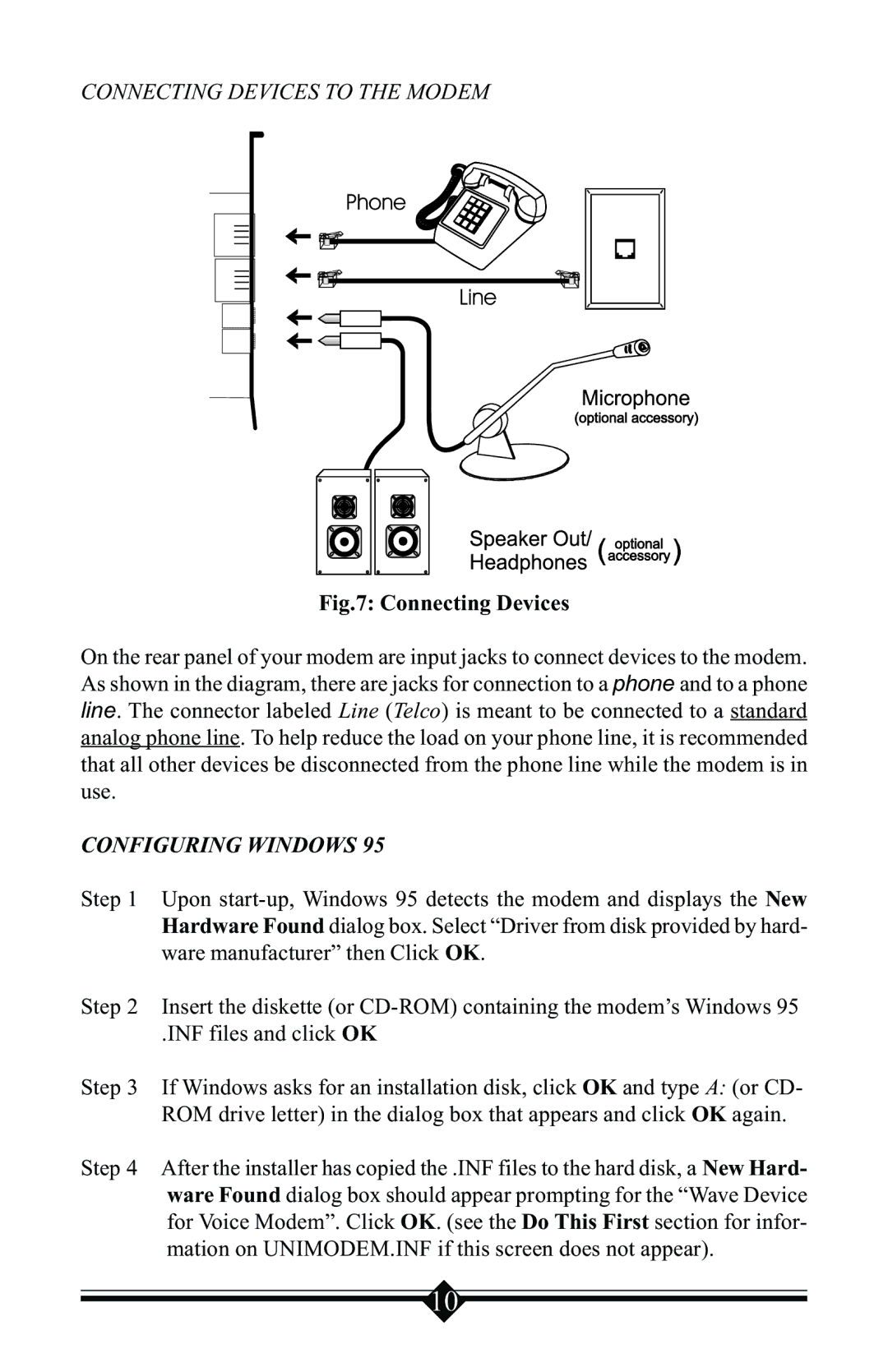CONNECTING DEVICES TO THE MODEM
Fig.7: Connecting Devices
On the rear panel of your modem are input jacks to connect devices to the modem. As shown in the diagram, there are jacks for connection to a phone and to a phone line. The connector labeled Line (Telco) is meant to be connected to a standard analog phone line. To help reduce the load on your phone line, it is recommended that all other devices be disconnected from the phone line while the modem is in use.
CONFIGURING WINDOWS 95
Step 1 Upon
Step 2 Insert the diskette (or
.INF files and click OK
Step 3 If Windows asks for an installation disk, click OK and type A: (or CD- ROM drive letter) in the dialog box that appears and click OK again.
Step 4 After the installer has copied the .INF files to the hard disk, a New Hard- ware Found dialog box should appear prompting for the “Wave Device for Voice Modem”. Click OK. (see the Do This First section for infor- mation on UNIMODEM.INF if this screen does not appear).
10