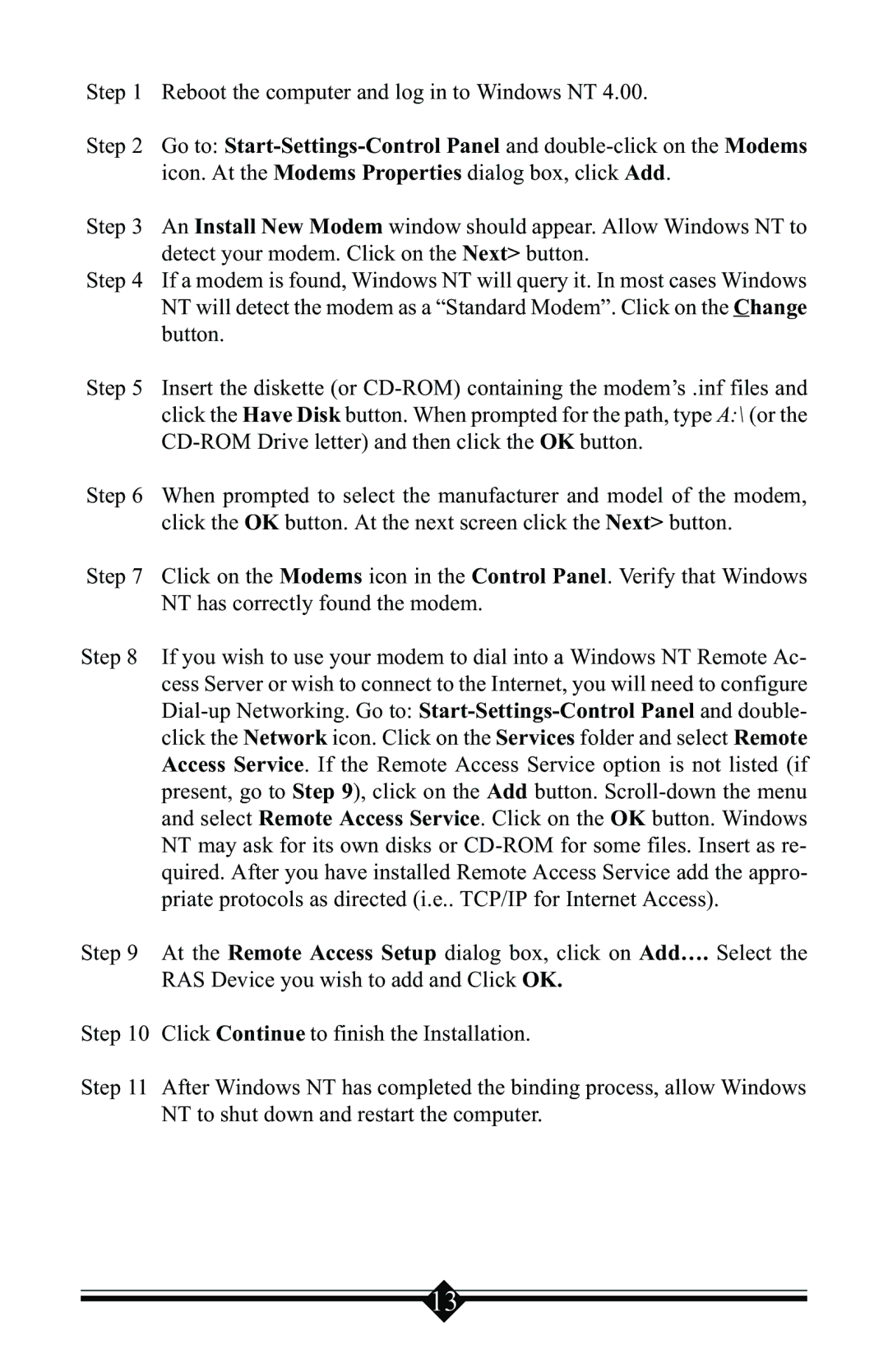Step 1 Reboot the computer and log in to Windows NT 4.00.
Step 2 Go to:
Step 3 An Install New Modem window should appear. Allow Windows NT to detect your modem. Click on the Next> button.
Step 4 If a modem is found, Windows NT will query it. In most cases Windows NT will detect the modem as a “Standard Modem”. Click on the Change button.
Step 5 Insert the diskette (or
Step 6 When prompted to select the manufacturer and model of the modem,
click the OK button. At the next screen click the Next> button.
Step 7 Click on the Modems icon in the Control Panel. Verify that Windows NT has correctly found the modem.
Step 8 If you wish to use your modem to dial into a Windows NT Remote Ac- cess Server or wish to connect to the Internet, you will need to configure
Step 9 At the Remote Access Setup dialog box, click on Add…. Select the
RAS Device you wish to add and Click OK.
Step 10 Click Continue to finish the Installation.
Step 11 After Windows NT has completed the binding process, allow Windows NT to shut down and restart the computer.
13