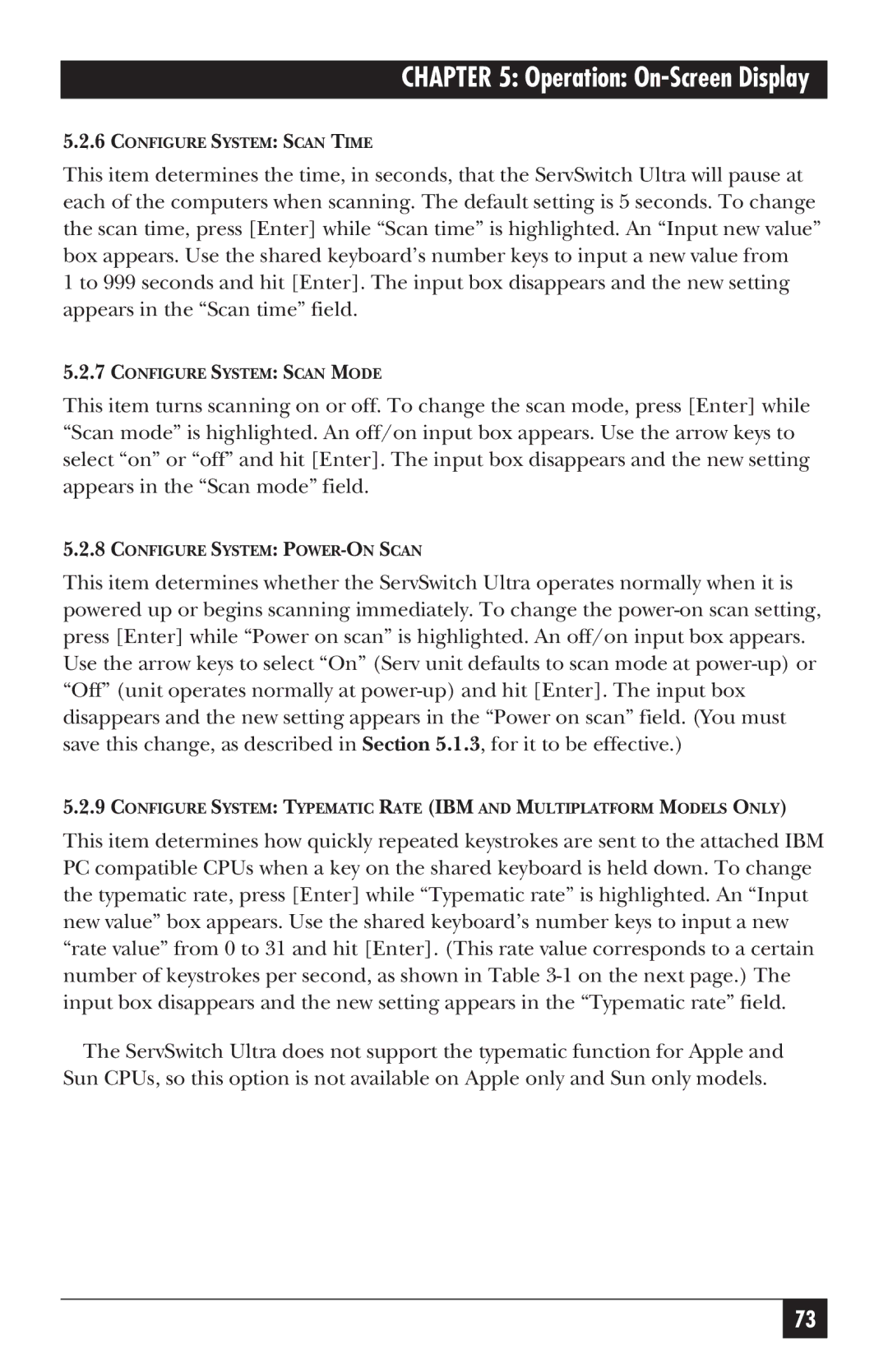CHAPTER 5: Operation: On-Screen Display
5.2.6CONFIGURE SYSTEM: SCAN TIME
This item determines the time, in seconds, that the ServSwitch Ultra will pause at each of the computers when scanning. The default setting is 5 seconds. To change the scan time, press [Enter] while “Scan time” is highlighted. An “Input new value” box appears. Use the shared keyboard’s number keys to input a new value from
1 to 999 seconds and hit [Enter]. The input box disappears and the new setting appears in the “Scan time” field.
5.2.7CONFIGURE SYSTEM: SCAN MODE
This item turns scanning on or off. To change the scan mode, press [Enter] while “Scan mode” is highlighted. An off/on input box appears. Use the arrow keys to select “on” or “off” and hit [Enter]. The input box disappears and the new setting appears in the “Scan mode” field.
5.2.8CONFIGURE SYSTEM:
This item determines whether the ServSwitch Ultra operates normally when it is powered up or begins scanning immediately. To change the
5.2.9CONFIGURE SYSTEM: TYPEMATIC RATE (IBM AND MULTIPLATFORM MODELS ONLY)
This item determines how quickly repeated keystrokes are sent to the attached IBM PC compatible CPUs when a key on the shared keyboard is held down. To change the typematic rate, press [Enter] while “Typematic rate” is highlighted. An “Input new value” box appears. Use the shared keyboard’s number keys to input a new “rate value” from 0 to 31 and hit [Enter]. (This rate value corresponds to a certain number of keystrokes per second, as shown in Table
The ServSwitch Ultra does not support the typematic function for Apple and Sun CPUs, so this option is not available on Apple only and Sun only models.
73