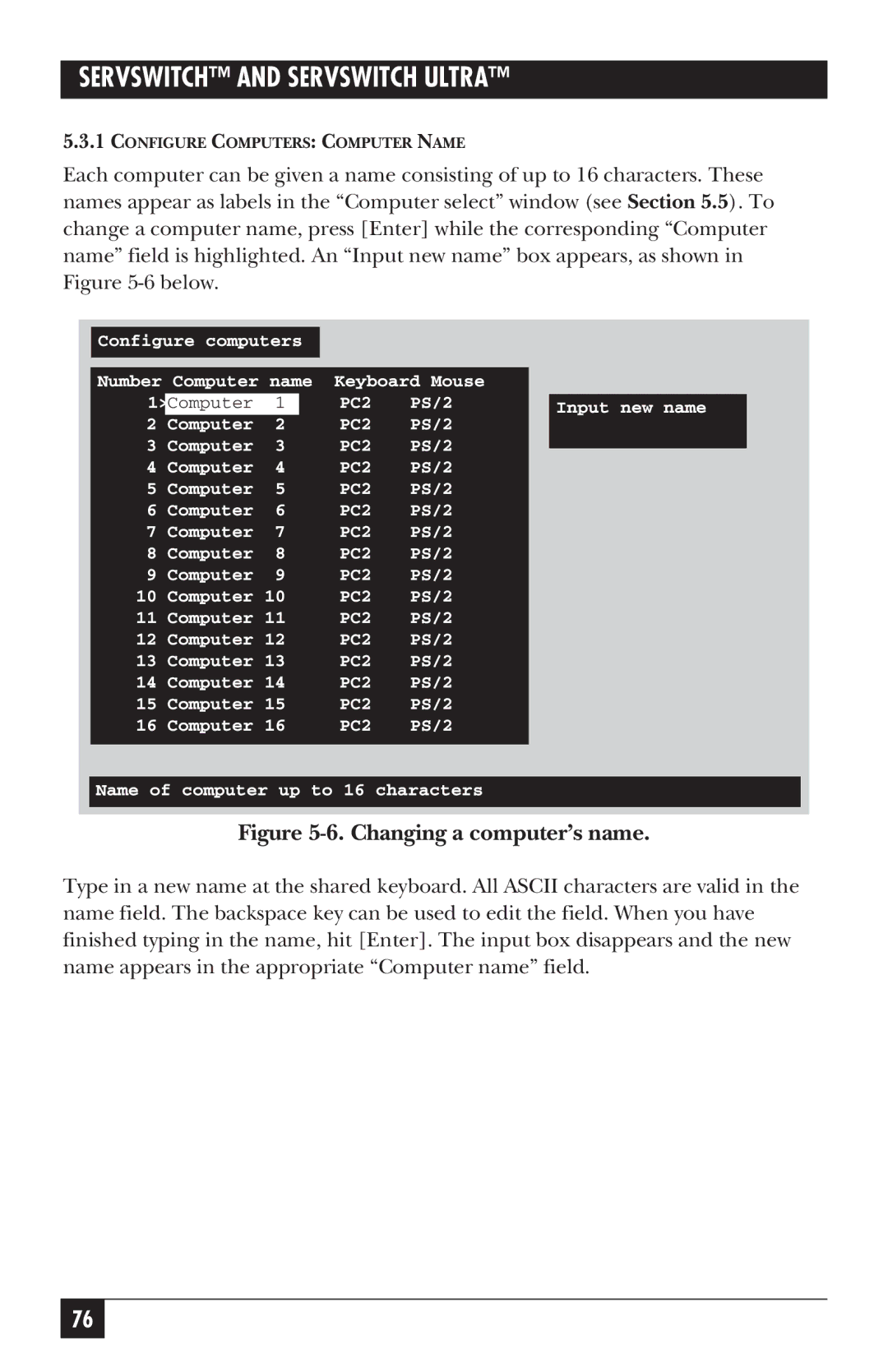SERVSWITCH™ AND SERVSWITCH ULTRA™
5.3.1CONFIGURE COMPUTERS: COMPUTER NAME
Each computer can be given a name consisting of up to 16 characters. These names appear as labels in the “Computer select” window (see Section 5.5). To change a computer name, press [Enter] while the corresponding “Computer name” field is highlighted. An “Input new name” box appears, as shown in Figure
Configure computers |
|
|
|
| |||
|
|
|
|
| |||
|
|
|
| ||||
Number Computer name | Keyboard Mouse |
|
| ||||
| Computer | 1 |
| PC2 | PS/2 |
| Input new name |
2 |
|
|
| PC2 | PS/2 |
| |
Computer | 2 |
|
|
| |||
3 | Computer | 3 |
| PC2 | PS/2 |
|
|
| |||||||
4 | Computer | 4 |
| PC2 | PS/2 |
|
|
5 | Computer | 5 |
| PC2 | PS/2 |
|
|
6 | Computer | 6 |
| PC2 | PS/2 |
|
|
7 | Computer | 7 |
| PC2 | PS/2 |
|
|
8 | Computer | 8 |
| PC2 | PS/2 |
|
|
9 | Computer | 9 |
| PC2 | PS/2 |
|
|
10 | Computer 10 | PC2 | PS/2 |
|
| ||
11 | Computer 11 | PC2 | PS/2 |
|
| ||
12 | Computer 12 | PC2 | PS/2 |
|
| ||
13 | Computer 13 | PC2 | PS/2 |
|
| ||
14 | Computer 14 | PC2 | PS/2 |
|
| ||
15 | Computer 15 | PC2 | PS/2 |
|
| ||
16 | Computer 16 | PC2 | PS/2 |
|
| ||
|
|
|
|
|
|
|
|
Name of computer up to 16 characters
Figure 5-6. Changing a computer’s name.
Type in a new name at the shared keyboard. All ASCII characters are valid in the name field. The backspace key can be used to edit the field. When you have finished typing in the name, hit [Enter]. The input box disappears and the new name appears in the appropriate “Computer name” field.
76