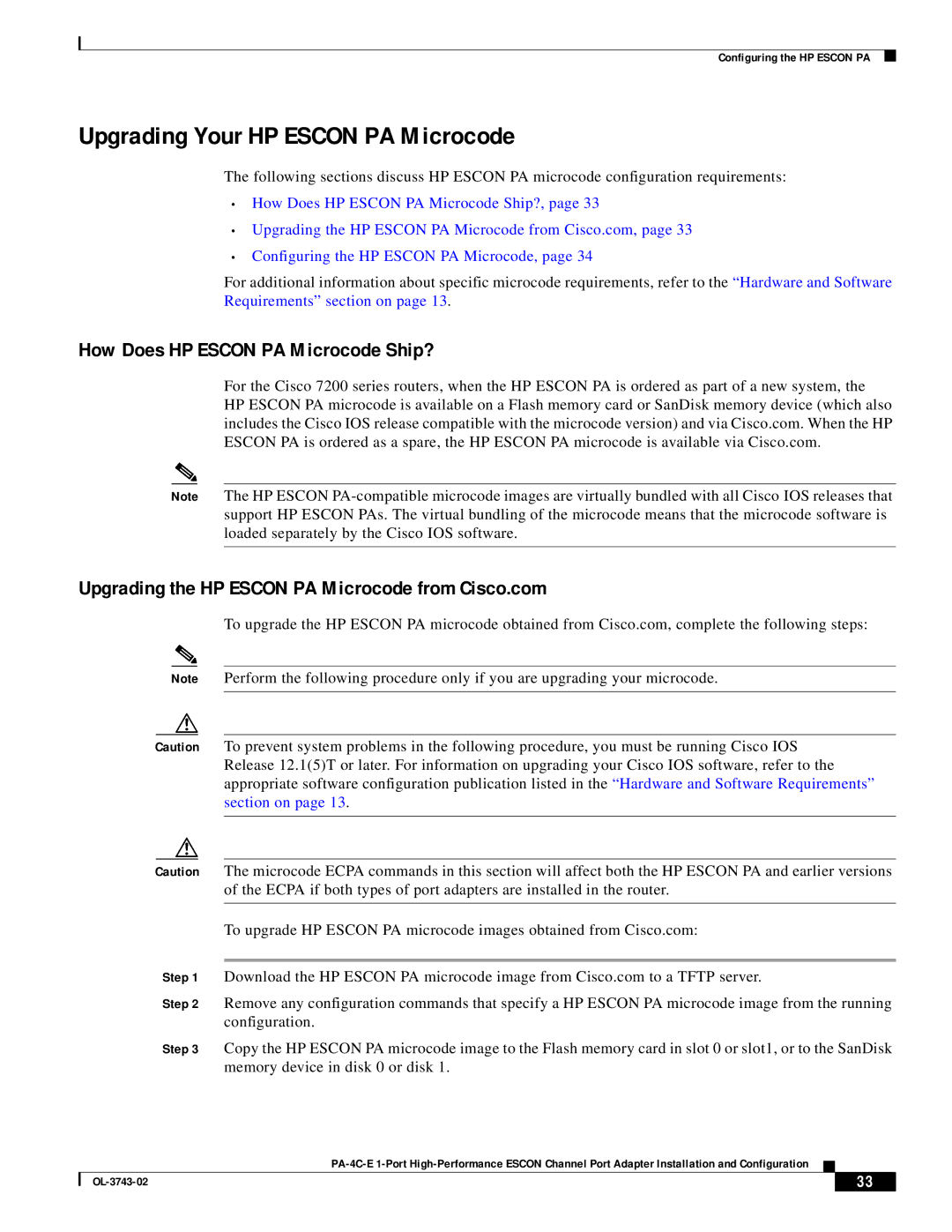Configuring the HP ESCON PA
Upgrading Your HP ESCON PA Microcode
The following sections discuss HP ESCON PA microcode configuration requirements:
•How Does HP ESCON PA Microcode Ship?, page 33
•Upgrading the HP ESCON PA Microcode from Cisco.com, page 33
•Configuring the HP ESCON PA Microcode, page 34
For additional information about specific microcode requirements, refer to the “Hardware and Software Requirements” section on page 13 .
How Does HP ESCON PA Microcode Ship?
For the Cisco 7200 series routers, when the HP ESCON PA is ordered as part of a new system, the
HP ESCON PA microcode is available on a Flash memory card or SanDisk memory device (which also includes the Cisco IOS release compatible with the microcode version) and via Cisco.com. When the HP ESCON PA is ordered as a spare, the HP ESCON PA microcode is available via Cisco.com.
Note The HP ESCON
Upgrading the HP ESCON PA Microcode from Cisco.com
To upgrade the HP ESCON PA microcode obtained from Cisco.com, complete the following steps:
Note Perform the following procedure only if you are upgrading your microcode.
Caution To prevent system problems in the following procedure, you must be running Cisco IOS Release 12.1(5)T or later. For information on upgrading your Cisco IOS software, refer to the appropriate software configuration publication listed in the “Hardware and Software Requirements” section on page 13.
Caution The microcode ECPA commands in this section will affect both the HP ESCON PA and earlier versions of the ECPA if both types of port adapters are installed in the router.
To upgrade HP ESCON PA microcode images obtained from Cisco.com:
Step 1 Download the HP ESCON PA microcode image from Cisco.com to a TFTP server.
Step 2 Remove any configuration commands that specify a HP ESCON PA microcode image from the running configuration.
Step 3 Copy the HP ESCON PA microcode image to the Flash memory card in slot 0 or slot1, or to the SanDisk memory device in disk 0 or disk 1.
| 33 |
| |
|
|