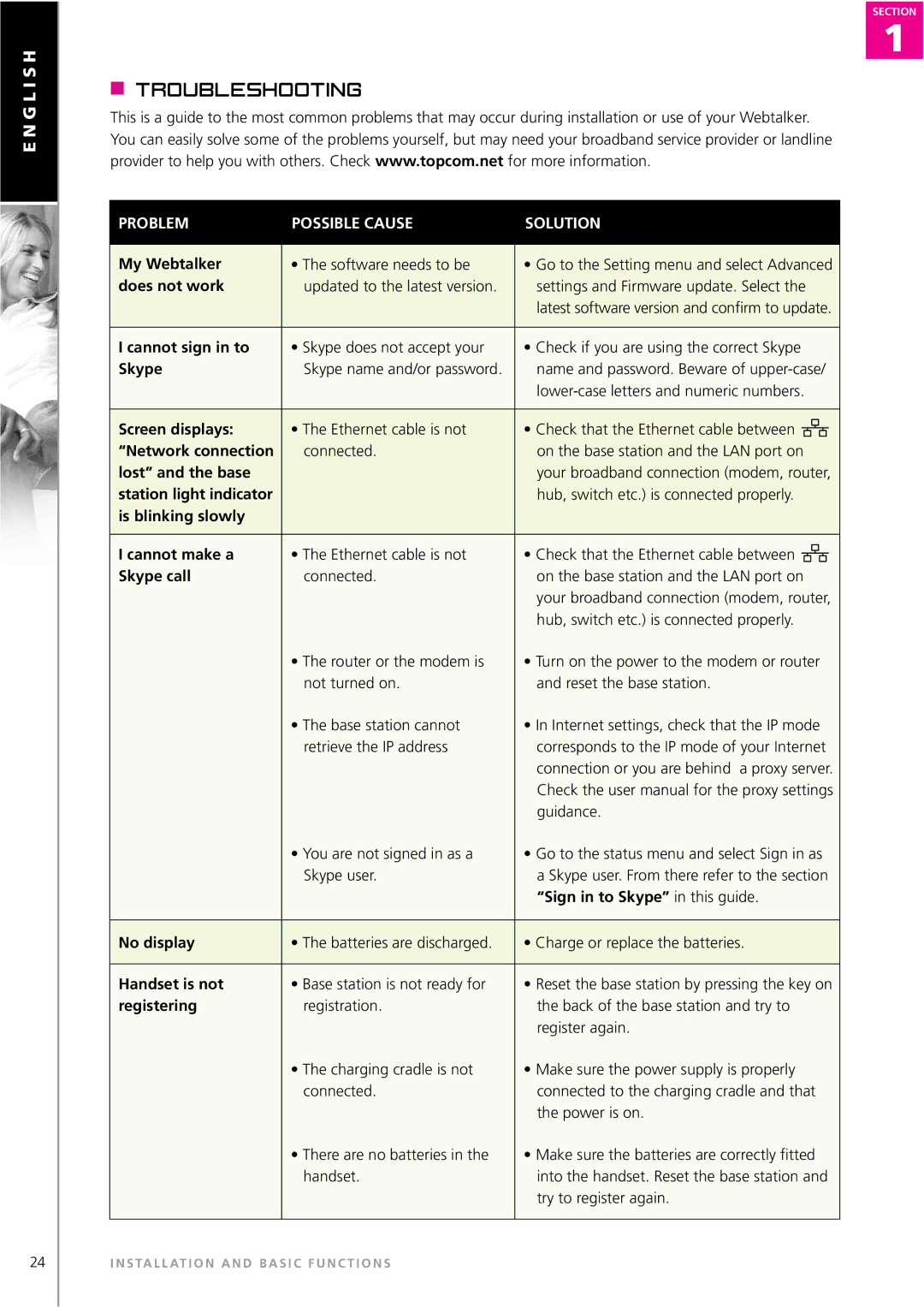E N G L I S H
SECTION
1
RTroubleshooting
This is a guide to the most common problems that may occur during installation or use of your Webtalker. You can easily solve some of the problems yourself, but may need your broadband service provider or landline provider to help you with others. Check www.topcom.net for more information.
PROBLEM | POSSIBLE CAUSE | SOLUTION |
|
|
|
My Webtalker | • The software needs to be | • Go to the Setting menu and select Advanced |
does not work | updated to the latest version. | settings and Firmware update. Select the |
|
| latest software version and confirm to update. |
|
|
|
I cannot sign in to | • Skype does not accept your | • Check if you are using the correct Skype |
Skype | Skype name and/or password. | name and password. Beware of |
|
| |
|
|
|
Screen displays: | • The Ethernet cable is not | • Check that the Ethernet cable between |
“Network connection | connected. | on the base station and the LAN port on |
lost” and the base |
| your broadband connection (modem, router, |
station light indicator |
| hub, switch etc.) is connected properly. |
is blinking slowly |
|
|
|
|
|
I cannot make a | • The Ethernet cable is not | • Check that the Ethernet cable between |
Skype call | connected. | on the base station and the LAN port on |
|
| your broadband connection (modem, router, |
|
| hub, switch etc.) is connected properly. |
| • The router or the modem is | • Turn on the power to the modem or router |
| not turned on. | and reset the base station. |
| • The base station cannot | • In Internet settings, check that the IP mode |
| retrieve the IP address | corresponds to the IP mode of your Internet |
|
| connection or you are behind a proxy server. |
|
| Check the user manual for the proxy settings |
|
| guidance. |
| • You are not signed in as a | • Go to the status menu and select Sign in as |
| Skype user. | a Skype user. From there refer to the section |
|
| “Sign in to Skype” in this guide. |
|
|
|
No display | • The batteries are discharged. | • Charge or replace the batteries. |
|
|
|
Handset is not | • Base station is not ready for | • Reset the base station by pressing the key on |
registering | registration. | the back of the base station and try to |
|
| register again. |
| • The charging cradle is not | • Make sure the power supply is properly |
| connected. | connected to the charging cradle and that |
|
| the power is on. |
| • There are no batteries in the | • Make sure the batteries are correctly fitted |
| handset. | into the handset. Reset the base station and |
|
| try to register again. |
|
|
|
24I N S TA L L AT I O N A N D B A S I C F U N C T I O N S