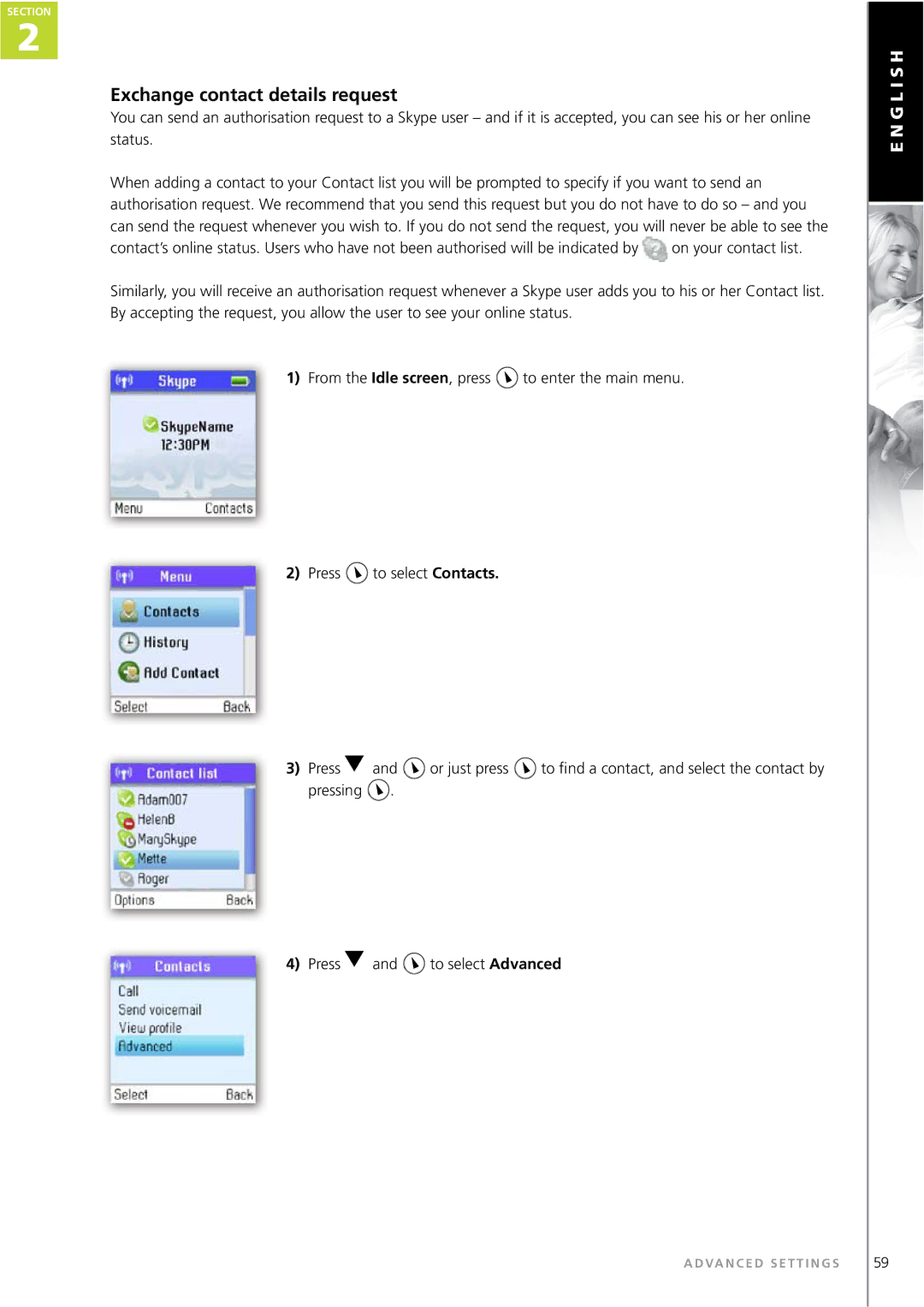SECTION
2
Exchange contact details request
You can send an authorisation request to a Skype user – and if it is accepted, you can see his or her online status.
When adding a contact to your Contact list you will be prompted to specify if you want to send an authorisation request. We recommend that you send this request but you do not have to do so – and you can send the request whenever you wish to. If you do not send the request, you will never be able to see the
contact’s online status. Users who have not been authorised will be indicated by ![]() on your contact list.
on your contact list.
Similarly, you will receive an authorisation request whenever a Skype user adds you to his or her Contact list. By accepting the request, you allow the user to see your online status.
1)From the Idle screen, press ![]() to enter the main menu.
to enter the main menu.
2)Press ![]() to select Contacts.
to select Contacts.
3) Press | and | or just press | to find a contact, and select the contact by |
pressing | . |
|
|
4) Press | and | to select Advanced |
A D VA N C E D S E T T I N G S
E N G L I S H
59