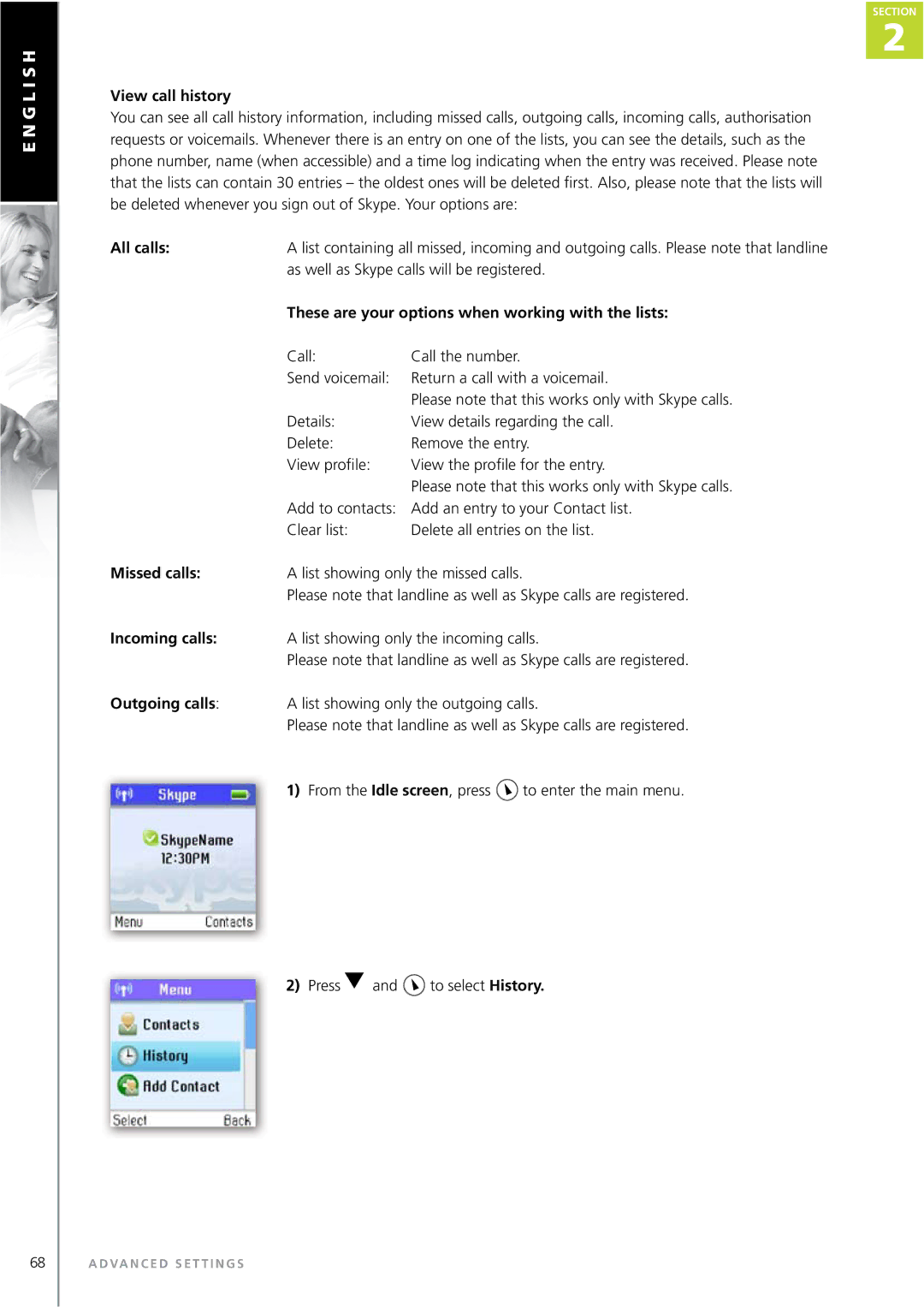Contents
Installation Guide
IIN Thiis Manual
Dear customer
This is HOW the Webtalker Works
How the manual is organized
This manual falls in three parts
Installation and basic functions Section
Box
Your handset at a glance
How to install the base station
How to install the handset
First time start-up
Followed by
Use to select Create new account
Getting started with Skype
Create a new Skype account
Sign in to Skype
Use to select Sign in to Skype
Skype features supported by Webtalker
SkypeOut
SkypeIn
Skype Voicemail
Skype online status
Main Display
Notifications
Current time
Skype credit
Action Left soft key
Action Right soft key
Main Menu
Contacts
Add a Skype Contact
S TA L L AT I O N a N D B a S I C F U N C T I O N S
Add a SkypeOut or landline contact
Search for Skype users
Dial a landline number
Make and receive calls
Call a Skype contact
Receive a call
Troubleshooting
No connection
Between handset
Base station
Handset on
Call Send Voicemail View Profile Advanced
Voicemails
Phone Number
Sign In To Skype Create New Acctount Change Status
Manage blocked users
Tones Time & Date
Cordless Settings
Phone Settings
Emergency calls
Information
Skype settings
Change your online status
Automatically, Prompt
Choose auto or manual sign
Sign
Change your Skype profile
Shown to all, Private
Country/Region , use
Change your password
Gender, use to select Male, Female, Both, Unknown
Create a personal voicemail greeting
Listen to your voicemail
To select Voicemail
Privacy
Contacts, Known numbers
Notification
Silent
Phone settings
Tones
Change the call alert
From Tones, press to select Incoming alert type
From Tones, press
Melody 1 Æ 11, Beep Adjust the ringing volume
Ring once, Beep once Change the ring tone
Adjust the keypad tones
Set the time and date
To select Time and date
Set the preferred line
Change the country code
SkypeOut, Always ask
Using the keypad
Change the landline country setting
Change the handset language
Register / deregister your handset
Set the contrast
Handset
G L I S H
Internet settings
To select Internet settings
Wizard will guide you through the configuration
To select Skype proxy
Press to select Proxy
To select Firmware proxy
Mute the microphone
Adjust the earpiece volume
Alternative ports using
Reset the phone and base
Connect a headset
Voicemail, View profile, Advanced
G L I S H
Exchange contact details request
Rename a contact
Remove a contact
Block a contact
Remove and block, Remove
Dialling
Dial editor
Multi TAP Order
Character map
Speakerphone
Start a new call during a call
Divert all calls
Conference call
Skype Conference call
To select the required option Yes, No
These are your options when working with the lists
View call history
All calls
Missed calls
Skype calls, SkypeIn calls
Example one
Setting Anyone, Contacts, If details shared
Under Skype calls , press
Example two
Dial outgoing calls
Dial a telephone number from the outgoing calls list
Firmware update
Firmware, Current Firmware All Firmware vers
Advanced troubleshooting
Check Settings Advanced Internet
Settings Skype ports
Advanced Internet settings IP
Advanced Internet settings Skype
Service Skype Credit
Via Settings Phone settings Region
Settings Region Area code
Via Settings Privacy Skype calls or
Shown under Settings Advanced
Internet settings Skype ports to
Settings Phone settings Landline
Experience a bad
Cannot access
Symbol in the upper
Main menu Contacts
To Skype Cannot see if a
When I receive
Connection when Country Sending a flash by Pressing
Language on
Cannot register
Why is the Webtalk
Better than a Wi-Fi
What is a Webtalker?
Updated with new
What Skype features
What is SkypeOut?
What is the price
Skype with a volume
Can I protect myself
During a power failure
Skype? Personal information Is it safe to have my
Credit status? Is there an answering
G L I S H
D E C L a R AT I O N O F C O N F O R M I T Y
Page
Page
Webtalker