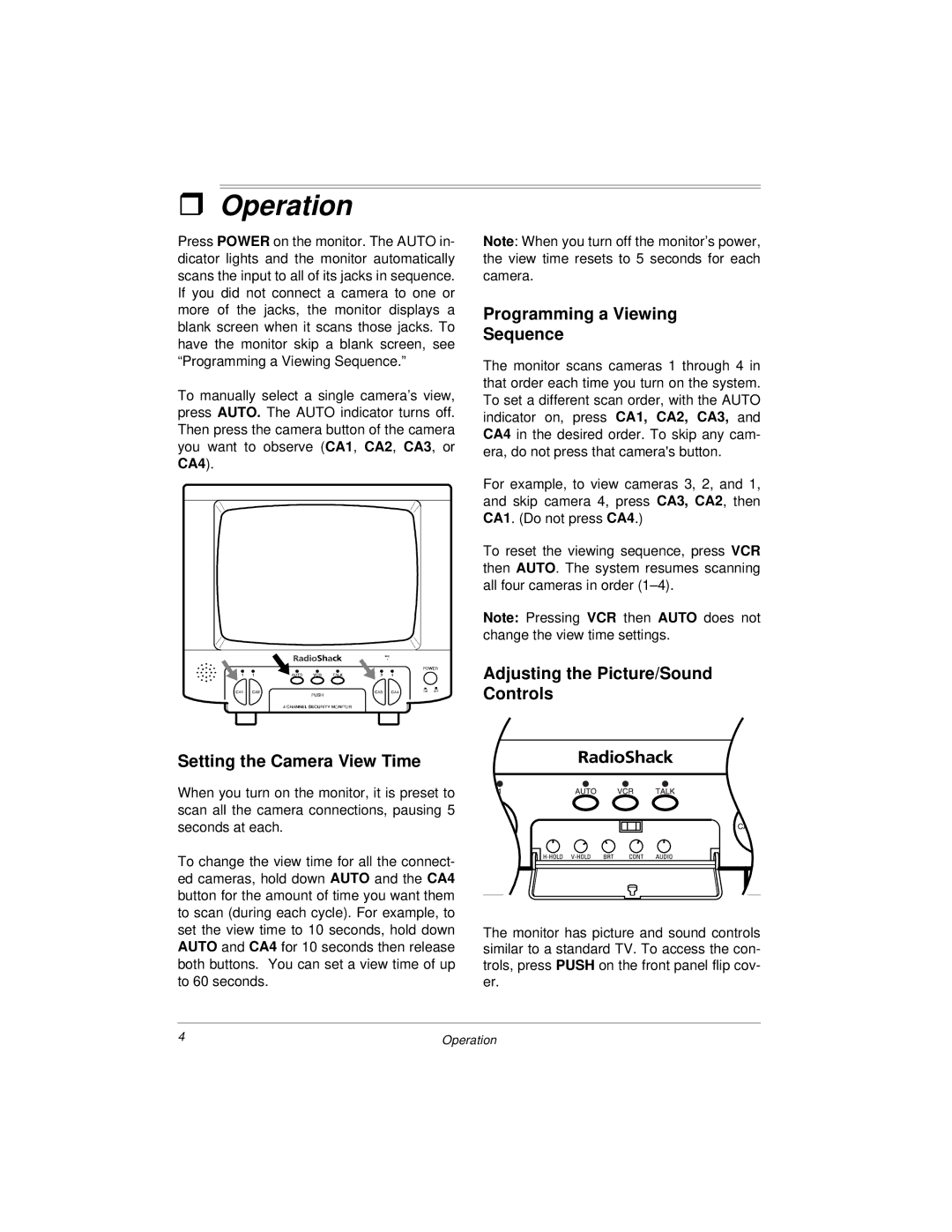ˆOperation
Press POWER on the monitor. The AUTO in- dicator lights and the monitor automatically scans the input to all of its jacks in sequence. If you did not connect a camera to one or more of the jacks, the monitor displays a blank screen when it scans those jacks. To have the monitor skip a blank screen, see “Programming a Viewing Sequence.”
To manually select a single camera’s view, press AUTO. The AUTO indicator turns off. Then press the camera button of the camera you want to observe (CA1, CA2, CA3, or CA4).
Setting the Camera View Time
When you turn on the monitor, it is preset to scan all the camera connections, pausing 5 seconds at each.
To change the view time for all the connect- ed cameras, hold down AUTO and the CA4 button for the amount of time you want them to scan (during each cycle). For example, to set the view time to 10 seconds, hold down AUTO and CA4 for 10 seconds then release both buttons. You can set a view time of up to 60 seconds.
Note: When you turn off the monitor’s power, the view time resets to 5 seconds for each camera.
Programming a Viewing
Sequence
The monitor scans cameras 1 through 4 in that order each time you turn on the system. To set a different scan order, with the AUTO indicator on, press CA1, CA2, CA3, and CA4 in the desired order. To skip any cam- era, do not press that camera's button.
For example, to view cameras 3, 2, and 1, and skip camera 4, press CA3, CA2, then CA1. (Do not press CA4.)
To reset the viewing sequence, press VCR then AUTO. The system resumes scanning all four cameras in order
Note: Pressing VCR then AUTO does not change the view time settings.
Adjusting the Picture/Sound Controls
The monitor has picture and sound controls similar to a standard TV. To access the con- trols, press PUSH on the front panel flip cov- er.
4 | Operation |