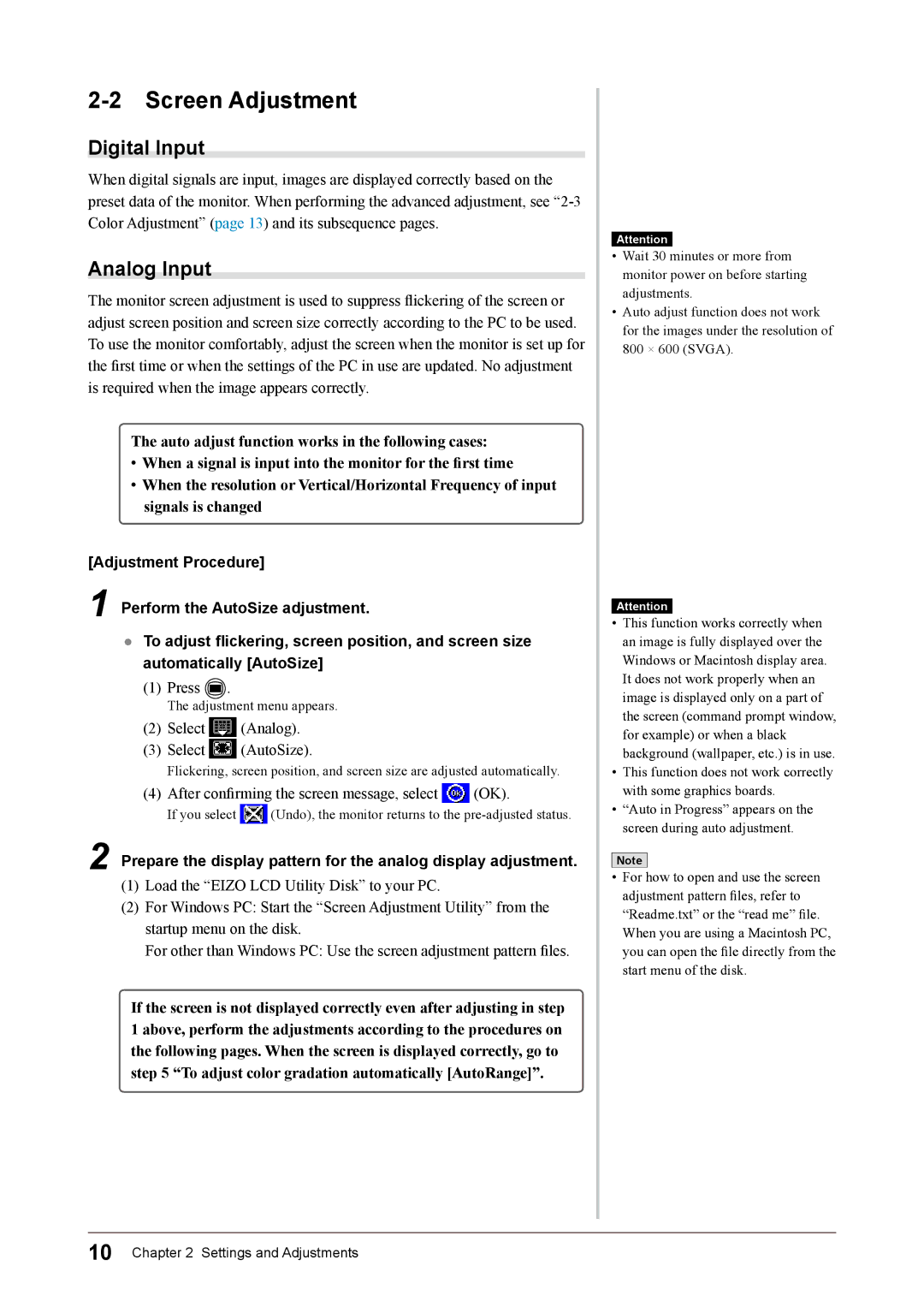2-2 Screen Adjustment
Digital Input
When digital signals are input, images are displayed correctly based on the preset data of the monitor. When performing the advanced adjustment, see
Analog Input
The monitor screen adjustment is used to suppress flickering of the screen or adjust screen position and screen size correctly according to the PC to be used. To use the monitor comfortably, adjust the screen when the monitor is set up for the first time or when the settings of the PC in use are updated. No adjustment is required when the image appears correctly.
The auto adjust function works in the following cases:
•When a signal is input into the monitor for the first time
•When the resolution or Vertical/Horizontal Frequency of input signals is changed
[Adjustment Procedure]
1 Perform the AutoSize adjustment.
●To adjust flickering, screen position, and screen size automatically [AutoSize]
(1)Press ![]() .
.
The adjustment menu appears.
(2)Select ![]() (Analog).
(Analog).
(3)Select ![]() (AutoSize).
(AutoSize).
Flickering, screen position, and screen size are adjusted automatically.
(4)After confirming the screen message, select ![]() (OK).
(OK).
If you select ![]() (Undo), the monitor returns to the
(Undo), the monitor returns to the
2 Prepare the display pattern for the analog display adjustment.
(1)Load the “EIZO LCD Utility Disk” to your PC.
(2)For Windows PC: Start the “Screen Adjustment Utility” from the startup menu on the disk.
For other than Windows PC: Use the screen adjustment pattern files.
If the screen is not displayed correctly even after adjusting in step 1 above, perform the adjustments according to the procedures on the following pages. When the screen is displayed correctly, go to step 5 “To adjust color gradation automatically [AutoRange]”.
Attention
•Wait 30 minutes or more from monitor power on before starting adjustments.
•Auto adjust function does not work for the images under the resolution of 800 × 600 (SVGA).
Attention
•This function works correctly when an image is fully displayed over the Windows or Macintosh display area. It does not work properly when an image is displayed only on a part of the screen (command prompt window, for example) or when a black background (wallpaper, etc.) is in use.
•This function does not work correctly with some graphics boards.
•“Auto in Progress” appears on the screen during auto adjustment.
Note
•For how to open and use the screen adjustment pattern files, refer to “Readme.txt” or the “read me” file.
When you are using a Macintosh PC, you can open the file directly from the start menu of the disk.
10 Chapter 2 Settings and Adjustments