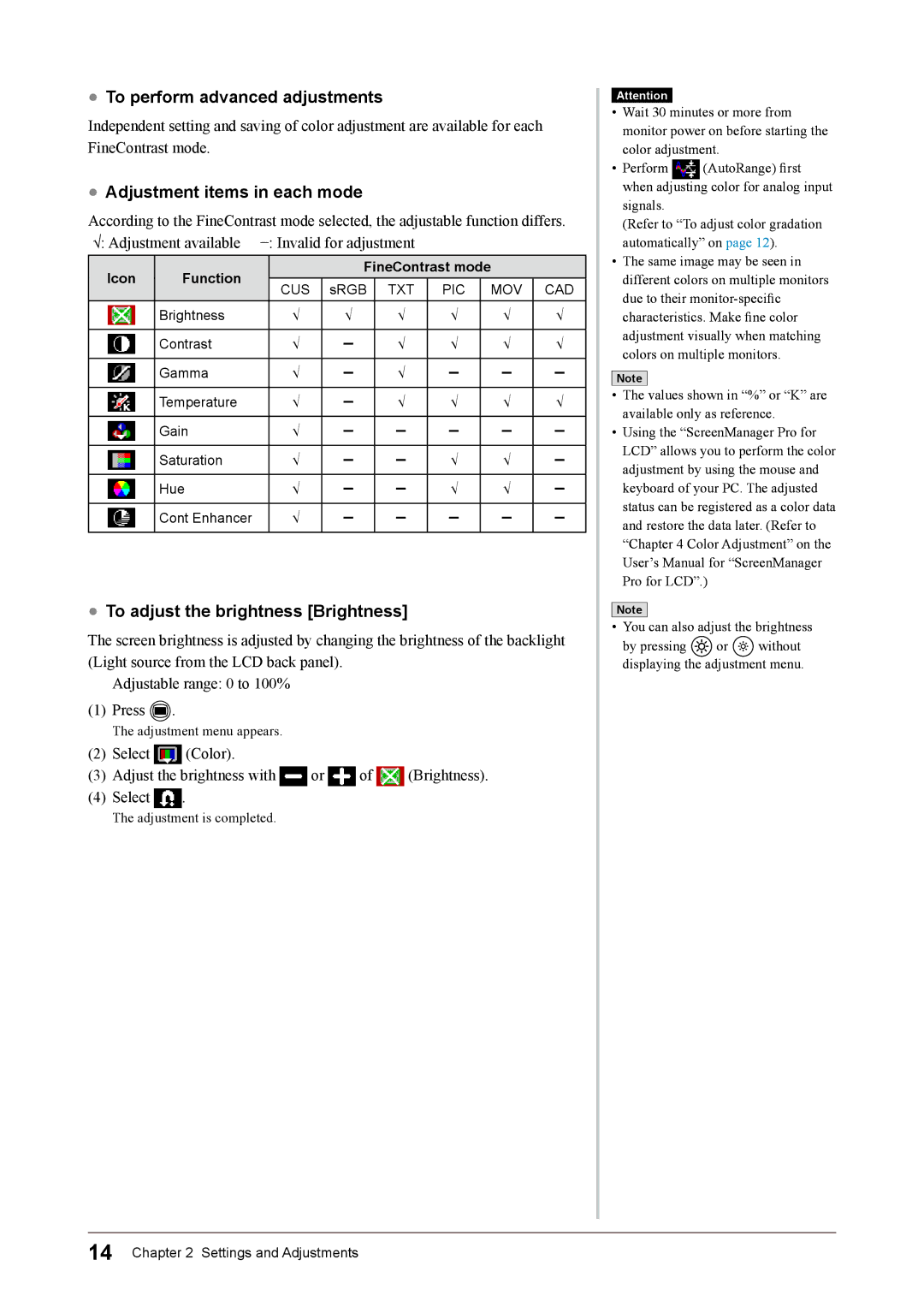●To perform advanced adjustments
Independent setting and saving of color adjustment are available for each FineContrast mode.
●Adjustment items in each mode
According to the FineContrast mode selected, the adjustable function differs.
√: Adjustment available | −: Invalid for adjustment |
|
|
| ||||
Icon | Function |
|
| FineContrast mode |
| |||
| CUS | sRGB | TXT | PIC | MOV | CAD | ||
|
|
| ||||||
| Brightness |
| √ | √ | √ | √ | √ | √ |
|
|
|
|
|
|
|
|
|
| Contrast |
| √ | − | √ | √ | √ | √ |
| Gamma |
| √ | − | √ | − | − | − |
| Temperature |
| √ | − | √ | √ | √ | √ |
| Gain |
| √ | − | − | − | − | − |
| Saturation |
| √ | − | − | √ | √ | − |
| Hue |
| √ | − | − | √ | √ | − |
| Cont Enhancer |
| √ | − | − | − | − | − |
●To adjust the brightness [Brightness]
The screen brightness is adjusted by changing the brightness of the backlight (Light source from the LCD back panel).
Adjustable range: 0 to 100%
(1)Press ![]() .
.
The adjustment menu appears.
(2)Select  (Color).
(Color).
(3)Adjust the brightness with  or
or  of
of  (Brightness).
(Brightness).
(4)Select ![]() .
.
The adjustment is completed.
Attention
•Wait 30 minutes or more from monitor power on before starting the color adjustment.
•Perform (AutoRange) first when adjusting color for analog input signals.
(Refer to “To adjust color gradation automatically” on page 12).
•The same image may be seen in different colors on multiple monitors due to their
Note
•The values shown in “%” or “K” are available only as reference.
•Using the “ScreenManager Pro for LCD” allows you to perform the color adjustment by using the mouse and keyboard of your PC. The adjusted status can be registered as a color data and restore the data later. (Refer to “Chapter 4 Color Adjustment” on the User’s Manual for “ScreenManager Pro for LCD”.)
Note
•You can also adjust the brightness
by pressing ![]()
![]()
![]() or
or ![]()
![]() without displaying the adjustment menu.
without displaying the adjustment menu.
14 Chapter 2 Settings and Adjustments