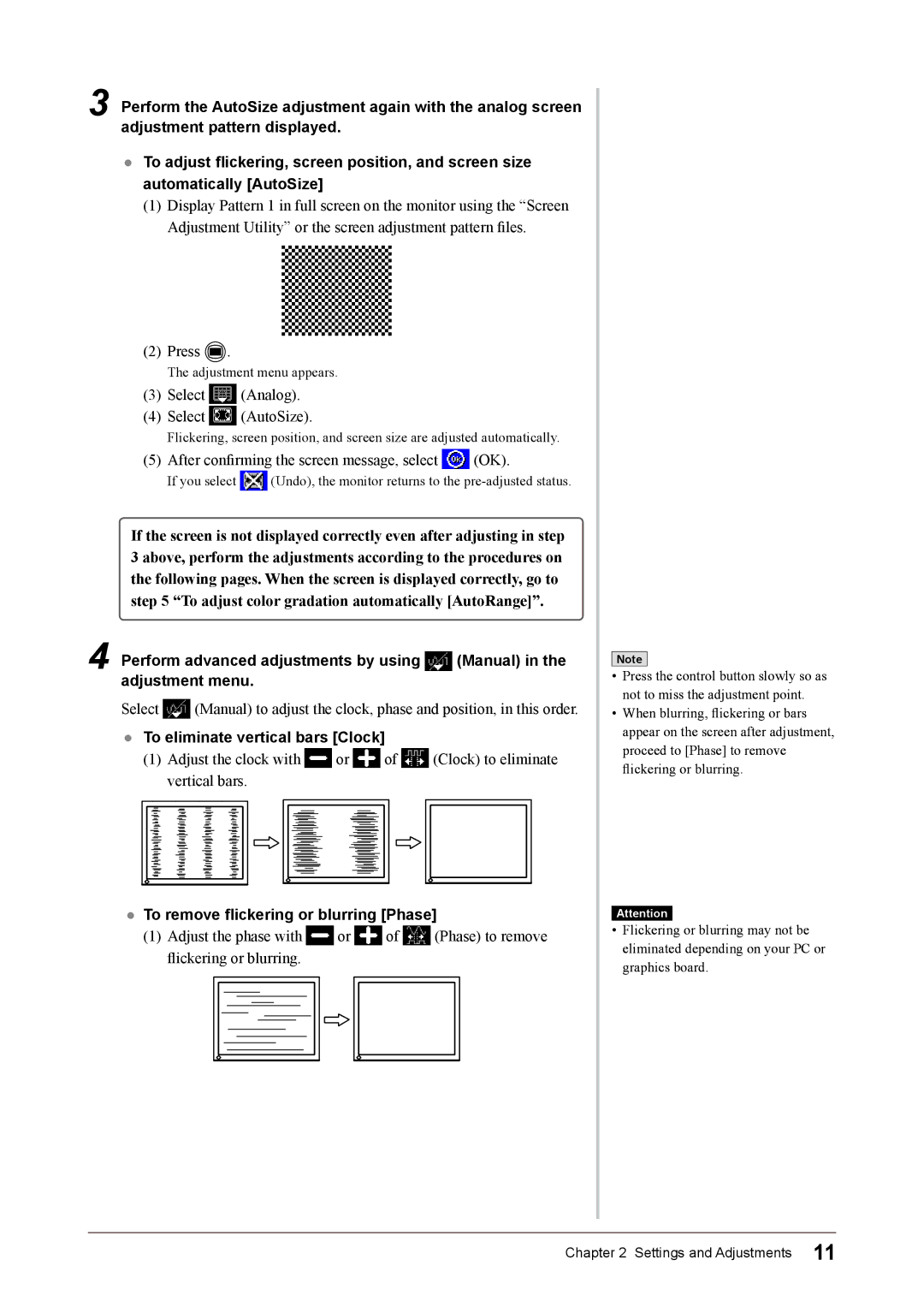3
4
Perform the AutoSize adjustment again with the analog screen adjustment pattern displayed.
●To adjust flickering, screen position, and screen size automatically [AutoSize]
(1)Display Pattern 1 in full screen on the monitor using the “Screen
Adjustment Utility” or the screen adjustment pattern files.
(2)Press ![]() .
.
The adjustment menu appears.
(3)Select ![]() (Analog).
(Analog).
(4)Select ![]() (AutoSize).
(AutoSize).
Flickering, screen position, and screen size are adjusted automatically.
(5)After confirming the screen message, select ![]() (OK).
(OK).
If you select ![]() (Undo), the monitor returns to the
(Undo), the monitor returns to the
If the screen is not displayed correctly even after adjusting in step 3 above, perform the adjustments according to the procedures on the following pages. When the screen is displayed correctly, go to step 5 “To adjust color gradation automatically [AutoRange]”.
Perform advanced adjustments by using ![]() (Manual) in the adjustment menu.
(Manual) in the adjustment menu.
Select ![]() (Manual) to adjust the clock, phase and position, in this order.
(Manual) to adjust the clock, phase and position, in this order.
●To eliminate vertical bars [Clock]
(1)Adjust the clock with ![]() or
or ![]() of
of ![]() (Clock) to eliminate vertical bars.
(Clock) to eliminate vertical bars.
●To remove flickering or blurring [Phase]
(1)Adjust the phase with ![]() or
or ![]() of
of ![]() (Phase) to remove flickering or blurring.
(Phase) to remove flickering or blurring.
Note
•Press the control button slowly so as not to miss the adjustment point.
•When blurring, flickering or bars appear on the screen after adjustment, proceed to [Phase] to remove flickering or blurring.
Attention
•Flickering or blurring may not be eliminated depending on your PC or graphics board.
Chapter 2 Settings and Adjustments 11