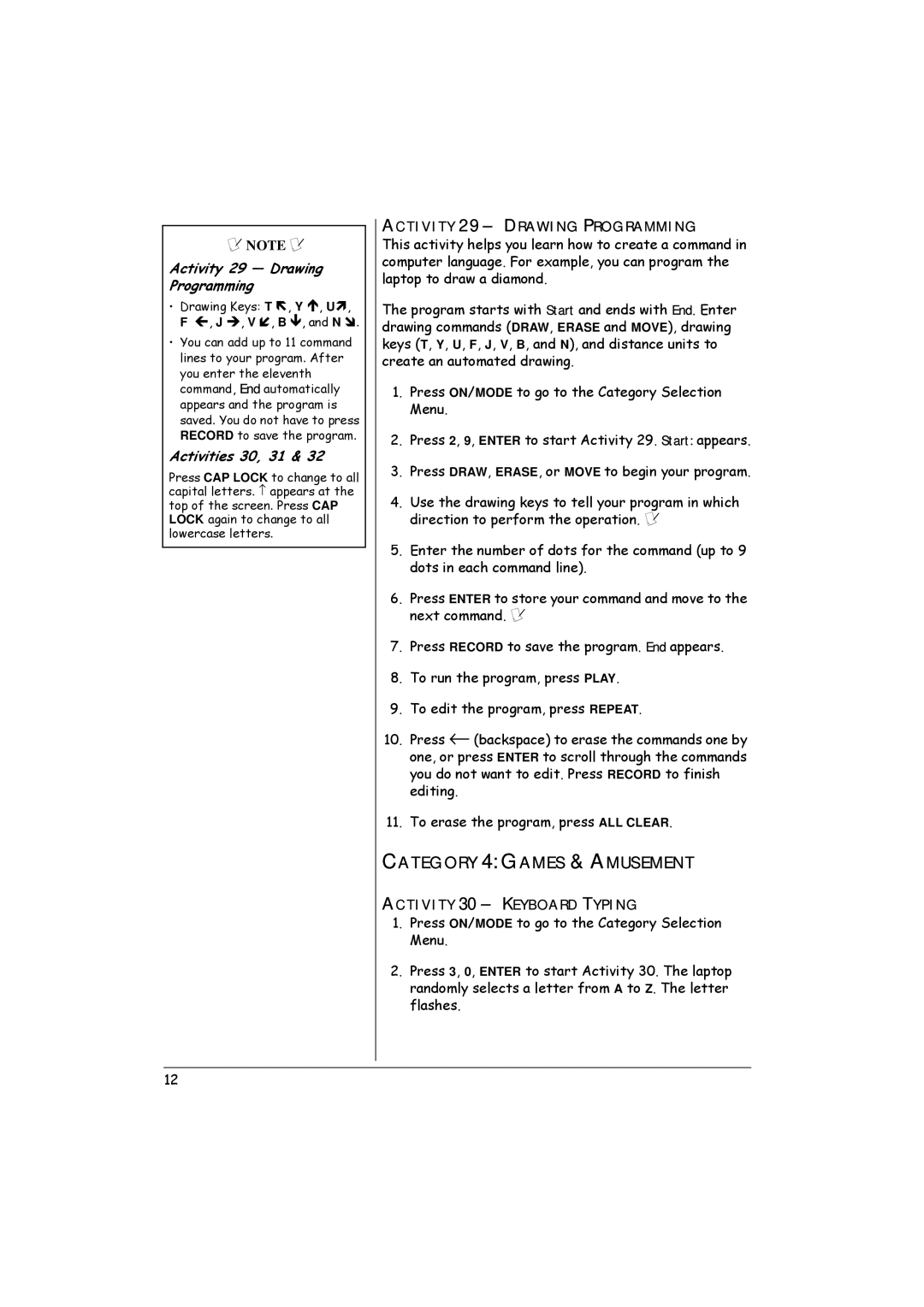Ô NOTE Ô
Activity 29 — Drawing Programming
•Drawing Keys: T Ñ, Y Ï, UÒ, F Í, J Î, V Ó, B Ð, and N Ô.
•You can add up to 11 command lines to your program. After you enter the eleventh command, End automatically appears and the program is saved. You do not have to press RECORD to save the program.
Activities 30, 31 & 32
Press CAP LOCK to change to all capital letters. ↑ appears at the top of the screen. Press CAP LOCK again to change to all lowercase letters.
ACTIVITY 29 – DRAWING PROGRAMMING
This activity helps you learn how to create a command in computer language. For example, you can program the laptop to draw a diamond.
The program starts with Start and ends with End. Enter drawing commands (DRAW, ERASE and MOVE), drawing keys (T, Y, U, F, J, V, B, and N), and distance units to create an automated drawing.
1.Press ON/MODE to go to the Category Selection Menu.
2.Press 2, 9, ENTER to start Activity 29. Start: appears.
3.Press DRAW, ERASE, or MOVE to begin your program.
4.Use the drawing keys to tell your program in which direction to perform the operation. Ô
5.Enter the number of dots for the command (up to 9 dots in each command line).
6.Press ENTER to store your command and move to the next command. Ô
7.Press RECORD to save the program. End appears.
8.To run the program, press PLAY.
9.To edit the program, press REPEAT.
10.Press ← (backspace) to erase the commands one by one, or press ENTER to scroll through the commands you do not want to edit. Press RECORD to finish editing.
11.To erase the program, press ALL CLEAR.
CATEGORY 4: GAMES & AMUSEMENT
ACTIVITY 30 – KEYBOARD TYPING
1.Press ON/MODE to go to the Category Selection Menu.
2.Press 3, 0, ENTER to start Activity 30. The laptop randomly selects a letter from A to Z. The letter flashes.
12