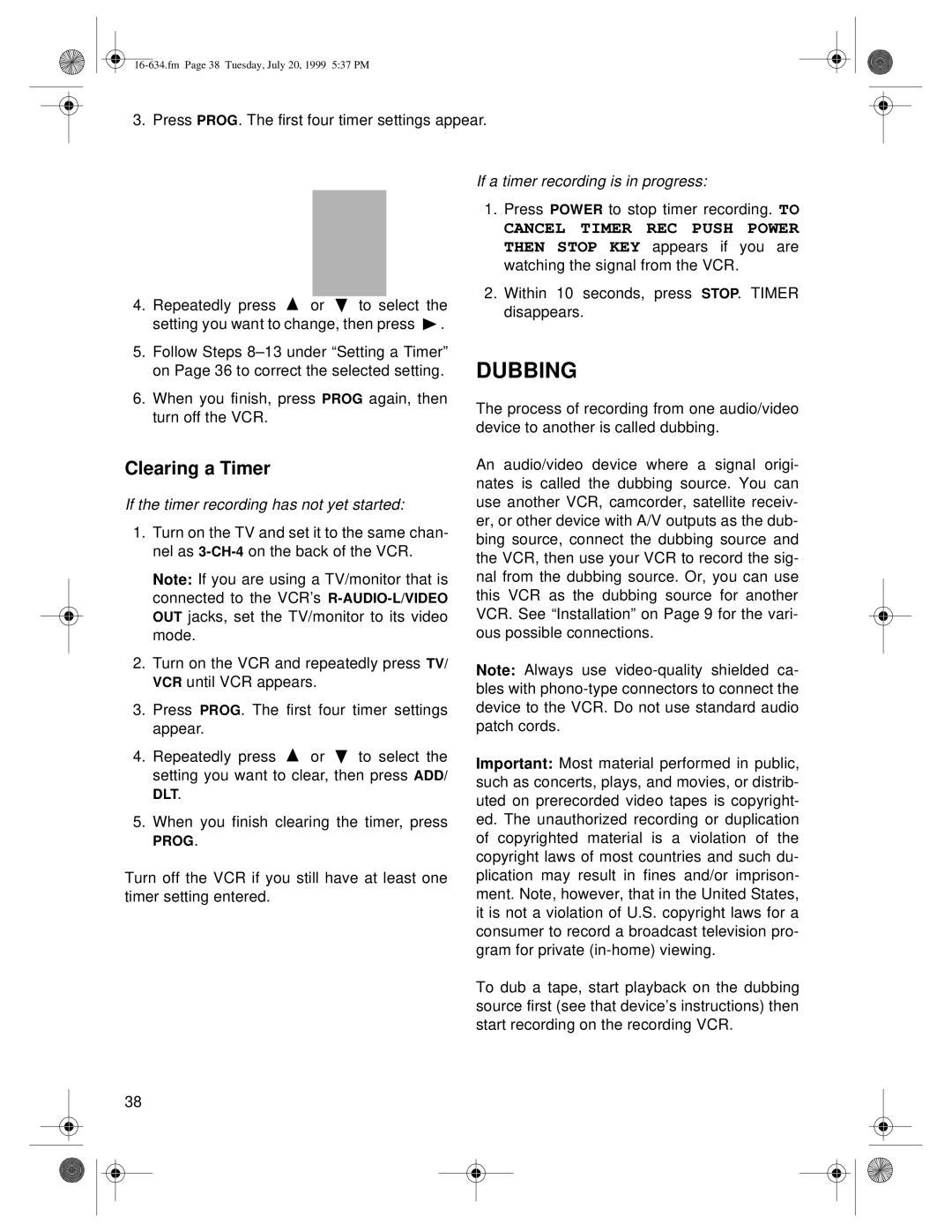3. Press PROG. The first four timer settings appear.
4.Repeatedly press ![]() or
or ![]() to select the setting you want to change, then press
to select the setting you want to change, then press ![]() .
.
5.Follow Steps
6.When you finish, press PROG again, then turn off the VCR.
Clearing a Timer
If the timer recording has not yet started:
1.Turn on the TV and set it to the same chan- nel as
Note: If you are using a TV/monitor that is connected to the VCR’s
2.Turn on the VCR and repeatedly press TV/ VCR until VCR appears.
3.Press PROG. The first four timer settings appear.
4.Repeatedly press ![]() or
or ![]() to select the setting you want to clear, then press ADD/ DLT.
to select the setting you want to clear, then press ADD/ DLT.
5.When you finish clearing the timer, press
PROG.
Turn off the VCR if you still have at least one timer setting entered.
If a timer recording is in progress:
1.Press POWER to stop timer recording. TO
CANCEL TIMER REC PUSH POWER THEN STOP KEY appears if you are watching the signal from the VCR.
2.Within 10 seconds, press STOP. TIMER disappears.
DUBBING
The process of recording from one audio/video device to another is called dubbing.
An audio/video device where a signal origi- nates is called the dubbing source. You can use another VCR, camcorder, satellite receiv- er, or other device with A/V outputs as the dub- bing source, connect the dubbing source and the VCR, then use your VCR to record the sig- nal from the dubbing source. Or, you can use this VCR as the dubbing source for another VCR. See “Installation” on Page 9 for the vari- ous possible connections.
Note: Always use
Important: Most material performed in public, such as concerts, plays, and movies, or distrib- uted on prerecorded video tapes is copyright- ed. The unauthorized recording or duplication of copyrighted material is a violation of the copyright laws of most countries and such du- plication may result in fines and/or imprison- ment. Note, however, that in the United States, it is not a violation of U.S. copyright laws for a consumer to record a broadcast television pro- gram for private
To dub a tape, start playback on the dubbing source first (see that device’s instructions) then start recording on the recording VCR.
38