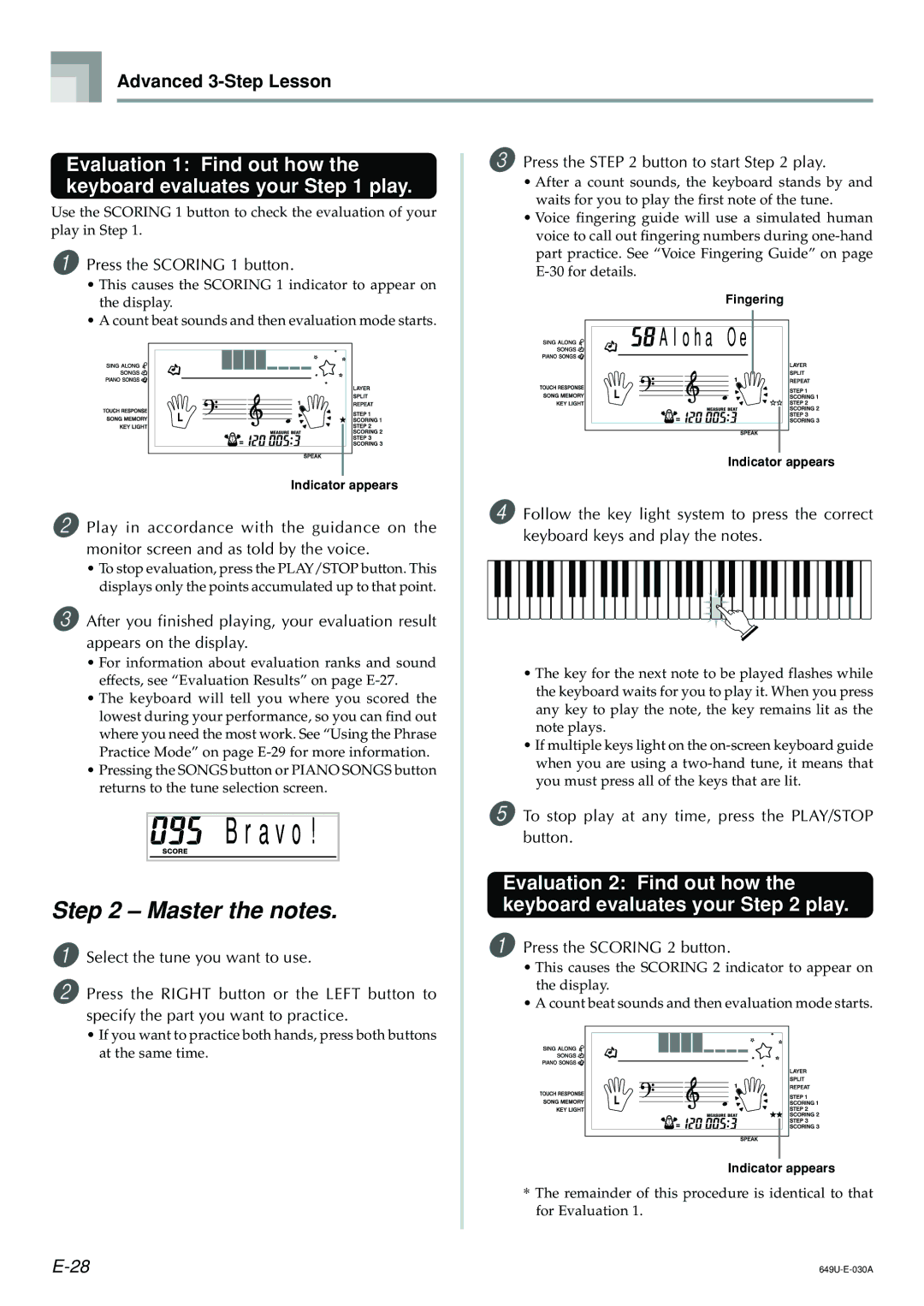Advanced 3-Step Lesson
Evaluation 1: Find out how the | 3 Press the STEP 2 button to start Step 2 play. | |
keyboard evaluates your Step 1 play. | • After a count sounds, the keyboard stands by and | |
Use the SCORING 1 button to check the evaluation of your | waits for you to play the first note of the tune. | |
• Voice fingering guide will use a simulated human | ||
play in Step 1. | ||
voice to call out fingering numbers during | ||
| ||
1 Press the SCORING 1 button. | part practice. See “Voice Fingering Guide” on page | |
|
• This causes the SCORING 1 indicator to appear on | Fingering |
the display. | |
• A count beat sounds and then evaluation mode starts. | O e |
A l o h a |
|
|
|
|
|
| Indicator appears | |
|
|
|
|
|
| ||
|
|
|
|
|
| ||
|
|
|
|
|
|
| |
|
| Indicator appears |
| ||||
2 Play in accordance with the guidance on the | 4 Follow the key light system to press the correct | ||||||
keyboard keys and play the notes. | |||||||
|
|
|
|
|
| ||
monitor screen and as told by the voice.
•To stop evaluation, press the PLAY/STOP button. This displays only the points accumulated up to that point.
3 After you finished playing, your evaluation result appears on the display.
•For information about evaluation ranks and sound
effects, see “Evaluation Results” on page | • The key for the next note to be played flashes while | ||||||||||||||
the keyboard waits for you to play it. When you press | |||||||||||||||
• The keyboard will tell you where you scored the | |||||||||||||||
any key to play the note, the key remains lit as the | |||||||||||||||
lowest during your performance, so you can find out | |||||||||||||||
note plays. | |||||||||||||||
where you need the most work. See “Using the Phrase | |||||||||||||||
• If multiple keys light on the | |||||||||||||||
Practice Mode” on page | |||||||||||||||
when you are using a | |||||||||||||||
• Pressing the SONGS button or PIANO SONGS button | |||||||||||||||
you must press all of the keys that are lit. | |||||||||||||||
returns to the tune selection screen. | |||||||||||||||
|
|
|
|
|
|
|
|
|
| ||||||
|
|
|
|
| 5 To stop play at any time, press the PLAY/STOP | ||||||||||
|
| B r a v o ! | |||||||||||||
|
| button. | |||||||||||||
|
|
|
|
| Evaluation 2: Find out how the | ||||||||||
Step 2 – Master the notes. | keyboard evaluates your Step 2 play. | ||||||||||||||
1 Select the tune you want to use. | 1 Press the SCORING 2 button. | ||||||||||||||
• This causes the SCORING 2 indicator to appear on | |||||||||||||||
|
|
|
|
| |||||||||||
2 Press the RIGHT button or the LEFT button to | the display. | ||||||||||||||
• A count beat sounds and then evaluation mode starts. | |||||||||||||||
specify the part you want to practice. | |||||||||||||||
|
|
|
|
|
|
|
|
|
| ||||||
• If you want to practice both hands, press both buttons |
|
|
|
|
|
|
|
|
|
| |||||
|
|
|
|
|
|
|
|
|
| ||||||
at the same time. |
|
|
|
|
|
|
|
|
|
| |||||
|
|
|
|
|
|
|
|
|
| ||||||
|
|
|
|
|
|
|
|
|
|
|
|
|
|
| |
|
|
|
|
|
|
|
|
|
|
|
|
|
|
| |
|
|
|
|
|
|
|
|
|
|
|
|
|
|
| |
|
|
|
|
|
|
|
|
|
|
|
|
|
|
| |
Indicator appears
* The remainder of this procedure is identical to that for Evaluation 1.