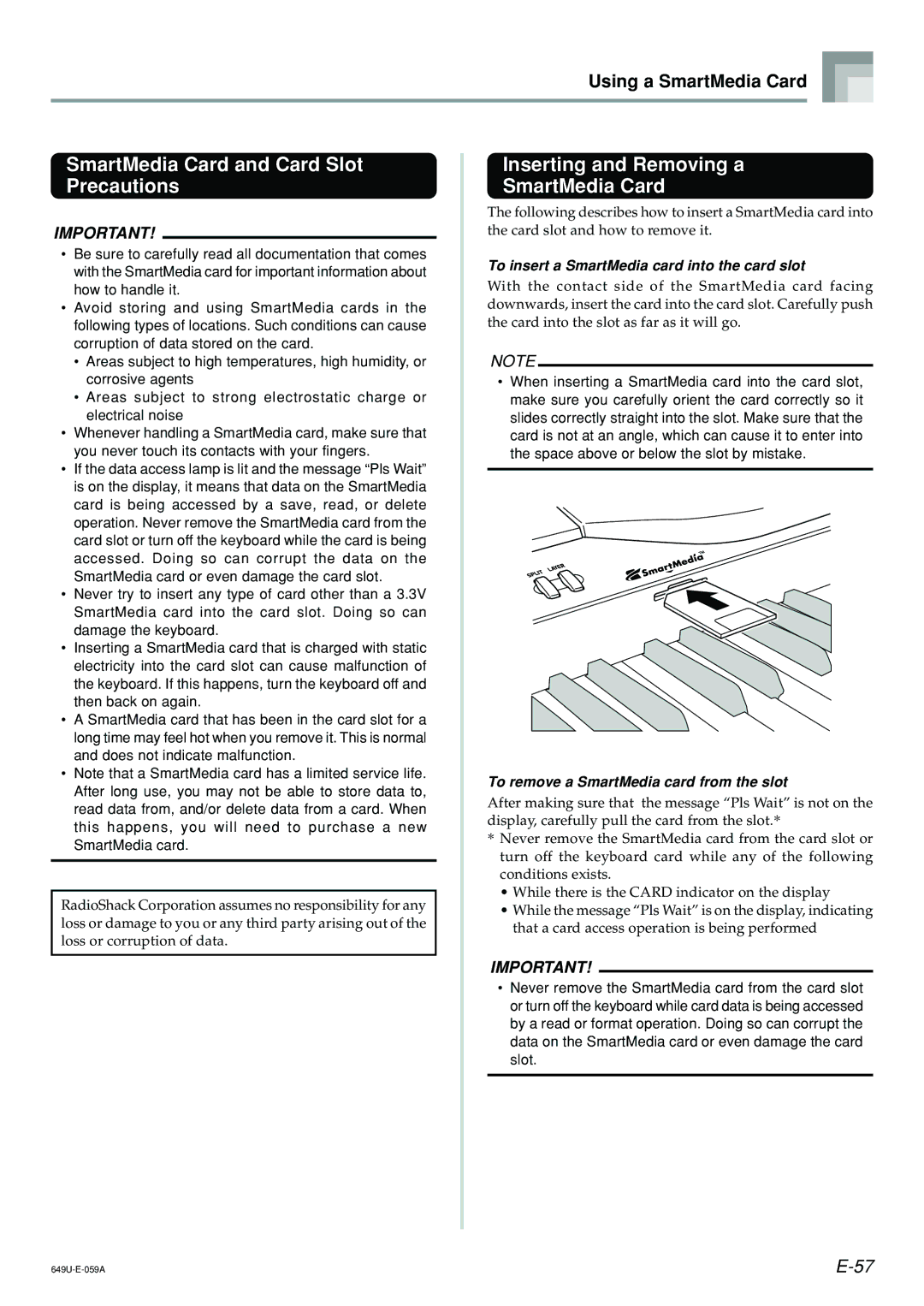Using a SmartMedia Card
SmartMedia Card and Card Slot Precautions
IMPORTANT!
•Be sure to carefully read all documentation that comes with the SmartMedia card for important information about how to handle it.
•Avoid storing and using SmartMedia cards in the following types of locations. Such conditions can cause corruption of data stored on the card.
•Areas subject to high temperatures, high humidity, or corrosive agents
•Areas subject to strong electrostatic charge or electrical noise
•Whenever handling a SmartMedia card, make sure that you never touch its contacts with your fingers.
•If the data access lamp is lit and the message “Pls Wait” is on the display, it means that data on the SmartMedia card is being accessed by a save, read, or delete operation. Never remove the SmartMedia card from the card slot or turn off the keyboard while the card is being accessed. Doing so can corrupt the data on the SmartMedia card or even damage the card slot.
•Never try to insert any type of card other than a 3.3V SmartMedia card into the card slot. Doing so can damage the keyboard.
•Inserting a SmartMedia card that is charged with static electricity into the card slot can cause malfunction of the keyboard. If this happens, turn the keyboard off and then back on again.
•A SmartMedia card that has been in the card slot for a long time may feel hot when you remove it. This is normal and does not indicate malfunction.
•Note that a SmartMedia card has a limited service life. After long use, you may not be able to store data to, read data from, and/or delete data from a card. When this happens, you will need to purchase a new SmartMedia card.
RadioShack Corporation assumes no responsibility for any loss or damage to you or any third party arising out of the loss or corruption of data.
Inserting and Removing a
SmartMedia Card
The following describes how to insert a SmartMedia card into the card slot and how to remove it.
To insert a SmartMedia card into the card slot
With the contact side of the SmartMedia card facing downwards, insert the card into the card slot. Carefully push the card into the slot as far as it will go.
NOTE
•When inserting a SmartMedia card into the card slot, make sure you carefully orient the card correctly so it slides correctly straight into the slot. Make sure that the card is not at an angle, which can cause it to enter into the space above or below the slot by mistake.
To remove a SmartMedia card from the slot
After making sure that the message “Pls Wait” is not on the display, carefully pull the card from the slot.*
*Never remove the SmartMedia card from the card slot or turn off the keyboard card while any of the following conditions exists.
•While there is the CARD indicator on the display
•While the message “Pls Wait” is on the display, indicating that a card access operation is being performed
IMPORTANT!
•Never remove the SmartMedia card from the card slot or turn off the keyboard while card data is being accessed by a read or format operation. Doing so can corrupt the data on the SmartMedia card or even damage the card slot.