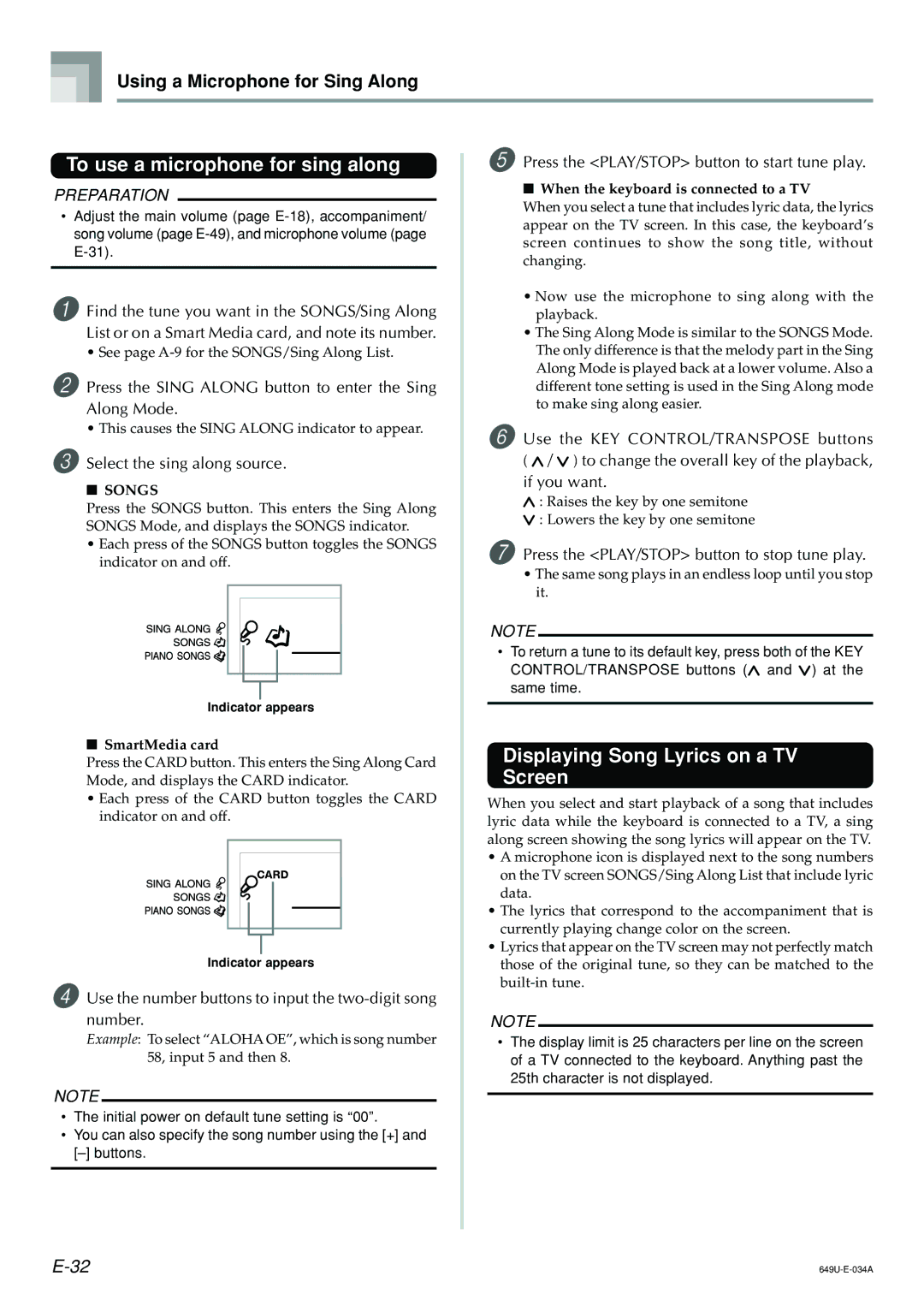Using a Microphone for Sing Along
To use a microphone for sing along | 5 Press the <PLAY/STOP> button to start tune play. | ||||||||||||||
PREPARATION |
|
|
|
|
|
|
|
|
|
| ■ When the keyboard is connected to a TV | ||||
|
|
|
|
|
|
|
|
|
| When you select a tune that includes lyric data, the lyrics | |||||
• Adjust the main volume (page | |||||||||||||||
appear on the TV screen. In this case, the keyboard’s | |||||||||||||||
song volume (page | |||||||||||||||
screen continues to show the song title, without | |||||||||||||||
changing. | |||||||||||||||
|
|
|
|
|
|
|
|
|
|
|
| ||||
1 Find the tune you want in the SONGS/Sing Along | • Now use the microphone to sing along with the | ||||||||||||||
playback. | |||||||||||||||
List or on a Smart Media card, and note its number. | • The Sing Along Mode is similar to the SONGS Mode. | ||||||||||||||
• See page | The only difference is that the melody part in the Sing | ||||||||||||||
2 Press the SING ALONG button to enter the Sing | Along Mode is played back at a lower volume. Also a | ||||||||||||||
different tone setting is used in the Sing Along mode | |||||||||||||||
Along Mode. | to make sing along easier. | ||||||||||||||
• This causes the SING ALONG indicator to appear. | 6 Use the KEY CONTROL/TRANSPOSE buttons | ||||||||||||||
3 Select the sing along source. | |||||||||||||||
( / ) to change the overall key of the playback, | |||||||||||||||
■ SONGS | if you want. | ||||||||||||||
| : Raises the key by one semitone | ||||||||||||||
Press the SONGS button. This enters the Sing Along |
| ||||||||||||||
| : Lowers the key by one semitone | ||||||||||||||
SONGS Mode, and displays the SONGS indicator. |
| ||||||||||||||
|
|
| |||||||||||||
• Each press of the SONGS button toggles the SONGS | 7 Press the <PLAY/STOP> button to stop tune play. | ||||||||||||||
indicator on and off. | • The same song plays in an endless loop until you stop | ||||||||||||||
|
|
|
|
|
|
|
|
|
|
|
| ||||
|
|
|
|
|
|
|
|
|
|
|
| it. | |||
|
|
|
|
|
|
|
|
|
|
|
| NOTE |
|
| |
|
|
|
|
|
|
|
|
|
|
|
|
|
| ||
|
|
|
|
|
|
|
|
|
|
|
| • To return a tune to its default key, press both of the KEY | |||
|
|
|
|
|
|
|
|
|
|
|
| ||||
|
|
|
|
|
|
|
|
|
|
|
| CONTROL/TRANSPOSE buttons ( and ) at the | |||
|
|
|
|
|
|
|
|
|
|
|
| same time. | |||
|
| Indicator | appears | ||||||||||||
|
|
|
|
| |||||||||||
|
|
|
|
| |||||||||||
■ SmartMedia card | Displaying Song Lyrics on a TV | ||||||||||||||
Press the CARD button. This enters the Sing Along Card | |||||||||||||||
Screen | |||||||||||||||
Mode, and displays the CARD indicator. | |||||||||||||||
• Each press of the CARD button toggles the CARD | When you select and start playback of a song that includes | ||||||||||||||
indicator on and off. | |||||||||||||||
lyric data while the keyboard is connected to a TV, a sing | |||||||||||||||
|
|
|
|
|
|
|
|
|
|
|
| ||||
|
|
|
|
|
|
|
|
|
|
|
| along screen showing the song lyrics will appear on the TV. | |||
|
|
|
|
|
|
|
|
|
|
|
| ||||
|
|
|
|
|
|
|
|
|
|
|
| • A microphone icon is displayed next to the song numbers | |||
|
|
|
|
|
|
|
|
|
|
|
| ||||
|
|
|
|
|
|
|
|
|
|
|
| on the TV screen SONGS/Sing Along List that include lyric | |||
|
|
|
|
|
|
|
|
|
|
|
| data. | |||
|
|
|
|
|
|
|
|
|
|
|
| • The lyrics that correspond to the accompaniment that is | |||
|
|
|
|
|
|
|
|
|
|
|
| ||||
|
|
|
|
|
|
|
|
|
|
|
| ||||
|
|
|
|
|
|
|
|
|
|
|
| currently playing change color on the screen. | |||
|
|
|
|
|
|
|
|
|
|
|
| ||||
|
|
|
|
|
|
|
|
|
|
|
| • Lyrics that appear on the TV screen may not perfectly match | |||
|
| Indicator appears | those of the original tune, so they can be matched to the | ||||||||||||
4 Use the number buttons to input the | |||||||||||||||
|
|
| |||||||||||||
number. | NOTE |
|
| ||||||||||||
| |||||||||||||||
Example: To select “ALOHA OE”, which is song number | • The display limit is 25 characters per line on the screen | ||||||||||||||
58, input 5 and then 8. | of a TV connected to the keyboard. Anything past the | ||||||||||||||
|
|
|
|
|
|
|
|
|
|
|
| 25th character is not displayed. | |||
NOTE
•The initial power on default tune setting is “00”.
•You can also specify the song number using the [+] and