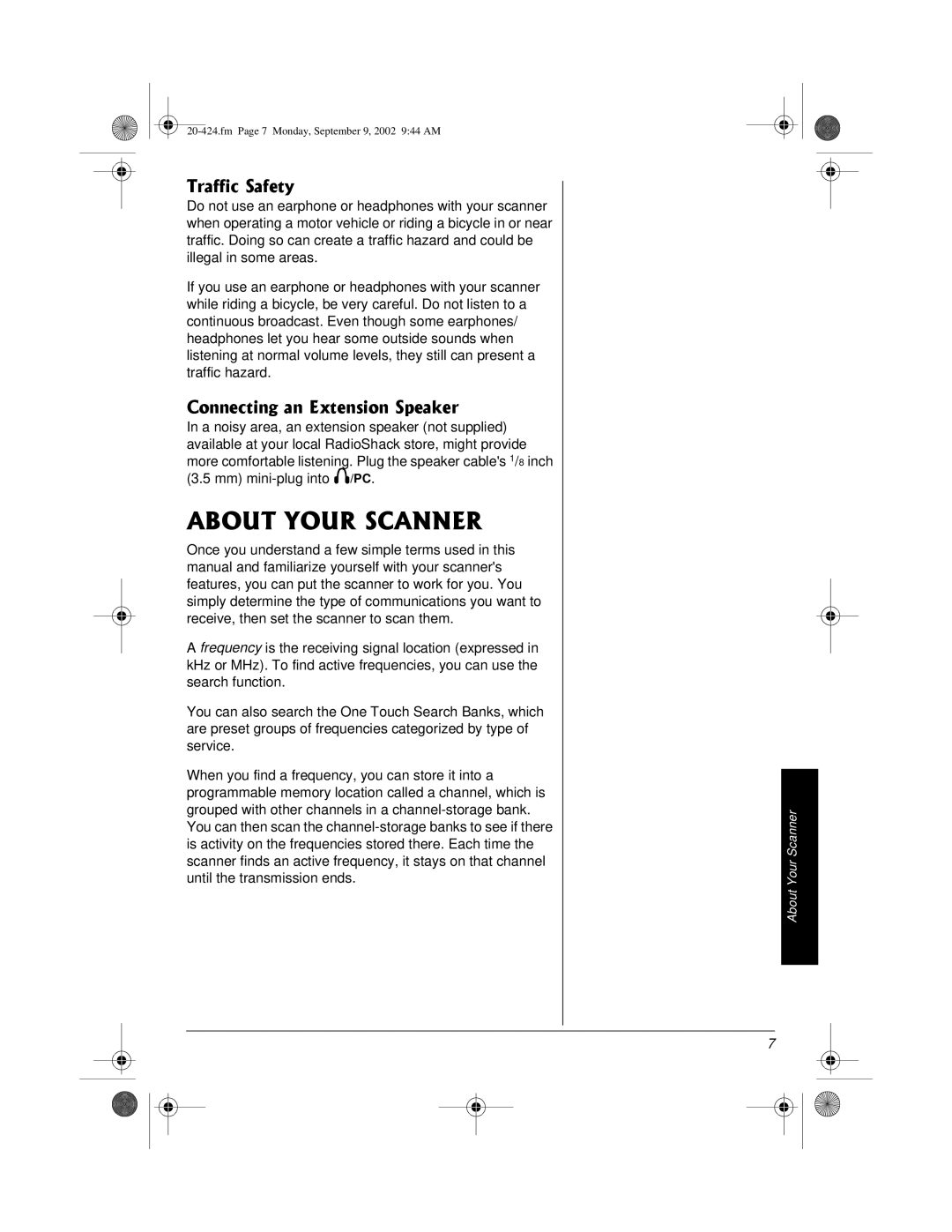PRO-2018 specifications
The Radio Shack PRO-2018 is a notable model in the world of handheld scanners, primarily recognized for its user-friendly design and robust features that cater to both amateur and professional radio enthusiasts. Released in the late 1990s, the PRO-2018 continues to maintain a loyal following, thanks to its versatile capabilities and reliability.One of the standout features of the PRO-2018 is its ability to scan a wide range of frequencies. It covers VHF-UHF bands, which allows users to listen to various communications, including public safety, amateur radio, and marine frequencies. With a scanning range of 27 MHz to 1.3 GHz, including both trunked and conventional systems, this scanner is suited for monitoring local police, fire, and emergency services, making it an essential tool for those interested in real-time audio monitoring.
The PRO-2018 incorporates advanced technologies such as Doppler Effect and Meteor-burst scanning. These technologies enhance its ability to pick up signals that might otherwise be lost in noise or interference, ensuring that users have clear reception. Furthermore, the device supports both manual and automatic programming options, allowing users to easily navigate through channels and frequencies. The 100-channel memory is more than enough for casual users, while the ability to program and save frequencies offers more serious enthusiasts the customization they seek.
Portability is another important aspect of the PRO-2018. Its compact size makes it easy to carry, whether in a backpack or purse, making it perfect for those on the go. The device's lightweight nature does not compromise the battery life, as it typically runs on AA batteries and can provide extended usage times, ensuring that users do not miss critical communications during extended outings.
The display of the PRO-2018 is straightforward, featuring a backlit LCD screen that allows for easy reading in various lighting conditions. Users can quickly access settings, modify frequency ranges, and adjust volume levels without getting lost in a complicated menu structure. Overall, the Radio Shack PRO-2018 stands out in the scanner market for its robust scanning capabilities, ease of use, and adaptability to different radio environments, appealing to both novices and seasoned radio hobbyists alike. Its enduring popularity is a testament to its solid performance and reliability in a rapidly evolving technological landscape.